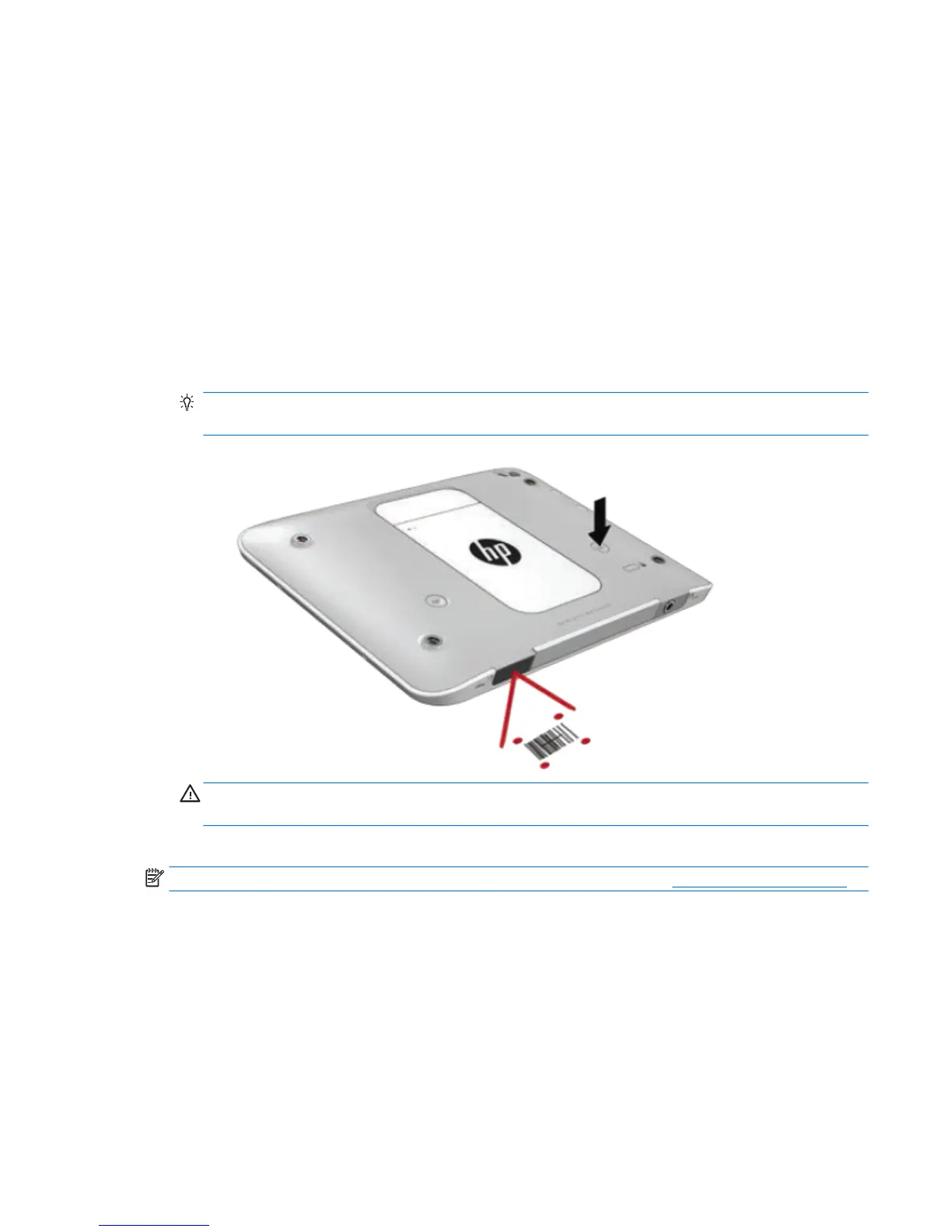1. From the Windows desktop, right-click the Speakers icon in the notication area, at the far right of the
taskbar, and then select Playback devices.
2. On the Playback tab, select Speakers.
3. Click Set Default, and then select OK.
Bar-code scanner (select models only)
To use the bar-code scanner:
1. Open a bar-code reading utility (sold separately) that you have installed on the tablet.
2. Press and hold one of the bar-code scanner buttons, and aim the scanner beam at the bar code.
3. The cross is the center of the eld of view and the red dots are the border. Make sure that the scanner
beam covers the entire bar code.
TIP: For best results, steady the tablet using both hands, with the scanner lens 152.4 or 177.8 mm (six
or seven inches) from the bar code.
WARNING! Do not look at the scanner beam with a magnifying device positioned closer than 100 mm
(3.9 in). Doing so can cause an eye injury.
4. A green dot appears after a successful scan.
NOTE: For more information about programming the bar-code scanner, go to http://www.datalogic.com/.
Conguring carriage returns
To congure the bar-code scanner to insert a carriage return after each scanned bar code:
1. Open programming mode by scanning the following QR code.
Bar-code scanner (select models only) 31
