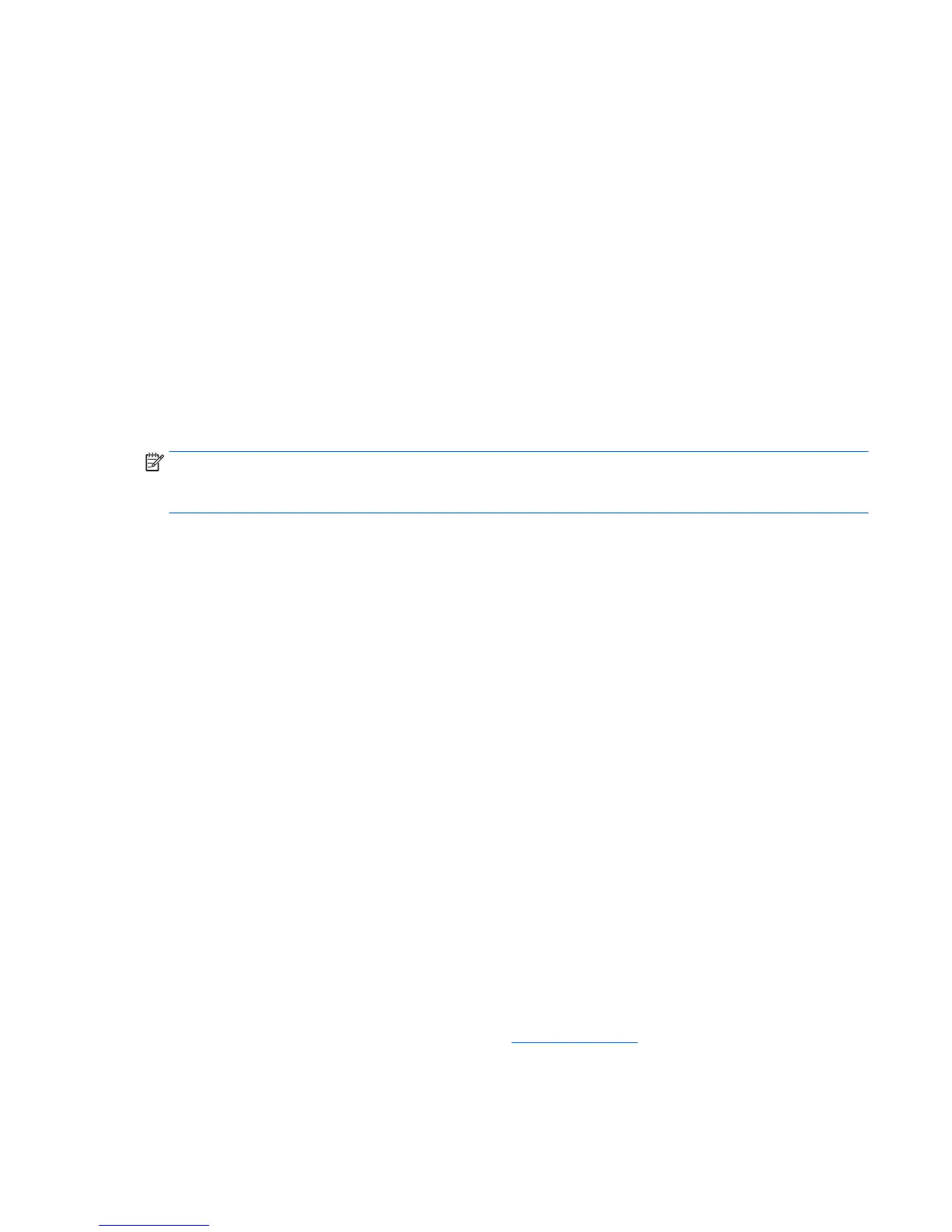Using the tablet's autorotate lock feature
To turn on your tablet's autorotate lock feature:
1. Swipe from the right edge of the touch screen to display the charms, and then tap Settings.
2. Tap the screen icon to lock your current tablet screen in place and to prevent rotation. The icon displays
a lock symbol when the autorotate lock is active.
To turn o your tablet's autorotate lock feature:
1. Swipe from the right edge of the touch screen to display the charms, and then tap Settings.
2. Tap the Screen icon at the bottom right, and then tap the autorotate lock icon again.
Adjusting your tablet's screen brightness
To adjust the screen brightness:
1. Swipe from the right edge of the touch screen to display the charms, and then tap Settings.
2. Tap the Screen icon at the bottom right. A vertical slider displays that controls the screen brightness.
NOTE: On the Windows desktop, you can also tap the Power Meter icon in the notication area at the far
right of the taskbar, tap Adjust screen brightness, and then move the slider next to Screen brightness at the
bottom of the screen.
Finding your hardware and software information
Locating hardware
To nd out what hardware is installed on your tablet:
1. Swipe from the right edge of the touch screen to display the charms, tap Search, and then tap the search
box.
2. In the search box, type device manager, and then tap Device Manager.
A list displays all the devices installed on your tablet.
Locating software
▲
To nd out what software is installed on your tablet, on the Start screen, swipe up from the center of the
touch screen to display the Apps screen.
Updating the software installed on the tablet
Most software, including the operating system, is updated frequently by the manufacturer or provider.
Important updates to the software included with the tablet may have been released since the tablet left the
factory.
Some updates may aect the way the tablet responds to optional software or external devices. Many updates
provide security enhancements.
Update the operating system and other software installed on the tablet as soon as the tablet is connected to
the Internet. Access the updates on the HP website at http://www.hp.com.
Finding your hardware and software information 11
