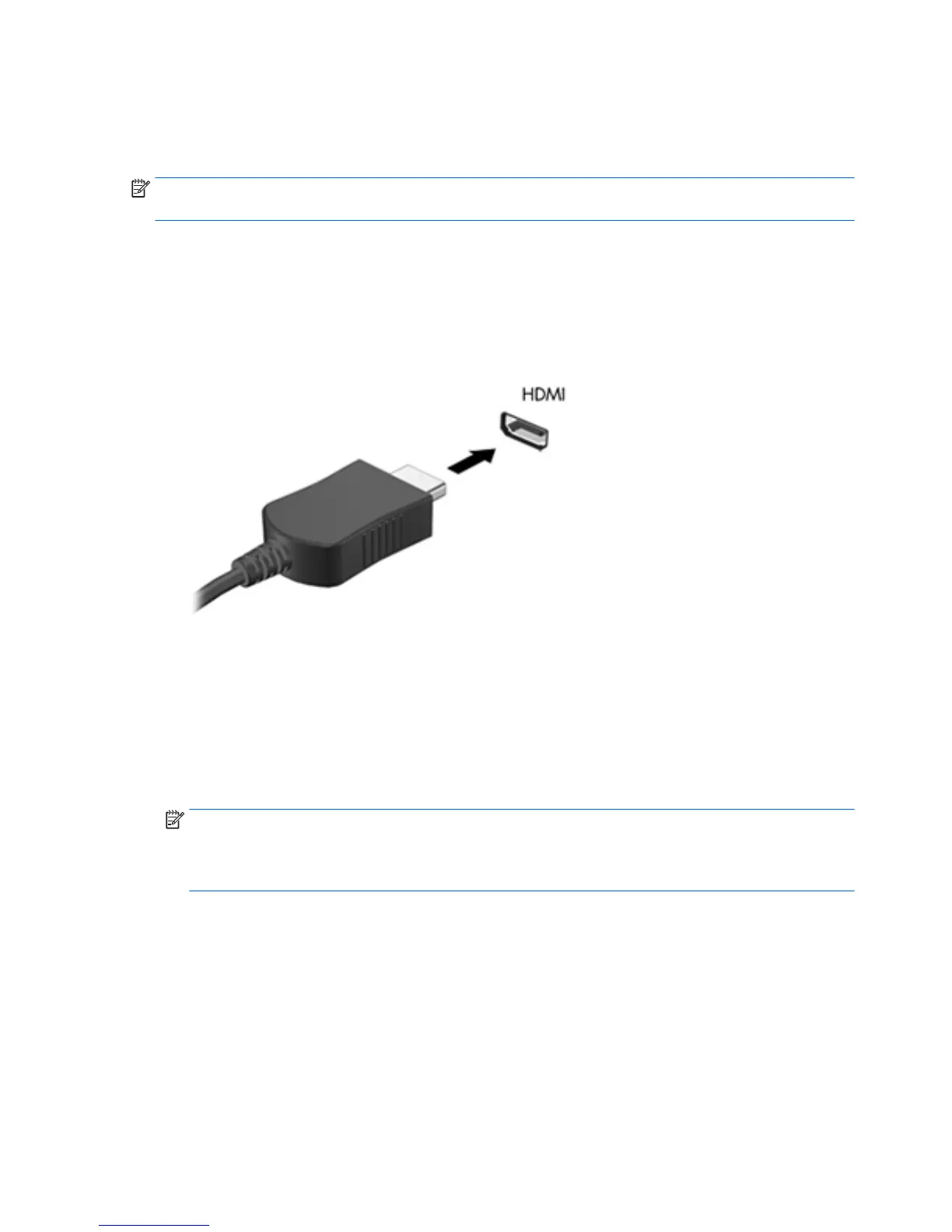HDMI
The HDMI port connects the tablet to an optional video or audio device, such as a high-denition display, or to
any compatible digital or audio component.
NOTE: To transmit video and/or audio signals through the HDMI port, you need an HDMI cable (purchased
separately).
One HDMI device can be connected to the HDMI port on the tablet. The information displayed on the tablet
screen can be simultaneously displayed on the HDMI device.
To connect a video or audio device to the HDMI port:
1. After opening the I/O door at the bottom of the tablet, connect one end of the HDMI cable to the HDMI
port on the tablet.
2. Connect the other end of the cable to the video device.
3. You can alternate the tablet screen image between 4 display states:
●
PC screen only: View the screen image on the tablet only.
●
Duplicate: View the screen image simultaneously on both the tablet and external device.
●
Extend: View the screen image extended across both the tablet and external device.
●
Second screen only: View the screen image on the external device only.
NOTE: For best results, especially if you choose the “Extend” option, adjust the screen resolution of
the external device, as follows. From the Start screen, enter control panel, and then select Control
Panel from the list of applications. Select Appearance and Personalization. Under Display, select
Adjust screen resolution.
Conguring audio for HDMI
To congure HDMI audio, rst connect an audio or video device, such as a high-denition display, to the HDMI
port on your tablet. Then congure the default audio playback device as follows:
1. From the Windows desktop, right-click the Speakers icon in the notication area, at the far right of the
taskbar, and then select Playback devices.
2. On the Playback tab, select either Digital Output or Digital Output Device (HDMI).
3. Click Set Default, and then select OK.
To return audio to the tablet speakers, follow these steps:
30 Chapter 5 Detailed functions
