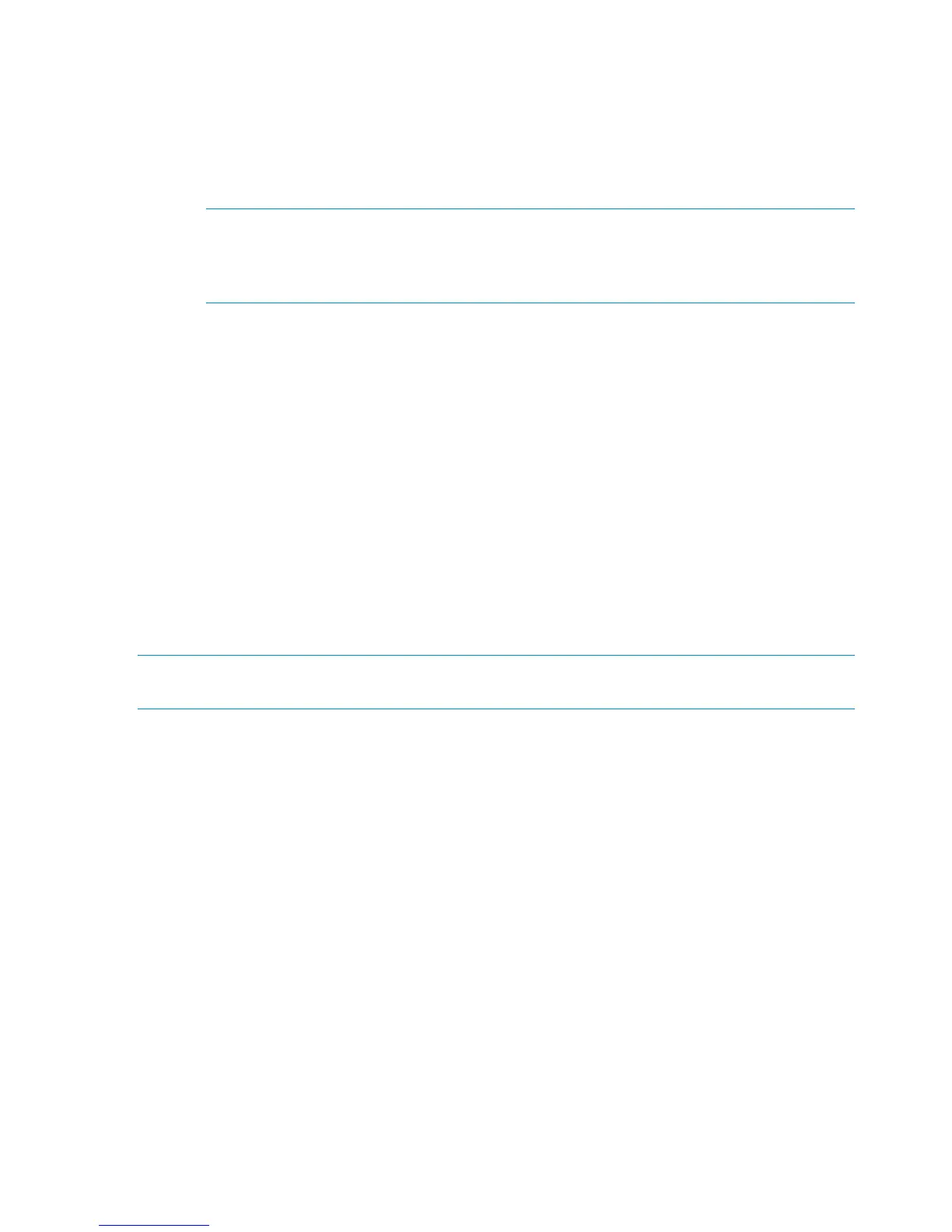b. Navigate to the newly added disk enclosure within the Hardware folder in the navigation
pane and select it. The Disk Enclosure Properties window opens.
c. Select the I/O tab.
d. For the I/O module that you connected, check that the overall operational state and the
connection and operational states for each port displays Good. The other I/O module
that is not yet connected will display Not installed for the overall operational state and
Not available for each port operational state.
NOTE: If the newly added disk enclosure is at a different I/O module firmware version,
the overall operational state will display Loading firmware. The state will remain as
Loading firmware until the other I/O module is connected. At that point, the I/O module
firmware will be upgraded.
7. Complete the connections to I/O module B on the expansion rack disk enclosure:
a. In the main rack, remove the cable between P2 (I/O-B) on the middle disk enclosure and
P1 (I/O-B) on the bottom disk enclosure.
b. Using one of the 6m cables from the expansion kit, connect P2 (I/O-B) on the middle disk
enclosure in the main rack to P1 (I/O-B) on the disk enclosure in the expansion rack (3,
Figure 14).
c. Using one of the 6m cables from the expansion kit, connect P1 (I/O-B) on the bottom disk
enclosure in the main rack to P2 (I/O-B) on the disk enclosure in the expansion rack (4,
Figure 14).
8. Repeat Step 6 to verify the I/O module B connections.
9. If the disk enclosure status shows Loading firmware, allow the update process to complete
before adding more enclosures.
10. Repeat these steps to add another disk enclosure, if applicable.
To connect another disk enclosure (in the second domain) in the expansion rack to a P6500 EVA
storage-centric main rack while online:
NOTE: After connecting one cable pair, verify every aspect of the connection before proceeding
to the next cable pair.
1. Using a power cord provided in your kit, plug one end into the power supply of the expansion
rack disk enclosure you are connecting to and the other end into a rack power distribution
module. You will briefly hear a rush of air as power is applied, and the LEDs on the power
UID flash. The power UID standby switch LED remains amber.
2. With the remaining power cord, connect the other power supply to a rack power distribution
module. The power UID power switch LED turns green. The I/O module index number will
likely display 00, but if not, ignore the index number at this time.
3. Figure 15 (page 21) shows the complete cabling (both I/O modules) to one disk enclosure
in the expansion rack. In the disk enclosures below the controller enclosure in the main rack,
remove the cable between P2 (I/O-A) on the top disk enclosure and P1 (I/O-A) on the middle
disk enclosure.
20 Connecting the main rack to the expansion rack