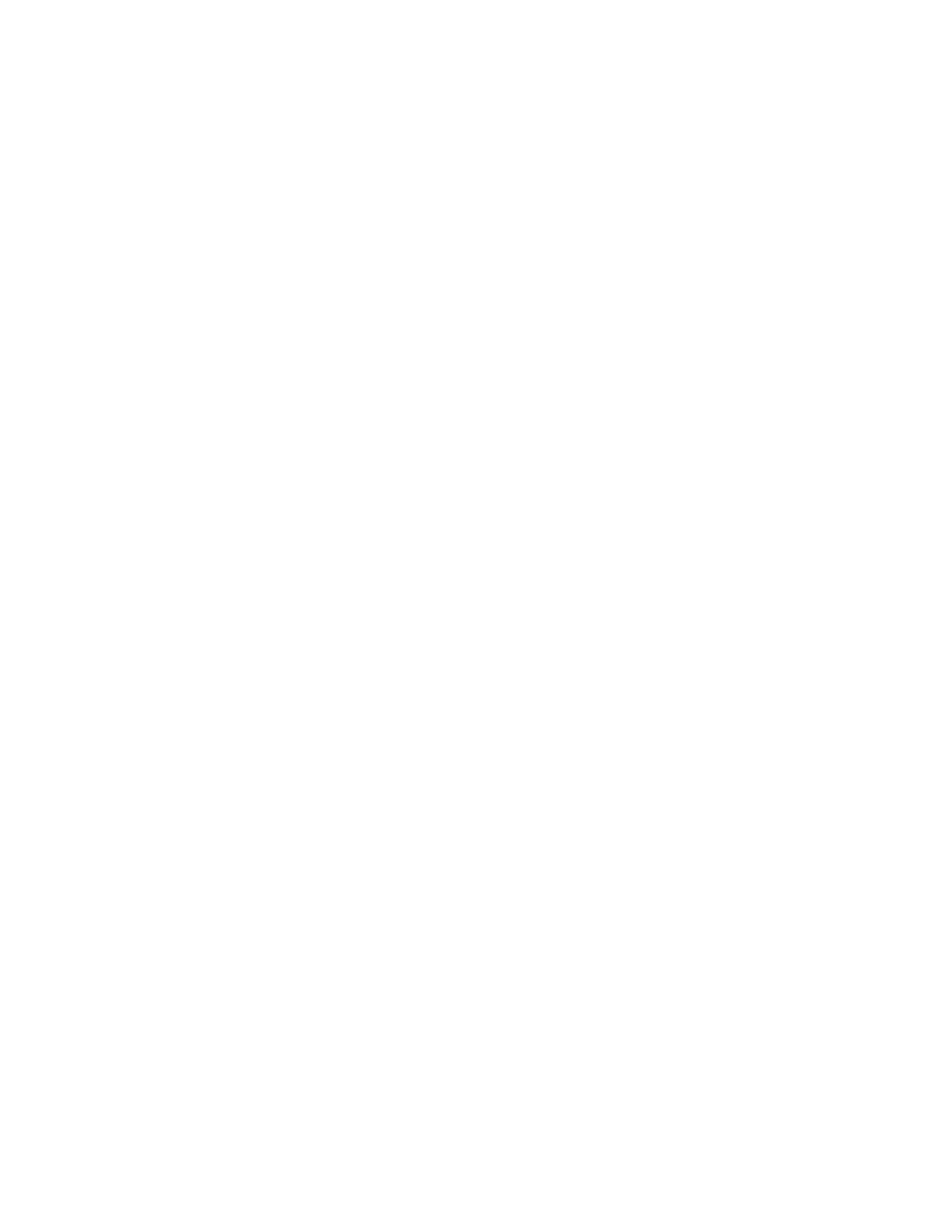Using the on-board Web interface (OBWI) 52
Configuring SNMP parameters
To configure SNMP:
1. Click Unit View>Appliance>Appliance Settings>SNMP.
2. Select Enable SNMP.
3. In the Name box, enter the fully qualified domain name of the system.
4. In the Contact box, enter the name of a contact person.
5. Enter the names of the Read, Write, and Trap communities.
These names (using from 1 to 64 characters) specify the community strings that must be used in
SNMP actions. The Read and Write strings act as passwords that protect access to the console
switches and apply only to SNMP over UDP port 161.
6. In the Allowable Managers boxes, enter the addresses of up to four management workstations that
have the rights to manage this console switch. To allow any station to manage the console switch,
leave the boxes empty.
Auditing event settings
An event is a notification the KVM Console Switch sends to a management station indicating something
occurred that might require further attention.
To enable individual events:
1. Click Unit View>Appliance>Appliance Settings>Auditing>Events. The Events screen appears.
2. Select events from the list to generate notifications.
Select or clear the Event Name checkbox to select or clear the entire list.
3. Click Save.
Setting event destinations
Configure audit events to be sent to SNMP trap destinations and Syslog devices. Events enabled on the
Events screen are sent to all devices listed on the Event Destination screen.
To set event destinations:
1. Click Unit View>Appliance>Appliance Settings>Auditing>Destinations. The Event Destinations
screen appears.
2. In the SNMP Trap Destinations boxes, enter the addresses of up to four management workstations
to which this console switch sends traps.
3. Click Save.
Configuring an IA
The switch displays a list of the attached IAs and the following information about each IA:
• EID
• Port
• Status
• Application version
• Interface type
Click an IA to view the following additional information:
