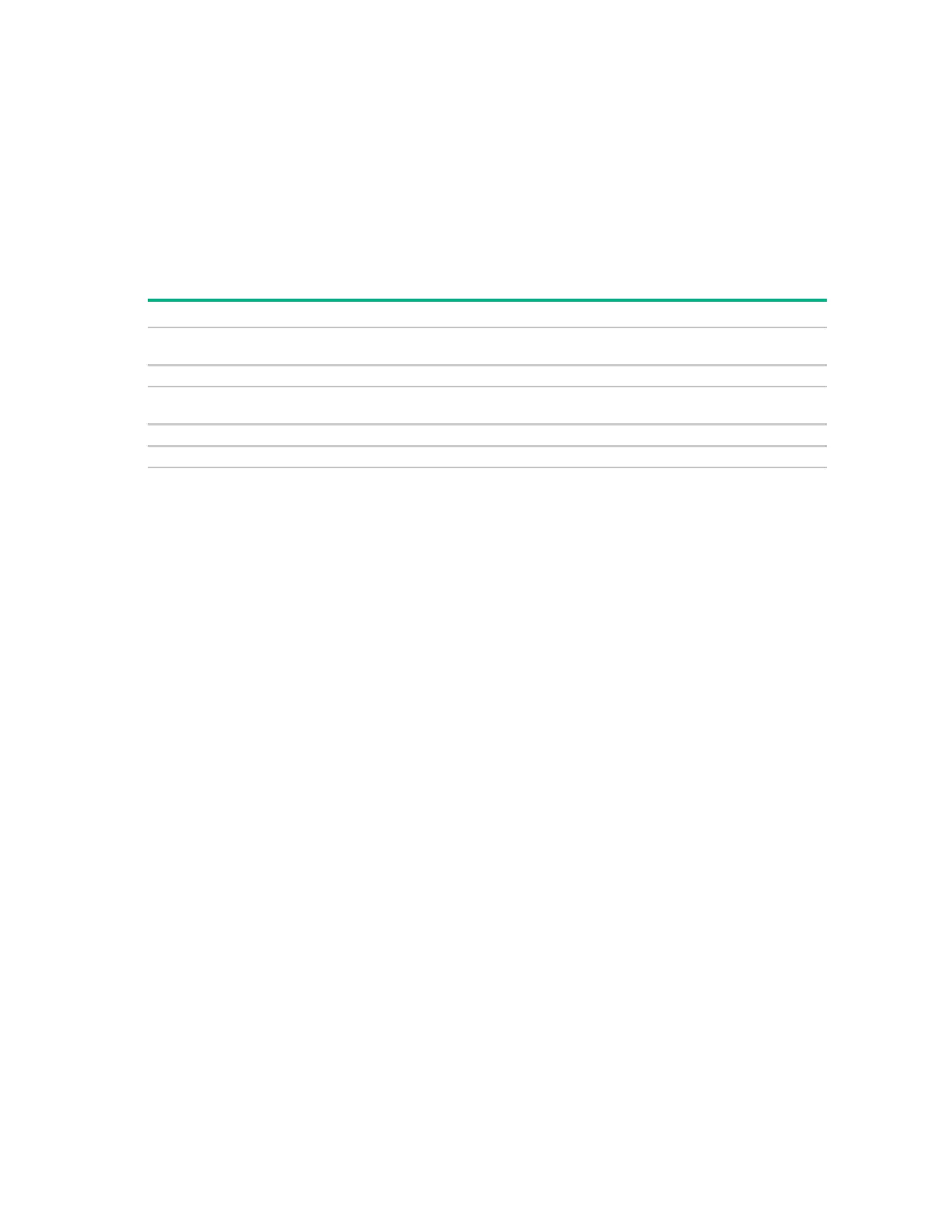Using the on-board Web interface (OBWI) 55
The OBWI provides local and login security through administrator-defined user accounts. Administrators
can add and delete users, define user preemption, add access levels, and change passwords through the
Appliance Local User Accounts screen.
Access levels
Multiple access levels are supported when the RAK is installed.
When adding a user account, assign the user to either of the following access levels:
• Appliance Administrator
• User
Configure interface
Add, change, and delete
Yes, for all access levels
To add a new user account (Appliance Administrator only):
1. Click Unit View>Appliance>Appliance Settings>User Accounts>Local. The Appliance Local
User Accounts screen appears.
2. Click Add. The Add Appliance Local User Account screen appears.
3. Enter the username and the password in the fields provided. Confirm the password in the field
provided.
4. Select the access level of the new user.
Multiple access levels are supported when the RAK is installed.
5. Select any of the available devices to assign to the user account.
Appliance Administrators can access all devices.
6. Click Add.
7. Click Save.
To delete a user account (Appliance Administrator only):
1. Click Unit View>Appliance>Appliance Settings>User Accounts>Local. The Appliance Local
User Accounts screen appears.
2. Select the checkbox of each account to delete.
3. Click Delete.
To edit a user account (Administrator or active user only):
1. Click Unit View>Appliance>Appliance Settings>User Accounts>Local. The Appliance Local
User Accounts screen appears.
2. Click the name of the user to edit. The user profile appears.
3. Enter the user information.
4. Click Save.
DSView software settings
User account settings are supported when the RAK is installed.
