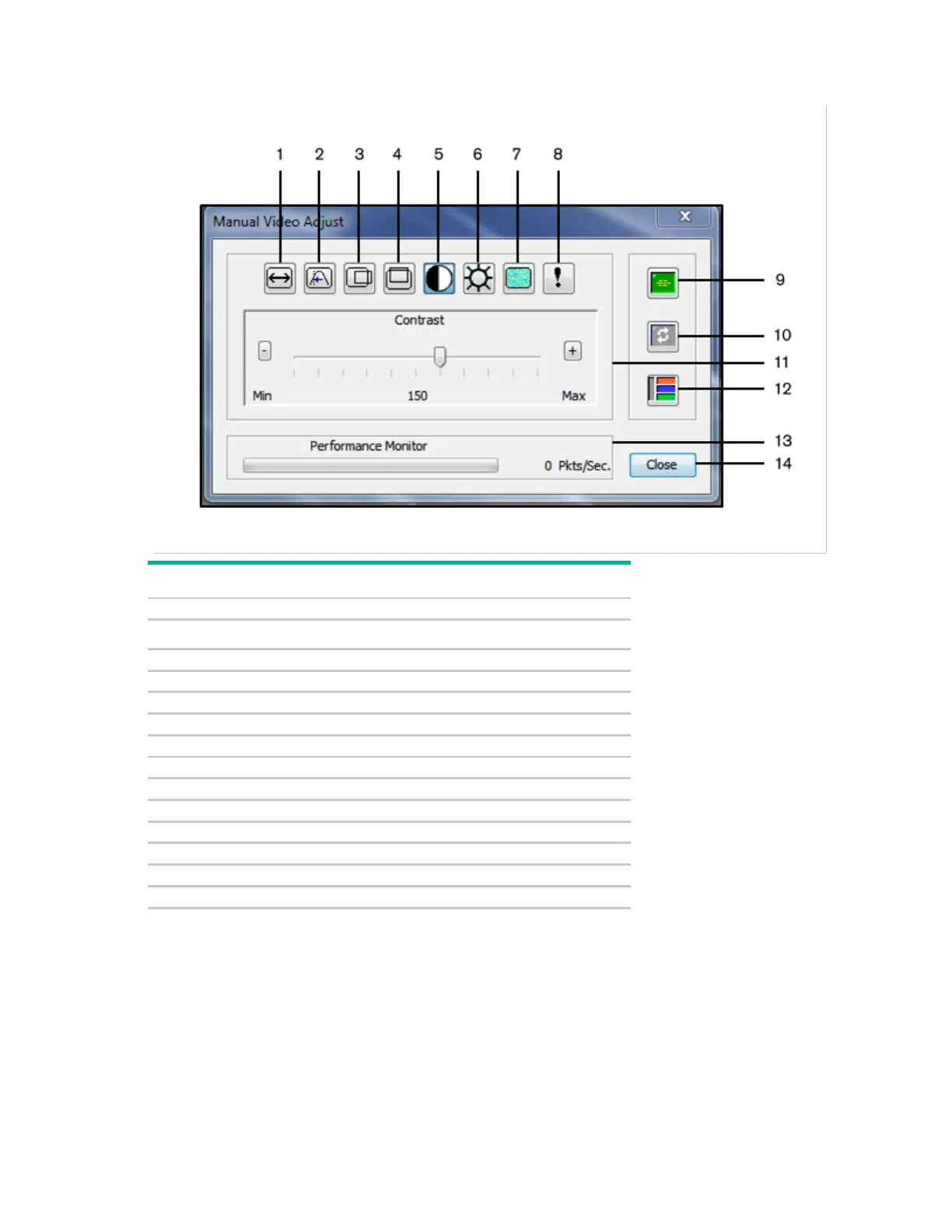Managing remote servers through the Video Session Viewer 61
The Manual Video Adjust dialog box appears.
Number Description
2
Pixel Sampling/Fine Adjust
Image Capture Horizontal Position
Image Capture Vertical Position
Automatic Video Adjustment
2. Click the icon corresponding to the feature to adjust.
3. To move the contrast slider bar and then fine tune the setting, click the Min (-) or Max (+) buttons to
adjust the parameter for each icon clicked. The adjustments display immediately in the Video Viewer
window.
4. When finished, click Close to exit the Manual Video Adjust dialog box.
