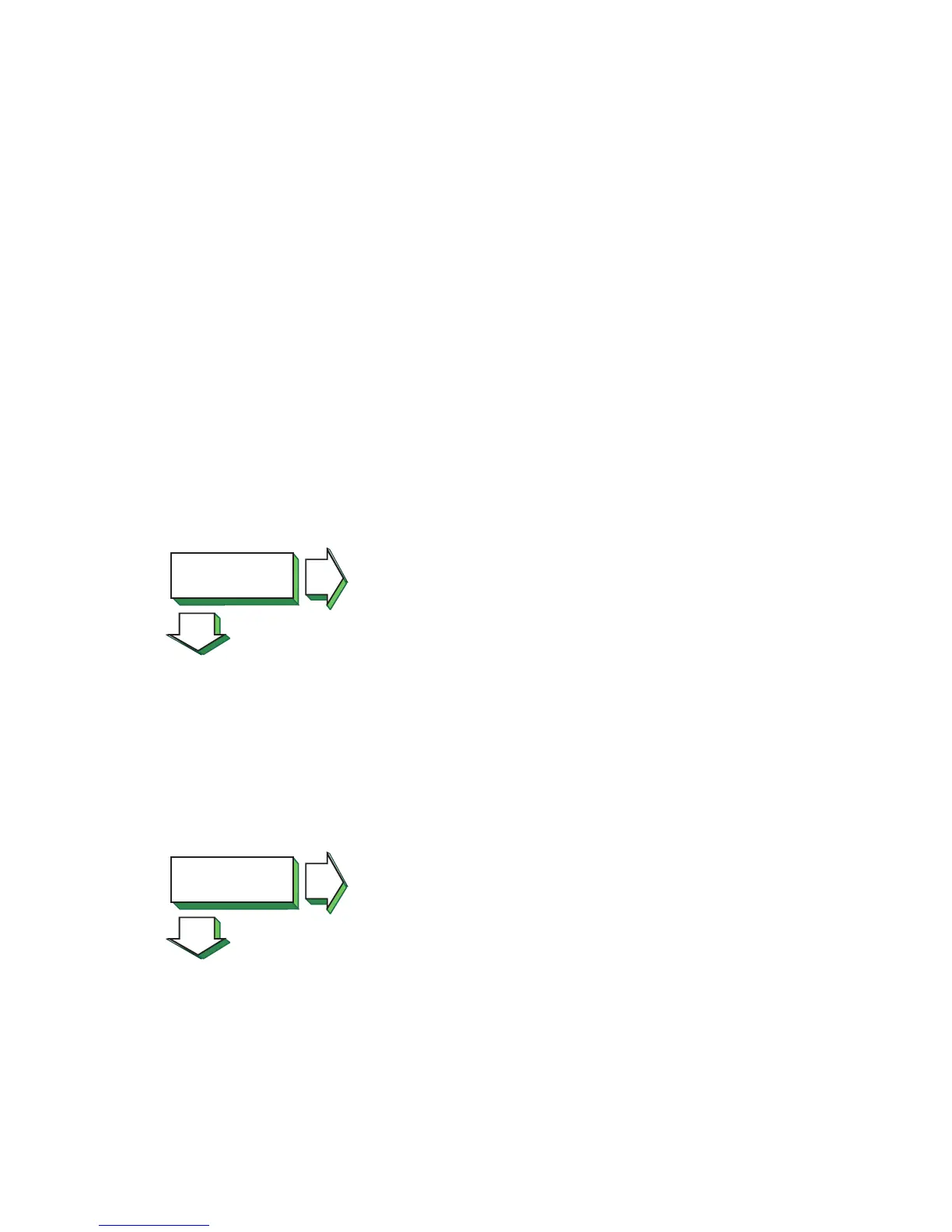3. Verify the remote host is running, using the ping command. If
the remote host does not respond, ask the host's system
administrator to start the host. For additional information about
the ping command, see “Testing access to Internet network hosts”
(page 80).
4. Verify that an entry exists for the remote host in your system's
ARP cache by entering the following command:
# arp hostname
If the entry is wrong or incomplete, enter the correct station
address by using the arp command. See arp(1M) for more
information.
5. Make sure the network devices are configured properly on the
local host, using the netstat -i command.
6. Verify that the routing tables on the local host are correct, using
the netstat -r command. Use the ping command to determine
whether the IP router is reachable.
7. Verify that the local host's address-to-name translation for the
remote host is correct by using the nslookup command.
8. Inspect the routers along the path to the remote host to determine
whether they have security features enabled that prevent you from
reaching the remote host.
File access
successful?
NO
YES
If a file cannot be accessed using the rcp or rsh command, the
following message is displayed:
permission denied
Complete the following steps:
1. Verify that the user is intended to have access to the remote host.
The remote host might be intentionally preventing remote access.
2. Verify that the correct host and user definitions exist in the user's
.rhosts file on the remote host.
3. Verify that the /etc/hosts.equiv file is set up correctly.
4. Verify that the directory and file protection on the files to be copied
or the .rhosts file on the remote system are correct.
5. If you are using NFS, see the appropriate NFS documentation.
telnet command
successful?
NO
YES
If the telnet command is not successful, there is a problem with the
Transport Layer (OSI Layer 4). Do the following:
1. Verify whether you have a problem with a pseudoterminal driver
(pty) on your system by issuing the ftp command to the remote
host. If the command is successful, there is a problem with a pty
on your system. Contact your HP representative. See “Reporting
problems ” (page 83) for more information.
2. Check the /etc/protocols file on both hosts to ensure that TCP
is installed and configured. Neither telnet nor ftp will work if
TCP is not configured on both sides of the connection.
If it is not, install TCP and issue the telnet command again.
Solving HP APA problems 73
