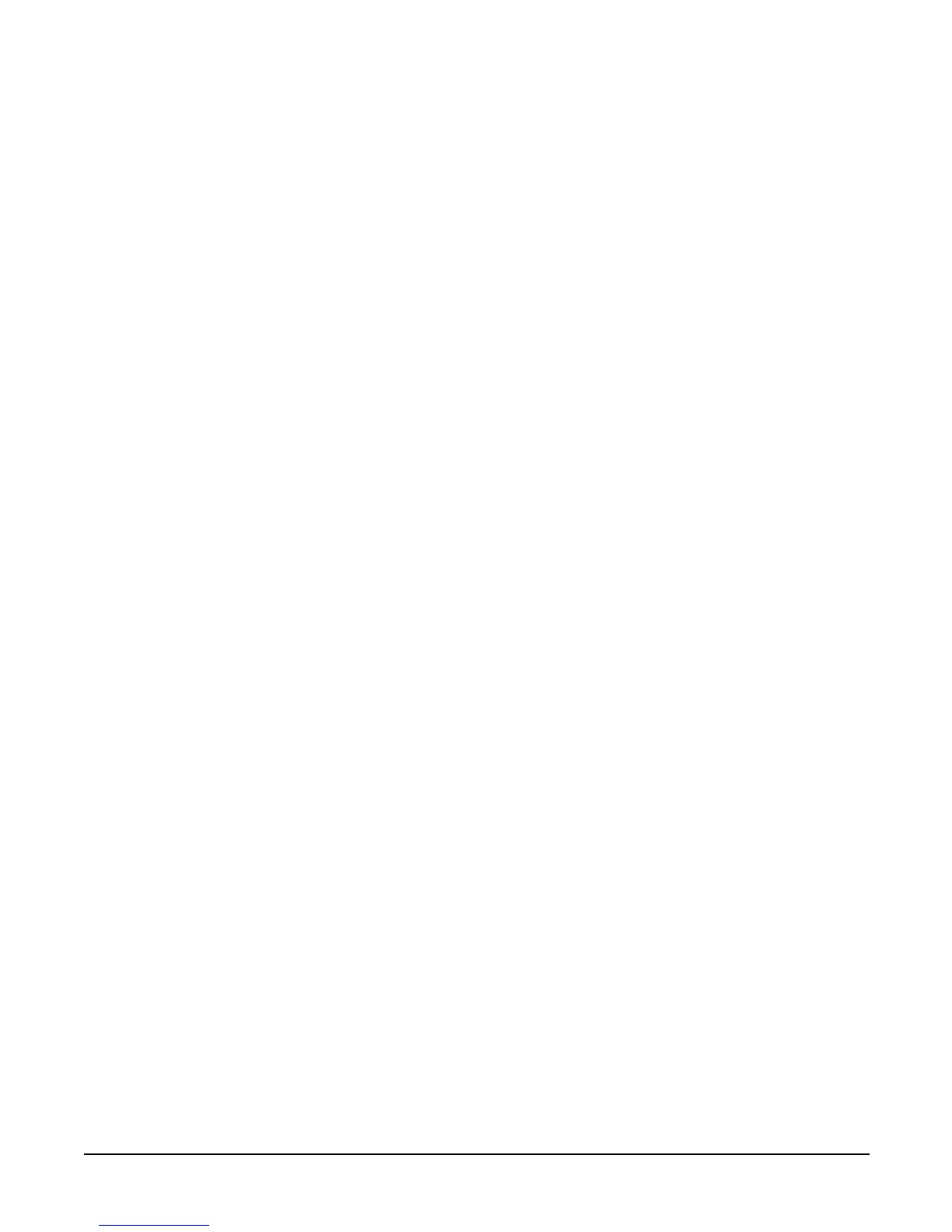Chapter 2
Installing the System
Cabling and Powering On the Server
85
If the CE Tool is a laptop using Reflection 1, check or change these communications settings using the
following procedure:
Step 1. From the Reflection 1 Main screen, pull down the Connection menu and select Connection
Setup.
Step 2. Select Serial Port.
Step 3. Select Com1.
Step 4. Check the settings and change, if required.
Go to More Settings to set Xon/Xoff. Click OK to close the More Settings window.
Step 5. Click OK to close the Connection Setup window.
Step 6. Pull down the Setup menu and select Terminal (under the Emulation tab).
Step 7. Select the VT100 HP terminal type.
Step 8. Click Apply.
This option is not highlighted if the terminal type you want is already selected.
Step 9. Click OK.
Connecting the CE Tool to the Local RS-232 Port on the MP
This connection enables direct communications with the MP. Only one window can be created on the CE
Tool to monitor the MP. When enabled, it provides direct access to the MP and to any partition.
Use the following procedure to connect the CE Tool to the RS-232 Local port on the MP:
