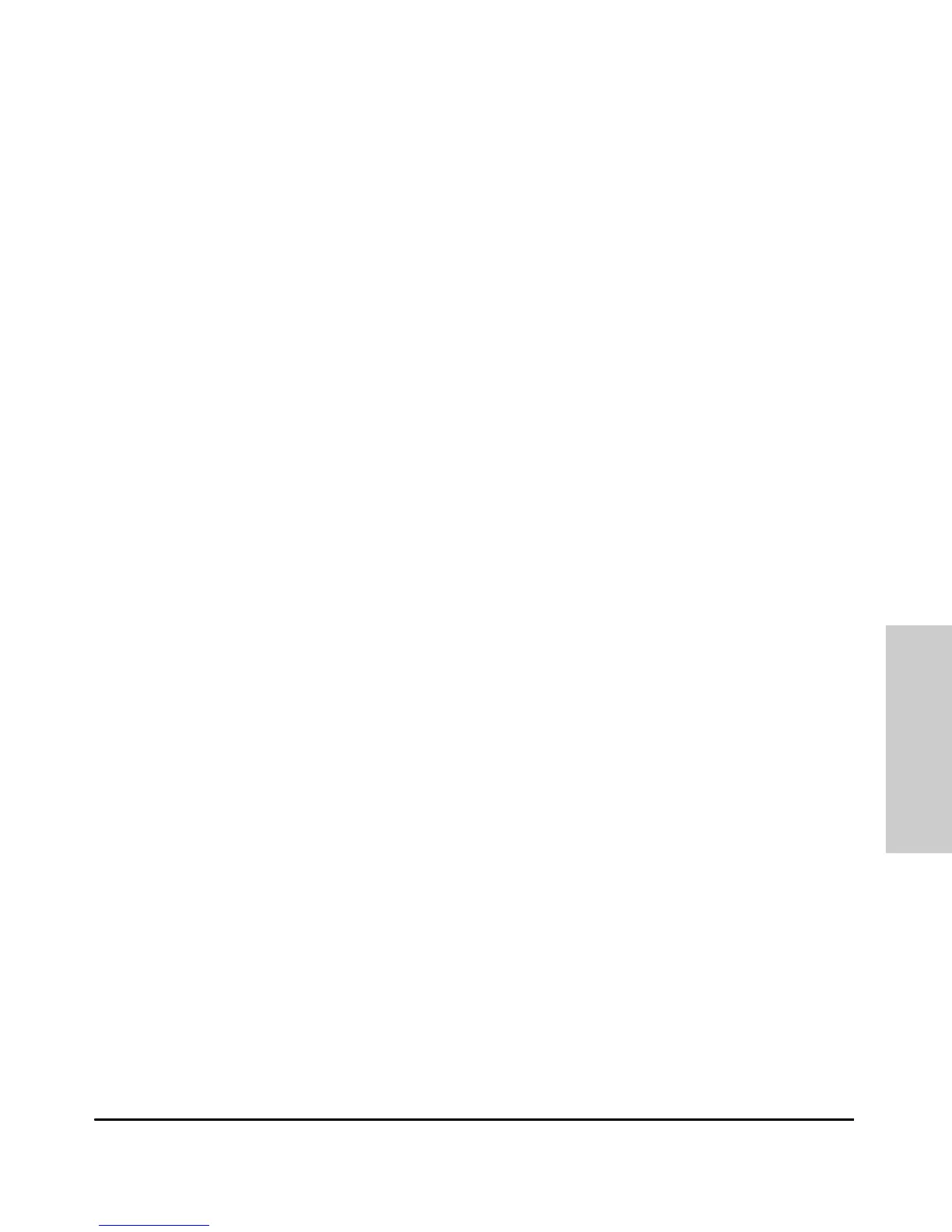Index – 3
I
in-band … 3-1
in-band console access
types of … 2-24
included parts … 2-1
installation
al module … 2-8
connecting the switch to a power source … 2-18
horizontal surface mounting … 2-13
location considerations … 2-5
network cable requirements … 2-5
precautions … 2-3
rack or cabinet mounting … 2-11
site preparation … 2-5
summary of steps … 2-4
transceiver … 2-14
IP address
configuring … 3-3
L
LEDs
Act … 1-7, 1-9
behavior during self test … 2-7
checking during troubleshooting … 4-9
descriptions of … 1-6
error indications … 4-4
Fan Status … 1-8, 2-20, 2-23
fan status … 1-8
Fault … 2-20, 2-23
behavior during self test … 2-7
showing error conditions … 4-4
fault … 1-6
FDx … 1-7, 1-9
flashing definition … 1-8, 1-11, 2-20, 2-23
Link … 1-7, 1-11
location on switch … 1-4
on switch … 1-6
PoE … 1-7
port
description … 1-7
port description … 2-20, 2-23
Port LED View select indicators … 1-7
Port View
selecting the display … 1-8
Power … 1-6, 2-20, 2-23
behavior during self test … 2-7
Self Test … 1-7
behavior during self test … 2-7
Spd … 1-7
Temp Status … 2-20, 2-23
Usr … 1-7
LEDs, expansion module … 1-11
LEDs, RPS/EPS … 2-19, 2-22
Link LEDs … 1-7, 1-11
link test … 4-10
location for the switch, considerations … 2-5
M
MDI-X to MDI network cable … C-7, C-9
MDI-X to MDI-X network cable … C-8
mini-GBICs
full-duplex operation … 2-16
slot, location on switch … 1-4
mounting the switch
in a rack or cabinet … 2-11
precautions … 2-3
on a horizontal surface … 2-13
N
network cables
fiber-optic, specifications … C-3
HP Auto-MDIX feature … C-6
required types … 2-5
twisted-pair connector pin-outs … C-6
twisted-pair, wiring rules … C-6
network devices
connecting to the switch … 2-27
network ports
connecting to … 2-27
location on switch … 1-6
types of … 1-6
non-standard network cables, effects … 4-2
O
out-of-band console access … 3-5
P
parts, included with the switch … 2-1
password
configuring … 3-2
passwords
deleting with the Clear button … 3-4
if you lose the password … 3-4
