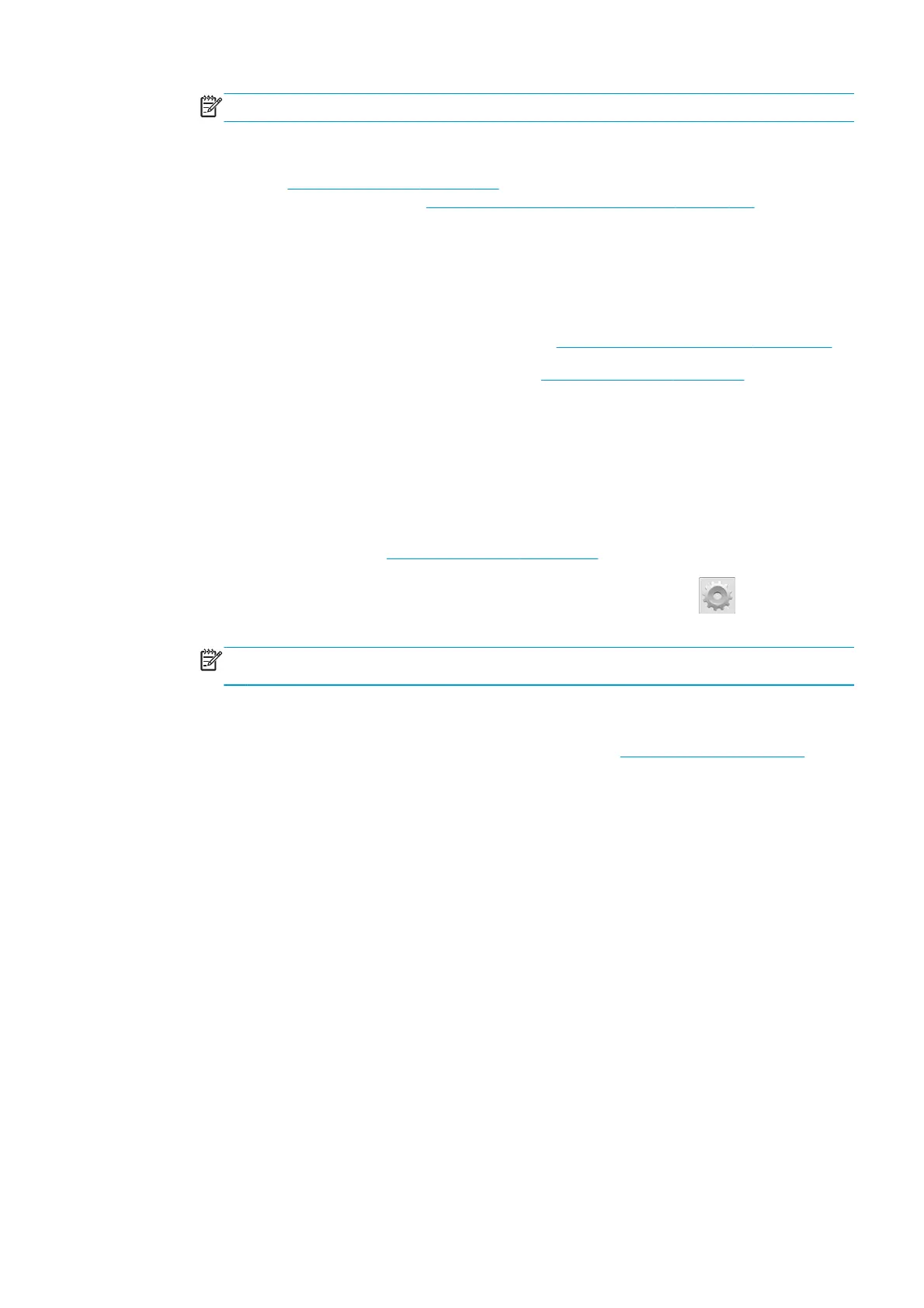NOTE: The optimizer printhead is unlikely to cause this kind of problem.
●
If bands affect most of the colors, the printheads could be misaligned. This is likely if you have not
aligned the printheads for a long time, or if there has been a substrate jam. Align the printheads if
necessary (see
Align the printheads on page 127). You can check whether it is necessary by printing the
printhead alignment status plot (see
3. The printhead alignment status plot on page 108).
●
If banding occurs mostly in black areas, create a new color profile using pure black and not a mixture of
other colors. See your RIP documentation.
●
Due to the printhead servicing routines while printing, some fibers or small amounts of ink may be
deposited on a nozzle, causing it to fail temporarily. This is very unlikely and may just cause a couple of
isolated bands. It is also very unlikely for this to be repeated within the same or subsequent print jobs.
However, if you notice it, try cleaning the printheads (see
Clean (recover) the printheads on page 126).
If the problem persists, call your service representative (see
When you need help on page 36).
Vertical banding
Different kinds of vertical bands may appear, for different reasons.
●
Regular vertical bands matching the shape of the platen may be seen on paper-based substrates and in
general on thin substrates in medium-density area fills such as grays or violets. Try the following
suggestions to mitigate this problem:
◦
Align the printheads. See
Align the printheads on page 127.
◦
Try the automatic correction for vertical banding. At the front panel, press
, then Image-
quality maintenance > Vertical correction. This option should also be available in your RIP.
NOTE: Remember to disable the vertical banding correction when you no longer need it, because
it may increase grain.
◦
Reduce the vacuum level in steps of 5 mmH
2
O when printing on vinyl. Do not exceed the lower
limit of 10 mmH
2
O for vinyls or 25 mmH
2
O for papers to avoid crashes and/or smears. Consider
using the substrate edge holders to avoid lateral crashes. See
The edge holders on page 63.
◦
Consider using the take-up reel, for better control of the substrate.
◦
This kind of banding is less visible when the printer is stable at high temperature (after more than
half an hour of continuous printing). You can help to avoid visible banding by modifying the
printing queue so that vulnerable or important prints are printed later; or by pre-warming the
printer by using the option available in your RIP.
●
Thin vertical dark bands, typically seen in the first 150–200 mm of the print in high-density area fills or
in backlit applications
◦
Reduce the ink quantity if possible.
◦
Disable the cutter (360 only).
◦
When using backlit and synthetic substrates, decrease the vacuum level to values around 5–15,
depending on the substrate thickness. More vacuum is normally applied to thick substrates and
less to thin substrates.
◦
Increase the number of passes.
◦
If applicable, use the RIP to group jobs together, so that printer temperatures remain more stable
between jobs.
●
Irregular or isolated vertical bands with abnormal levels of graininess
ENWW Most-common print-quality problems 113
