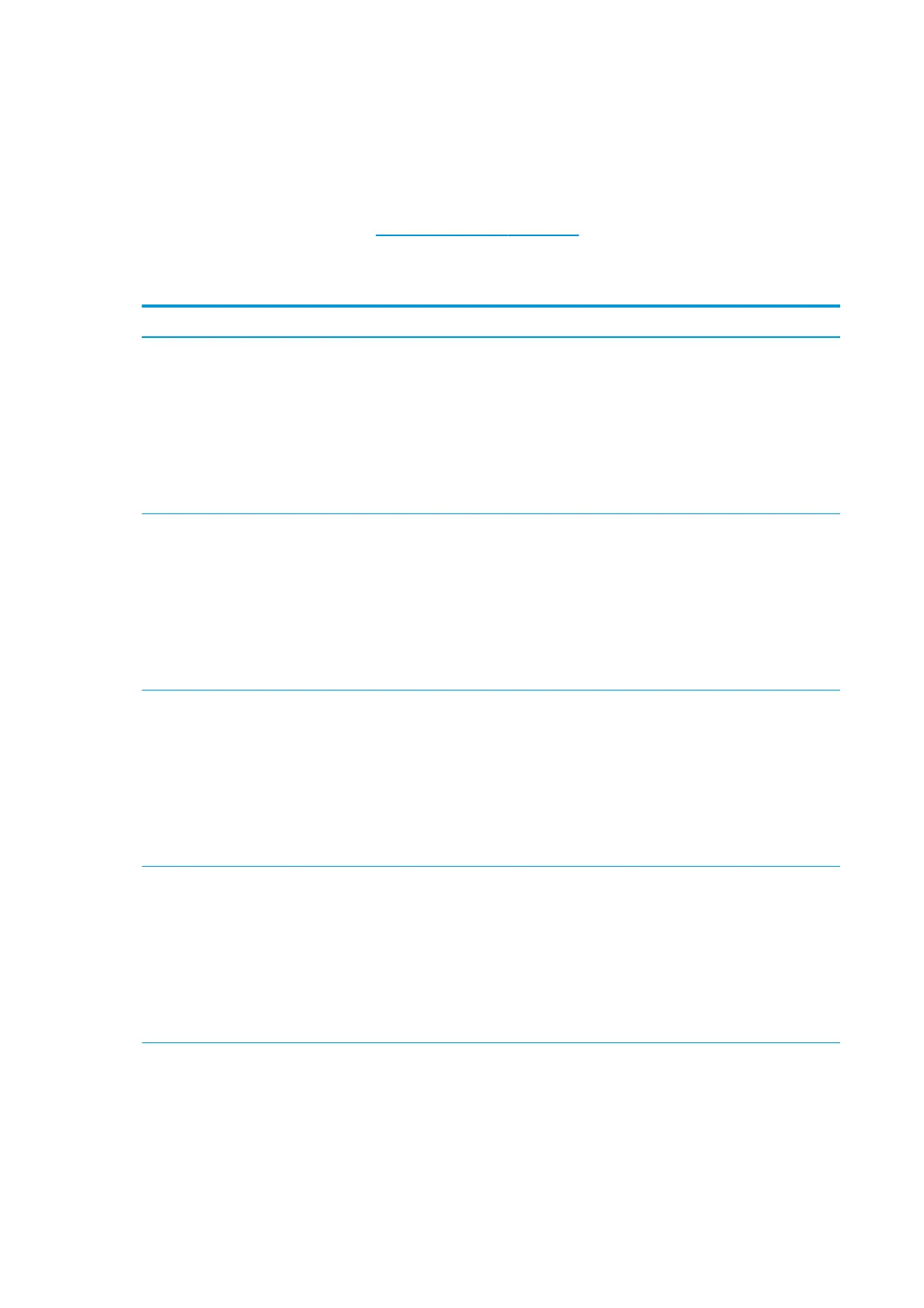If any test fails, the printer describes the problem and recommends how to solve it.
Front-panel error codes
Under certain circumstances, a numeric error code appears on the front panel. Follow the advice in the
Recommendation column to resolve the error. If the recommendation does not seem to solve the problem,
call your service representative. See
When you need help on page 36.
If an error code appears on the front panel that is not included in this list, turn off the printer and then turn it
back on. If the problem persists, call your service representative.
Error code Recommendation
03.21:01 PSU undervoltage detected.
1. Turn off the printer and unplug both power cords.
2. Check that the power cords are not visibly damaged.
3. Ensure that the input voltage is within specifications (180–264 V AC).
4. Plug in both power cords and make sure they are fully inserted.
5. Turn on the printer.
03.22:01 PSU overvoltage detected.
1. Turn off the printer and unplug both power cords.
2. Check that the power cords are not visibly damaged.
3. Ensure that the input voltage is within specifications (180–264 V AC).
4. Plug in both power cords and make sure they are fully inserted.
5. Turn on the printer.
14.72:01 Zero voltage detected.
1. Turn off the printer and unplug both power cords.
2. Check that the power cords are not visibly damaged.
3. Ensure that the input voltage is within specifications (180–264 V AC).
4. Plug in both power cords and make sure they are fully inserted.
5. Turn on the printer.
14.73:01 Very low voltage detected.
1. Turn off the printer and unplug both power cords.
2. Check that the power cords are not visibly damaged.
3. Ensure that the input voltage is within specifications (180–264 V AC).
4. Plug in both power cords and make sure they are fully inserted.
5. Turn on the printer.
160 Chapter 10 Troubleshoot other issues ENWW
