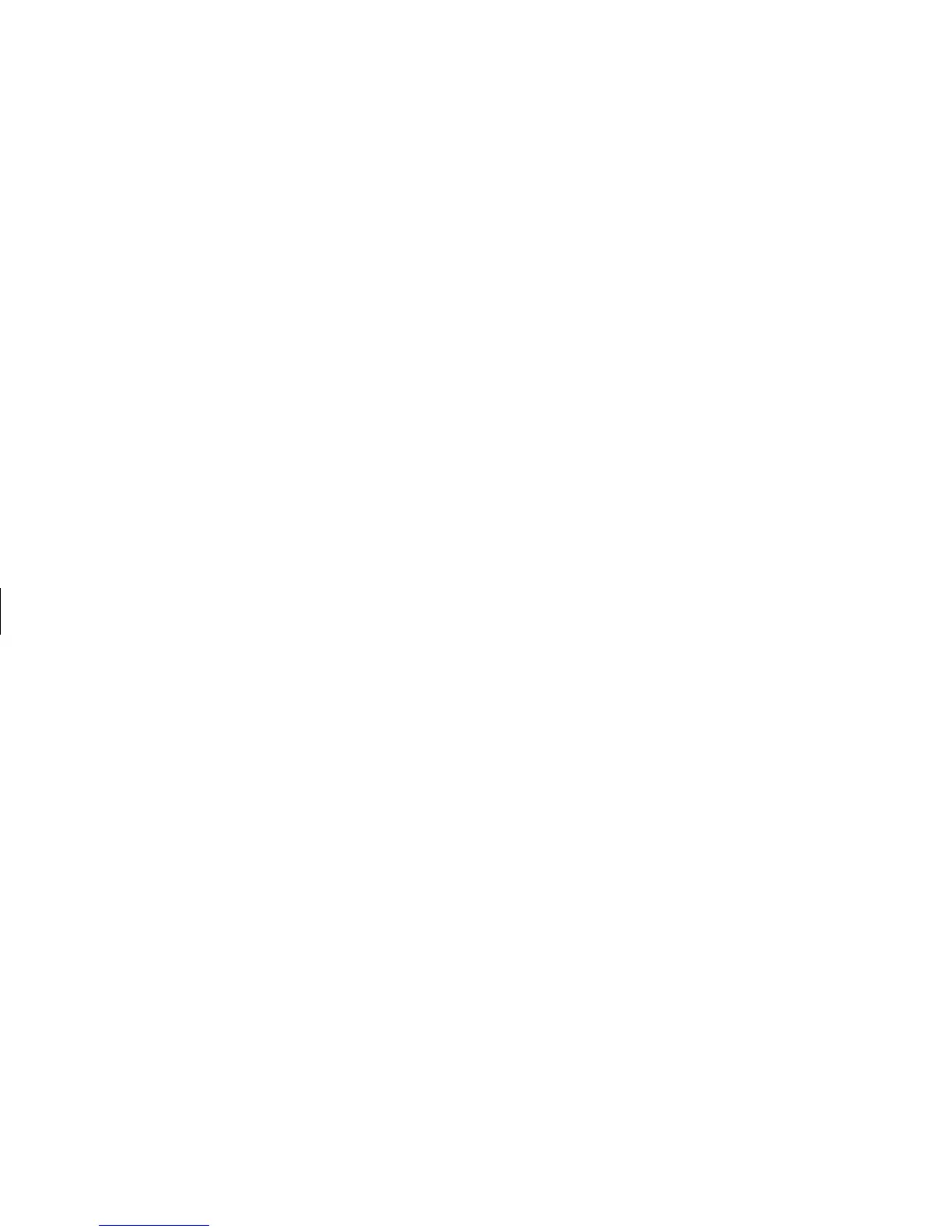20
HP Pavilion MX50, MX70, and MX90 Multimedia Monitors
Filename: S01MXCUS.doc Title: HP-Print2k.dot
Template: HP-Print2K.dot Author: WASSER, Inc. Last Saved By: WASSER, Inc.
Revision #: 6 Page: 20 of 40 Printed: 12/15/00 02:51 PM
3
Press the Select button to select the color
temperature.
4
Select the
Exit
icon to close the Color window.
Setting Red, Green, and Blue
Values
You may want to make very precise adjustments
to the screen color. For example, under unique
ambient lighting conditions, you may need to
adjust the screen color so that it more closely
matches the ambient lighting conditions. You can
make these adjustments by individually setting
red, green, and blue (RGB) values.
Make sure to let the monitor warm up fully before
trying to match colors precisely. It takes the
monitor up to 30 minutes to warm up completely
after being turned on or recovering from a
power-saving state.
To set R G B va l u e s:
1
In the OSD Advanced Menu window, press the
Plus (+) or Minus (–) button to move to the
Color icon.
2
Press the Select button to open the Color
Adjustment window.
3
In the Color Adjustment window, press the Plus
(+) or Minus (–) button to move to the USER
COLOR setting.
4
Press the Select button to open the RGB
Adjustment window.
5
Press the Plus (+) or Minus (–) button to move
among the options, and then press Select to
choose an option.
