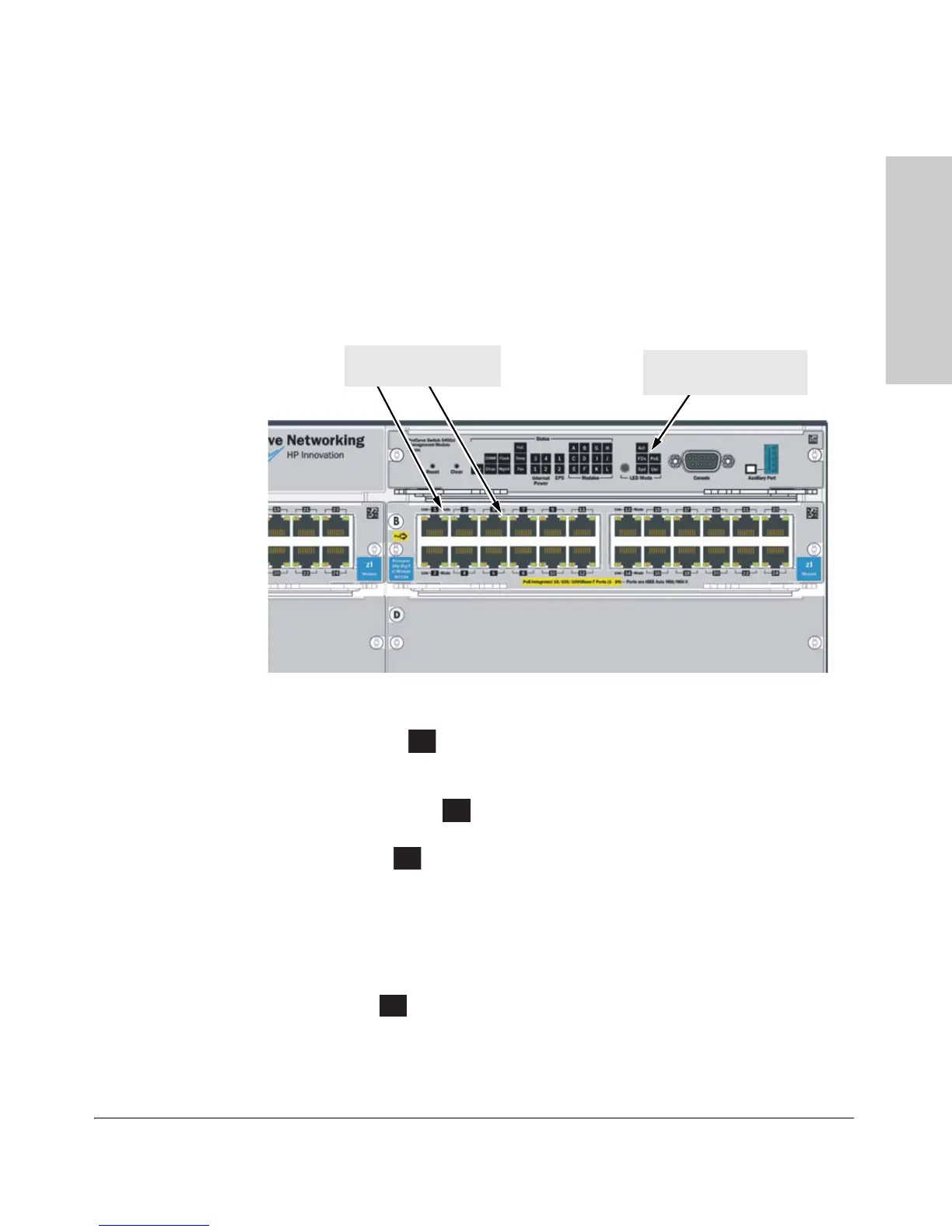1-13
Introducing the HP ProCurve 5400zl Switches
Front of the Switch
Introducing the HP ProCurve
5400zl Switches
LED Mode Select Button and Indicator LEDs
To optimize the amount of information that can be displayed for each of the
switch ports, the 5400zl switches use a Mode LED for each port. The operation
of this LED is controlled by the LED Mode Select button on the switch chassis,
and the current selection is indicated by the mode indicator LEDs near the
button. Press the button to change from one mode to the next.
Figure 1-6. Mode LEDs and LED Mode Select Button
■ If the Activity indicator LED is lit, each port Mode LED displays
activity information for the port—it flickers as network traffic is received
and transmitted through the port.
■ If the Full Duplex indicator LED is lit, the port Mode LEDs light for
those ports that are operating in full duplex.
■ If the speed indicator LED is lit, the port LEDs behave as follows to
indicate the connection speed for the port:
• Off = 10 Mbps
• Blinking = 100 Mbps (the blinking behavior is a repeated on/off cycle
once every 0.5 sec.)
• On = 1000 Mbps
■ If the PoE indicator LED is lit, the Link and Mode LEDs indicate PoE
status:
Link LED:
• On = PoE is enabled on this port
• Off = PoE is disabled on this port.
LED Mode Select button
and indicator LEDs
Mode LEDs
(one for each port)
