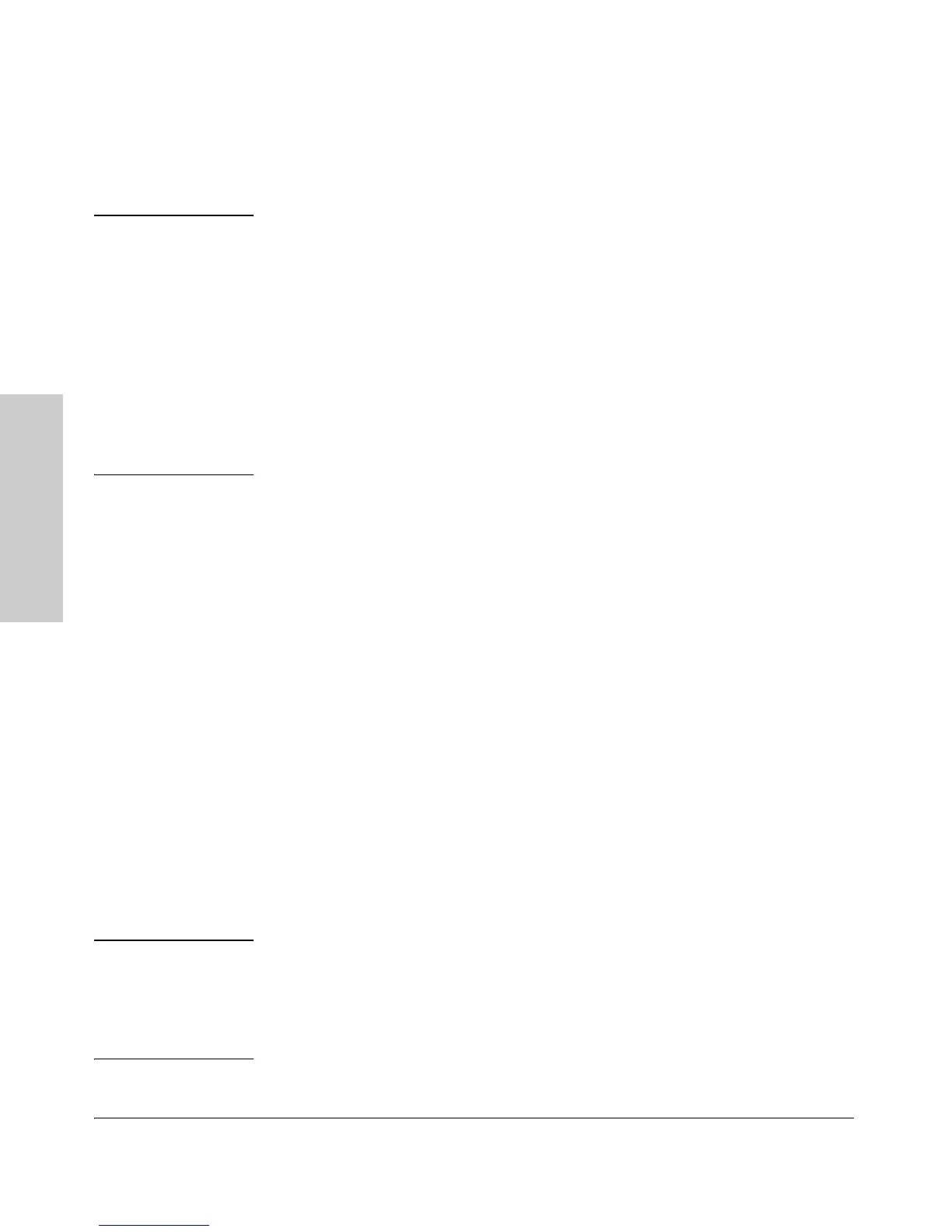2-10
Installing the 5400zl Switches
Installation Procedures
Installing the 5400zl
Switches
3. (Optional) Install Another Power Supply
Caution The 5400zl switches are designed to provide continuously operating PoE or
PoE+ power in the event of a single power supply failure with only a loss of
PoE or PoE+ power to lower priority ports.
If more than one power supply fails while the switch is at or near maximum
operating power (that is: the sum total of all PoE supply capacity minus the
largest supply, see chapter 2 and 4 of the PoE (Power over Ethernet) Devices
Planning and Implementation Guide) loss of all PoE power may result.
To return PoE power to the ports, without causing the switch to reboot, when
there are two or more power supplies still supplying 12V power, unplug the
power cord for 5 seconds and re-plug it for each power supply one at a time.
Another load-sharing redundant power supply (either a HP ProCurve Switch
zl 875 W Power Supply (J8712A), an HP ProCurve Switch zl 1500 W Power
Supply (J8713A), or an HP ProCurve Switch1500 W PoE+ Power Supply
(J9306A) can be installed in the back of the switch. The 5406zl can hold up to
two power supplies and the 5412zl can hold up to four power supplies.
The 875 W Power Supply (J8712A) can supply up to 273 watts for PoE power.
The 1500 W Power Supply (J8713A) can supply up to 900 watts at 220 volts for
PoE power. The 1500 W PoE+ Power Supply (J9306A) can supply up to 300
watts for PoE/PoE+ at 110-127 volts, or up to 900 watts for PoE/PoE+ at 200-
240 volts.
To prevent overloading of the building circuits breakers, the second power
supply must be connected to a different AC power source from the other
supply. This also helps with redundancy, if one AC power source fails, the
switch will continue to run.
Install the second power supply into power slot number 2 as shown in Figure
2-3. Although these procedures show the 6-slot chassis, the procedures are
the same for the 12-slot chassis. The slot cover can be removed with either a
flat-bladed or Torx T-10 screwdriver. Retain the slot cover for future use.
Note The J8712A and J8713A power supplies can be paired within the same switch
or within the Power Supply Shelf. However, the J9306A power supply can only
be paired with another J9306A power supply within the same switch or within
the Power Supply Shelf. The J9306A power supply cannot be used with either
the J8712A or J8713A power supplies.
