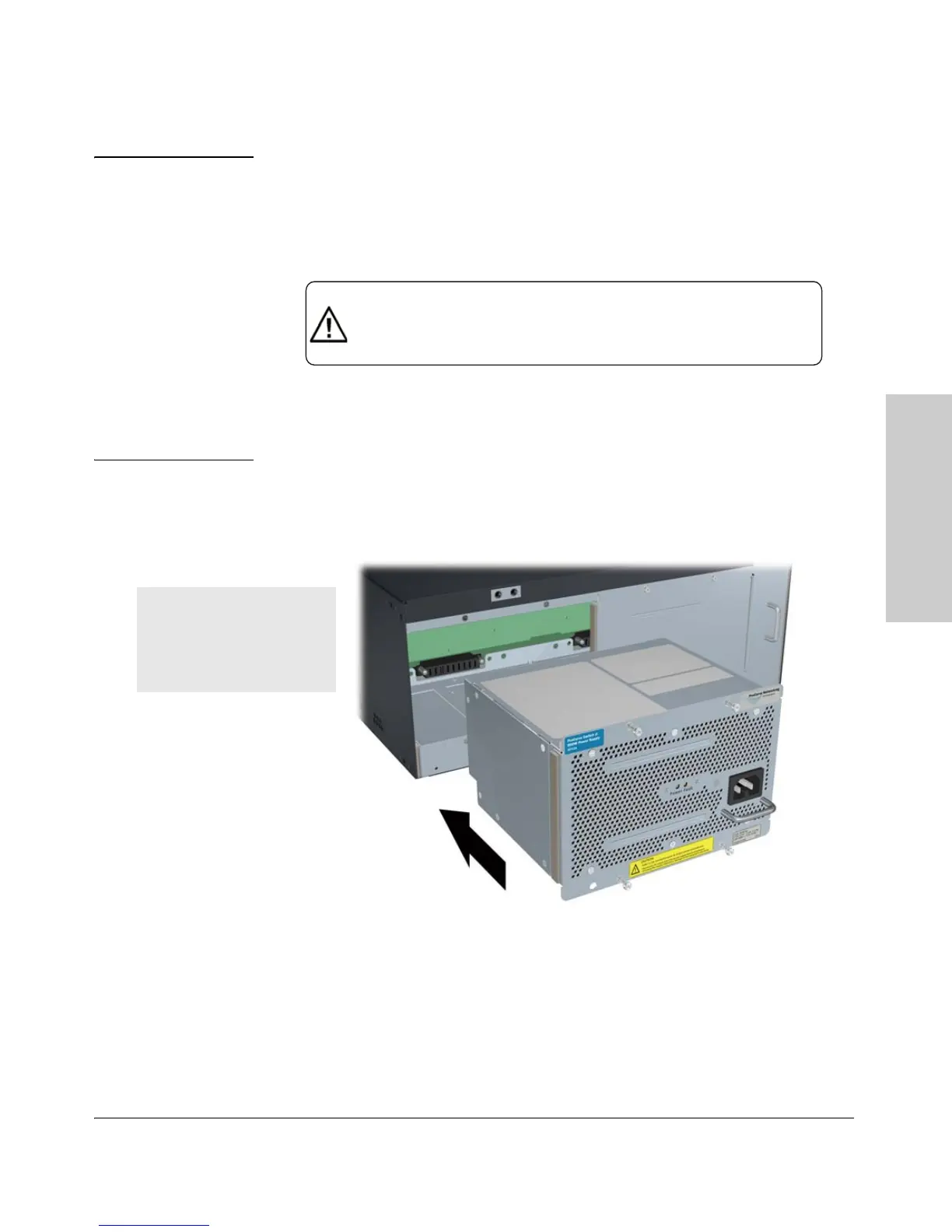2-11
Installing the 5400zl Switches
Installation Procedures
Installing the 5400zl
Switches
Caution The switch power supplies are hot swappable; they can be installed while the
switch is receiving power from the supply in the other slot. But, as indicated
by the caution statement on the power supply, the supply must not be
connected to AC power before being installed or removed.
For safety and proper switch cooling, if either of the power supply slots are
not being used, make sure to attach the cover plate over the slot. Please see
the “Installation Precautions” on
page 2-6 for more information.
For installation details, see the instructions in the manual that comes with the
power supply.
Figure 2-2. Installing a Power Supply
Once the power supply is installed, tighten the four retaining screws that hold
it in place. The screws can be tightened with either a flat-bladed or Torx T-10
screwdriver. Be careful not to overtighten the screws.
CAUTION:
.
.
Disconnect AC power from the power supply BEFORE installing or
removing the supply. Otherwise, damage to the equipment may result.
.
Refer to the installation guide for proper power cord selection
Insert the power supply into the
opening, then slide it all the way in
until it connects to the switch. The
power supply face plate will be
flush with the back face of the
switch.
