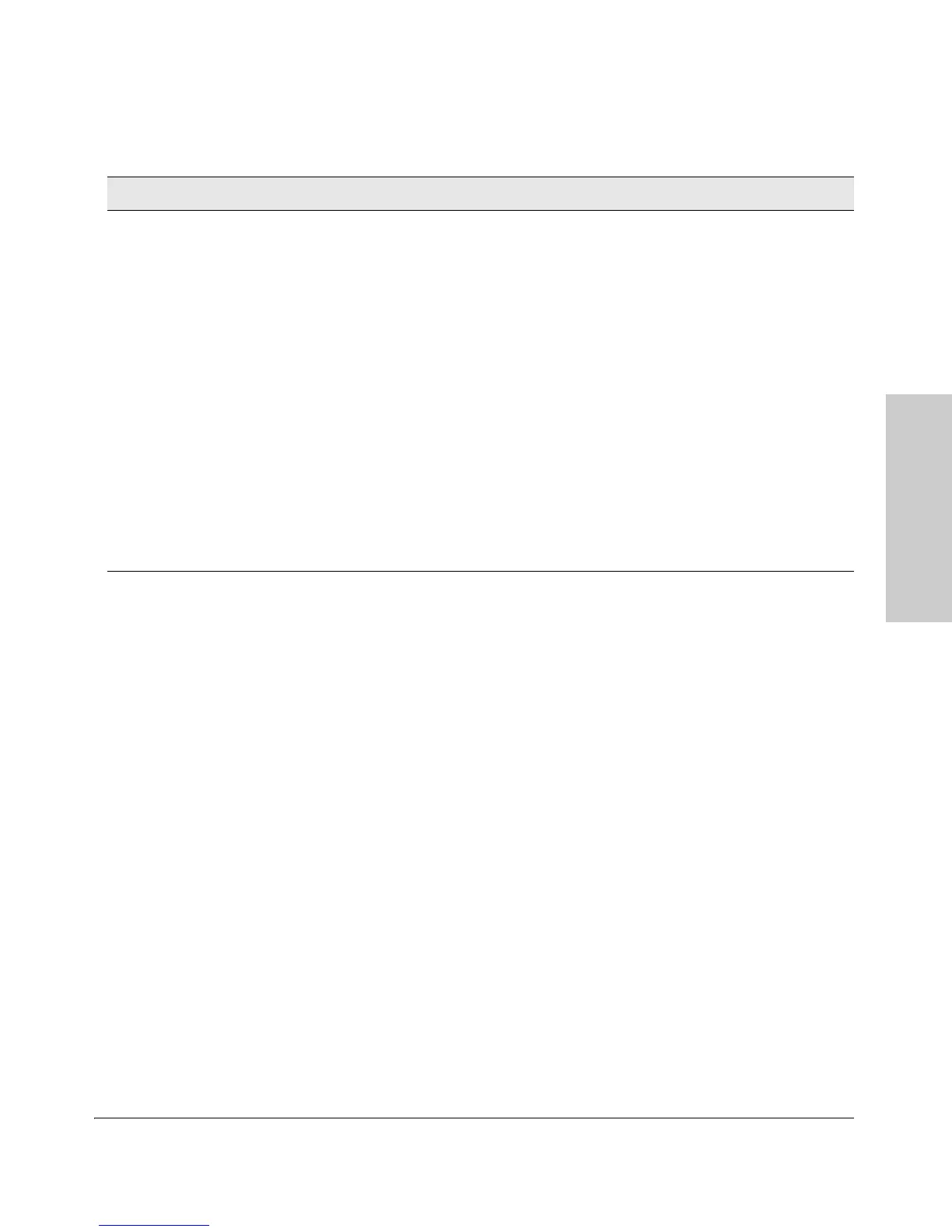2-23
Installing the 5400zl Switches
Installation Procedures
Installing the 5400zl
Switches
Condition Diagnostic Tip
Port LED is
still off when
a cable is
connected
Try the following procedures:
• For the indicated port, verify both ends of the cabling, at the switch and the connected device, are
securely connected.
• Verify the connected device and switch are both powered on and operating correctly.
• Verify you have used the correct cable type for the connection:
– for all twisted-pair connections, the RJ-45 connectors on the 5400zl switches allow you to use
either straight-through cable or crossover cable when the port is in the “Auto” configuration.
– for fiber-optic connections, verify the transmit port on the switch is connected to
the receive port on the connected device, and the switch receive port is connected to
the transmit port on the connected device.
See appendix B, “Switch Ports and Network Cables” for information on cables.
• Verify the port has not been disabled through a switch configuration change.
• Verify the connection parameters in the configurations of the switch port and the connected
device match. Mismatched configurations are a frequent cause of connection problems.
You can use the console interface, or, if you have configured an IP address on the switch, use the
web browser interface, or ProCurve Manager network management software to determine the
state and configuration of the port and re-enable the port if necessary.
• If the other procedures don’t resolve the problem, try using a different port or a different cable.
