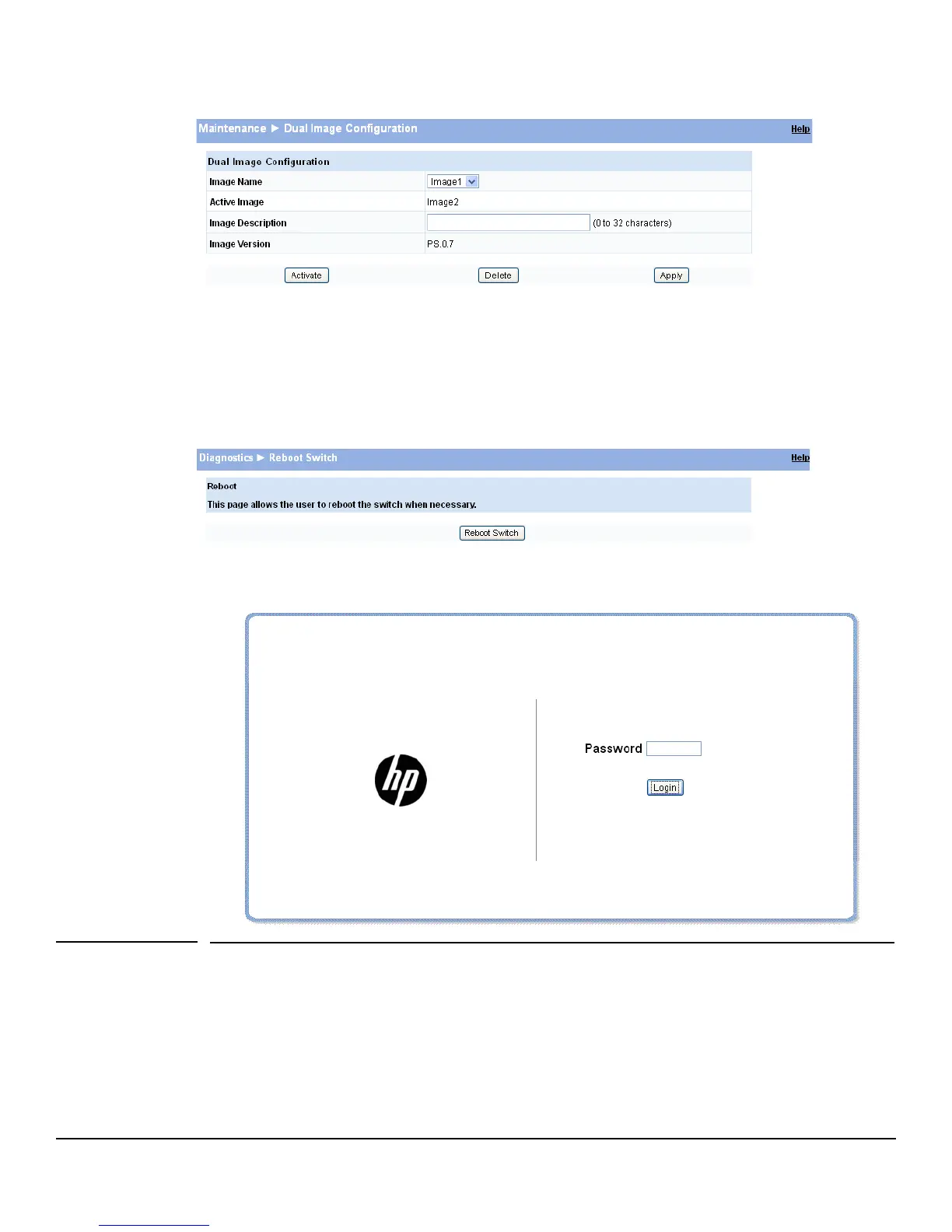10-8
Maintenance
Password Manager
Figure 10-13. Dual Image Configuration Page
10. (Optional) Add a description for the selected image (Image2) and click Apply.
11. Click Activate to activate the selected image on the next reboot.
Note: You can verify the next active image by viewing the Status > Dual Image screen.
12. Click Diagnostics > Reboot Switch, and then click Reboot Switch to complete the update.
Figure 10-14. Reboot Switch Page
Wait for the switch to reboot and display the login page.
Figure 10-15. Login Page
Password Manager
Use the Password Manager to change the password used to access the Web interface.
To display the Password Manager page, click the Maintenance > Password Manager.