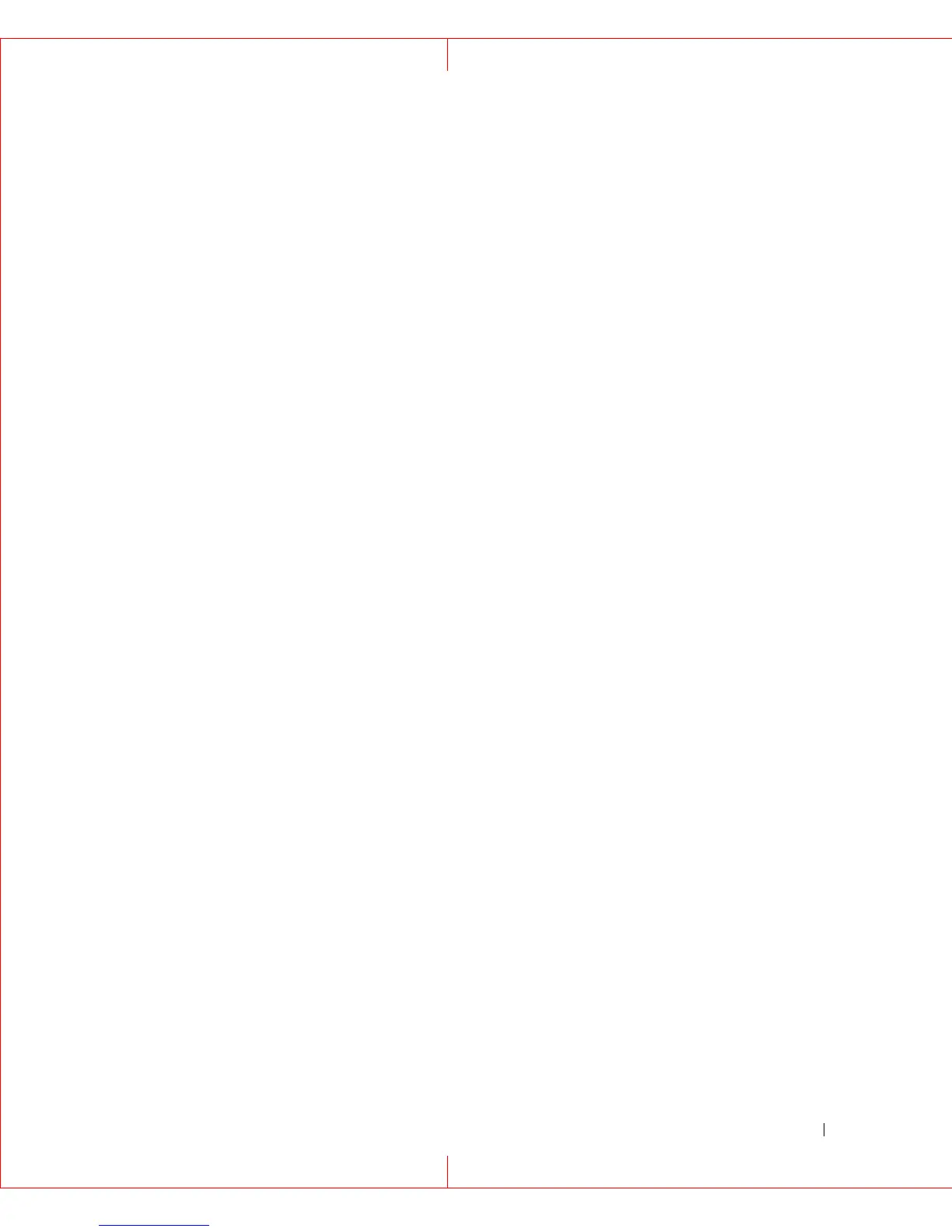HP StorageWorks iSCSI Feature Pack User Guide 16
This can be useful for protecting your existing local iSCSI virtual disks (used for file sharing)
because it allows you to import each disk as a LU to take advantage of the iSCSI data
services.
Because imported disks are preserved intact, the devices are not virtualized and cannot be
expanded. Imported disks are all maintained in a one-to-one mapping relationship (one
physical disk equals one logical device). Unlike virtual devices, they cannot be combined or
divided into multiple LUs.
In order to import a hard disk, it must be one of the following:
•
Raw disk (no partitions)
•
Non-boot, non-virtual disk with volumes that are not mounted and do not contain any
iSCSI file devices
If you want to import a disk with existing data, you must unmount all volumes on the disk (i.e.
unassign all drive letters) in order to make it available for import.
To import a disk:
1. On the
Logical Units
screen, click
Import
.
2. Enter a
Name
for the LU that is being created.
3. Select the disk to import.
4. Select the location where the disk information will be stored.
NOTE: About 7 MB of disk space is needed to store information about the imported disk.
5. Click
OK
.
You will see the imported disk listed with your other LUs. The
Type
will be listed as
Import
.
NOTICE: Once a disk is imported, it should not be mounted by the local operating system.
Viewing Layout
You can see where a LU’s components are allocated (devices and sectors).
To view the layout:
1. On the
Logical Units
screen, click the checkbox to the left of the LU that you want to
view.
2. Click
View Layout
.