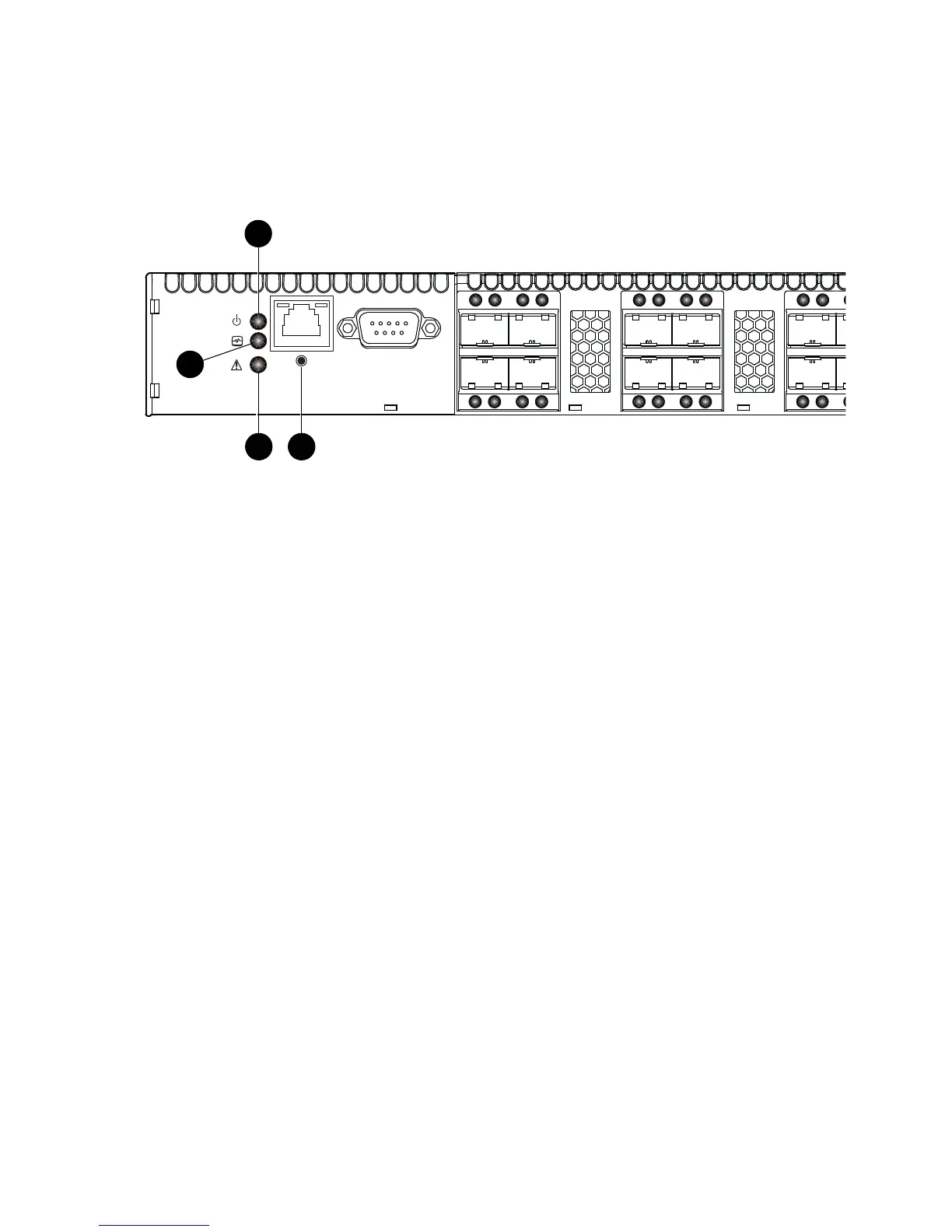8
Switch LEDs and controls
The switch LEDs provide information about the switch’s operational status. These LEDS include the Input
Power LED (green), Heartbeat LED (green), and the System Fault LED (amber) (Figure 2). For information
about port LEDs, see ”Port LEDs” (page 10). The Maintenance button (Figure 2) is the only switch control. It
is used to reset a switch or to recover a disabled switch. To apply power to the switch, plug the power cord
into the switch AC power receptacle, located on the back of the switch, and into a 100–240 VAC power
source.
Figure 2 Switch LEDs and controls
Input power LED (green)
The Input Power LED indicates the voltage status at the switch logic circuitry. During normal operation, this
LED illuminates to indicate that the switch logic circuitry is receiving the proper DC voltages. When the
switch is in maintenance mode, this LED is extinguished.
Heartbeat LED (green)
The Heartbeat LED indicates the status of the internal switch processor and the results of the POST.
Following a normal power-up, the Heartbeat LED blinks about once per second to indicate that the switch
passed the POST and that the internal switch processor is running. In maintenance mode, the Heartbeat
LED illuminates continuously. For more information, see ”Heartbeat LED blink patterns” (page 50).
System fault LED (amber)
The System Fault LED illuminates to indicate that a fault exists in the switch firmware or hardware. Fault
conditions include POST errors, over-temperature conditions, and power supply malfunctions. The
Heartbeat LED shows a blink code for POST errors and over-temperature conditions. For more information,
see ”Heartbeat LED blink patterns” (page 50).
1 Input Power LED (green) 2 Heartbeat LED (green)
3 System Fault LED (amber) 4 Maintenance button
