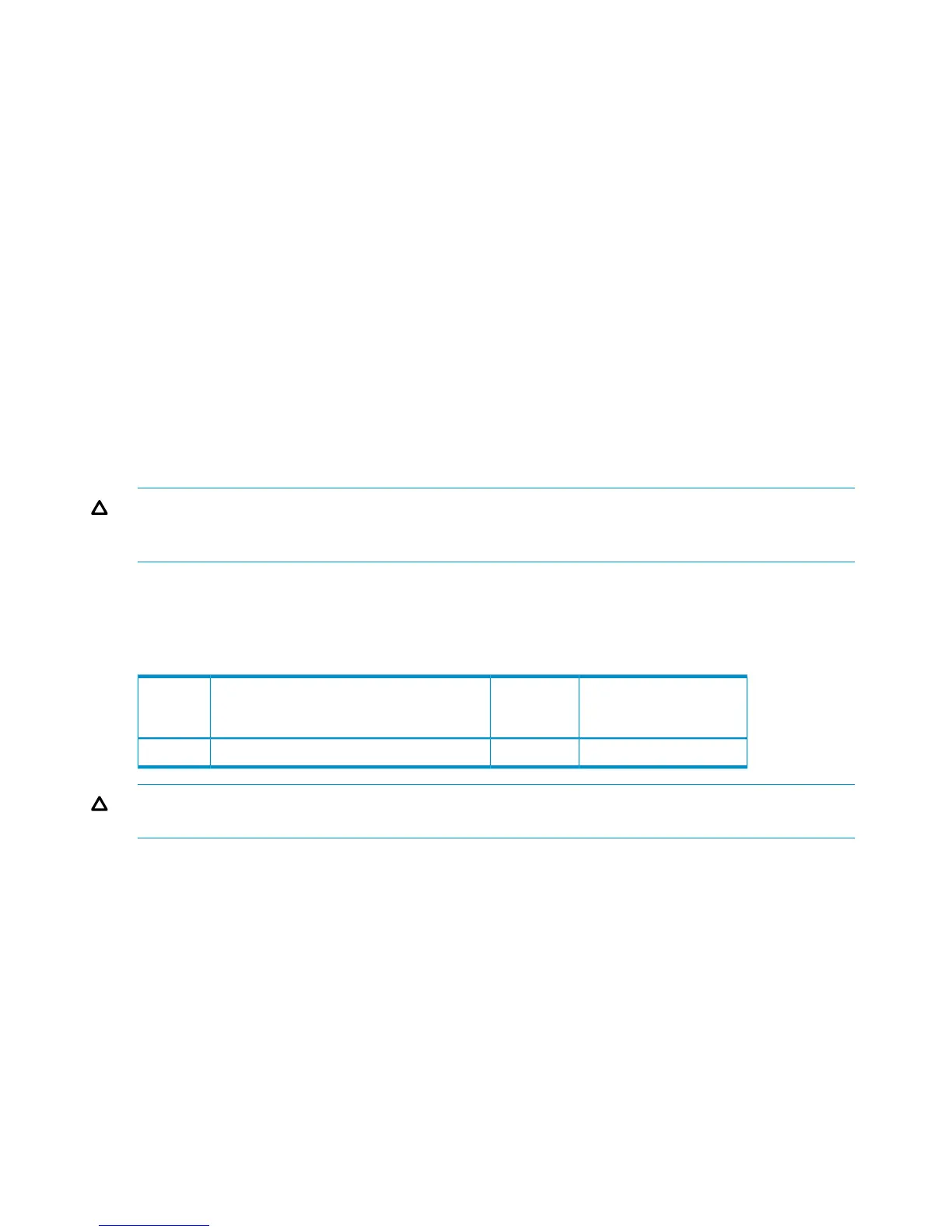• Creating host groups
• Assigning Fibre Channel adapter WWNs to host groups
• Mapping volumes (LDEVs) to host groups (by assigning LUNs)
In Command View Advanced Edition, LUN mapping includes:
• Configuring ports
• Creating storage groups
• Mapping volumes and WWN/host access permissions to the storage groups
For details see the HP StorageWorks P9000 Provisioning for Open Systems User Guide. Note the
LUNs and their ports, WWNs, nicknames, and LDEVs for later use in verifying host and device
configuration.
Setting the host mode and host group mode for the disk array ports
After the disk array is installed, you must set the host mode for each host group that is configured
on a disk array port to match the host OS. Set the host mode using LUN Manager in Remote Web
Console or Command View Advanced Edition. If these are not available, the HP service
representative can set the host mode using the SVP.
The host mode setting for Linux is 00.
CAUTION: The correct host mode must be set for all new installations (newly connected ports)
to Linux hosts. Do not select a mode other than 00 for Linux. Changing a host mode after the host
has been connected is disruptive and requires the server to be rebooted.
When a new host group is added, additional host group modes (options) can be configured. The
storage administrator must verify if an additional host group mode is required for the host group.
The following host group mode (option) is available for Linux:
Table 26 Host group mode (option) Linux
CommentsDefaultFunctionHost
Group
Mode
Previously MODE249InactiveReporting Unit Attention when adding LUN7
CAUTION: Changing host group modes for ports where servers are already installed and
configured is disruptive and requires the server to be rebooted.
Configuring the Fibre Channel ports
Configure the disk array Fibre Channel ports by using Command View Advanced Edition or Remote
Web Console. Select the settings for each port based on your SAN topology. Use switch zoning
if you connect different types of hosts to the array through the same switch.
Setting the system option modes
The HP service representative sets the system option mode(s) based on the operating system and
software configuration of the host. Notify your HP representative if you install storage agnostic
software (such as backup or cluster software) that might require specific settings.
Installing and configuring the host
This section explains how to install and configure Fibre Channel adapters (FCAs) that connect the
host to the disk array.
100 Citrix XenServer Enterprise
