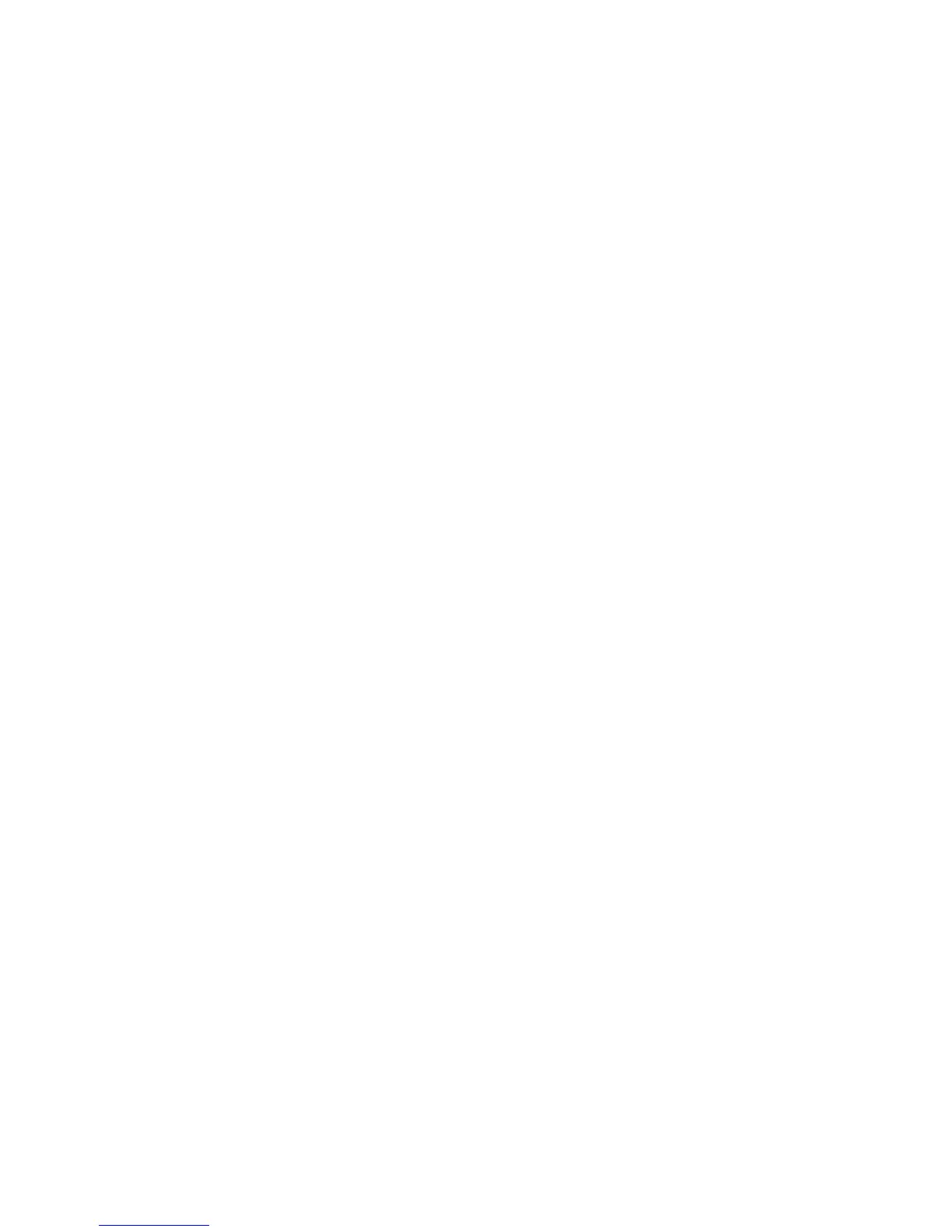1. In the NetWare directory, enter SERVER to get to the server console.
2. At the server console, enter LIST DEVICES to display all devices. Use the Pause key as
needed. The device number (for example, 0x000B) and device type are displayed for each
device:
Example
NetWare prompt> LIST DEVICES
1. 0x000B: [V6E0-A2-D7D:0] HP OPEN-3 rev:0111
2. 0x000C: [V6E0-A2-D7D:1] HP OPEN-3 rev:0111
:
:
3. Record the device number for each new device on the worksheet in “Path worksheet” (page 115).
This information will be useful later during disk partitioning and volume creation.
4. Verify that all new disk devices are listed.
Configuring disk devices
Configure the disks in the disk array using the same procedure for configuring any new disk on
the host. This includes the following procedures:
1. “Creating the disk partitions” (page 40)
2. “Assigning the new devices to volumes” (page 42)
3. “Mounting the new volumes” (page 43)
4. “Verifying client operations” (page 43)
Creating scripts to configure all devices at once can save you considerable time.
Creating the disk partitions
Before you create the disk partitions, consult the Novell documentation for confirmation about the
type of partition that is available with your operating system version.
NetWare 5.x
1. At the server console enter “LOAD NWCONFIG” to load the Configuration Options module.
2. On the Configuration Options screen, click Standard disk options and press Enter to access
the NetWare disk options.
3. On the Available Disk Options screen, select Modify disk partitions and Hot Fix and press
Enter.
4. The Available Disk Drives screen lists the devices by device number. Record the device numbers.
On the Available Disk Drives screen, select the device to partition, and then press Enter.
5. If the partition table has already been initialized, skip this step. If the partition table has not
been initialized, the partition table message is displayed. Press Enter to confirm the message.
When the Initialize the partition table? message appears, select Yes and press Enter to initialize
the partition table.
6. On the Disk Partition Options screen, select Create NetWare disk partition, and press Enter.
7. You are now prompted to create the partition either automatically or manually. Select the
desired option, and press Enter.
If you select automatic partitioning, NetWare will create the disk partition and hot fix area
using the available disk space (the hot fix area will be approximately two percent of the
partition size). If you select manual partitioning, enter a partition size and hot fix area.
8. On the Disk Partition Information screen, verify (or enter) the partition size and hot fix data
area size, and press F10 to save the changes. The Disk Partition Options screen appears.
9. Select Create NetWare disk partition again, and press Enter.
10. When the Create NetWare Partition? message appears, click Yes and press Enter to create
the specified disk partition on the selected device.
40 Novell NetWare
