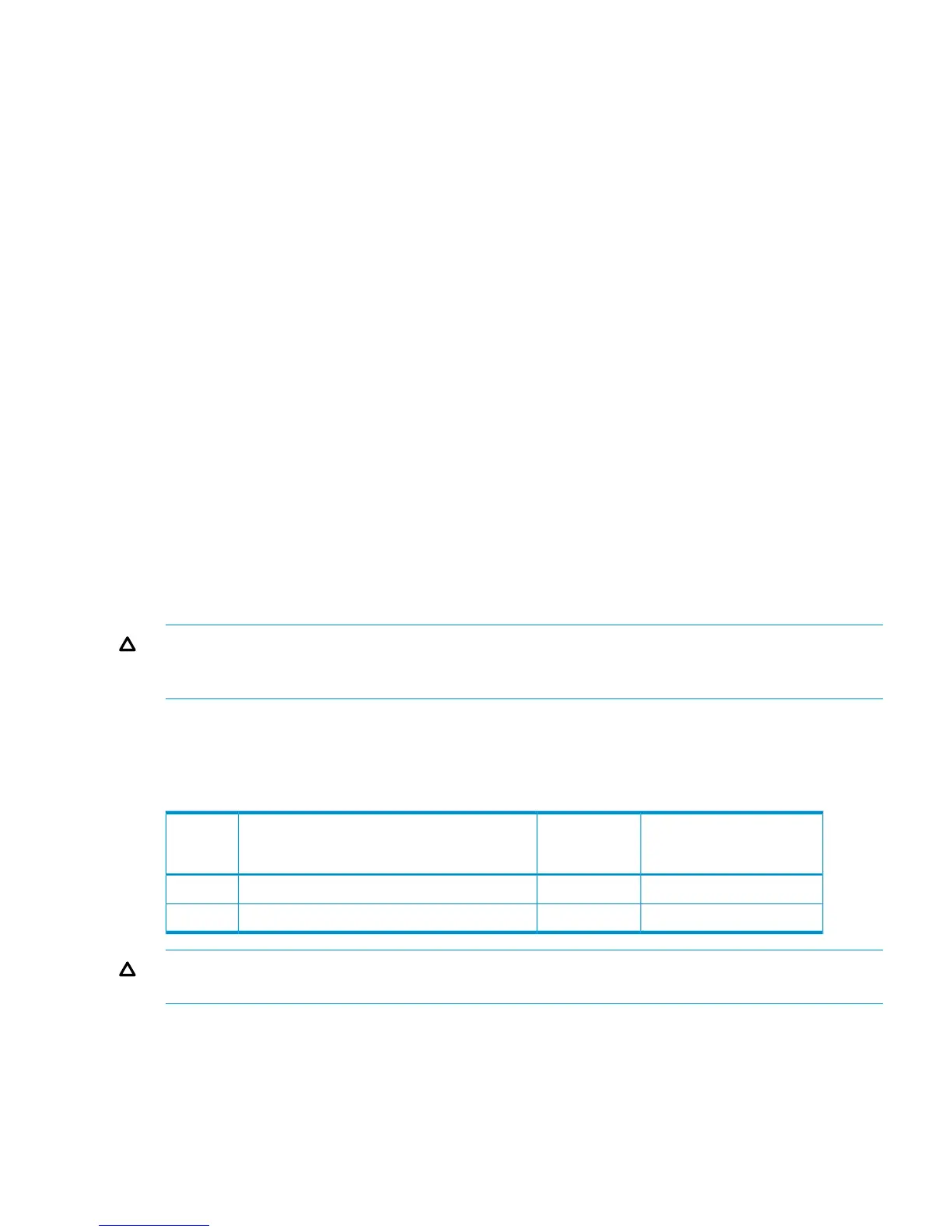Defining the paths
Use Command View Advanced Edition or Remote Web Console to define paths between hosts
and volumes (LUNs) in the disk array.
This process is also called “LUN mapping.” In the Remote Web Console, LUN mapping includes:
• Configuring ports
• Enabling LUN security on the ports
• Creating host groups
• Assigning Fibre Channel adapter WWNs to host groups
• Mapping volumes (LDEVs) to host groups (by assigning LUNs)
In Command View Advanced Edition, LUN mapping includes:
• Configuring ports
• Creating storage groups
• Mapping volumes and WWN/host access permissions to the storage groups
For details see the HP StorageWorks P9000 Provisioning for Open Systems User Guide. Note the
LUNs and their ports, WWNs, nicknames, and LDEVs for later use in verifying host and device
configuration.
Setting the host mode and host group mode for the disk array ports
After the disk array is installed, you must set the host mode for each host group that is configured
on a disk array port to match the host OS. Set the host mode using LUN Manager in Remote Web
Console or Command View Advanced Edition. If these are not available, the HP service
representative can set the host mode using the SVP. The host mode setting for HP-UX is 08.
CAUTION: The correct host mode must be set for all new installations (newly connected ports)
to HP-UX hosts. Do not select a mode other than 08 for HP-UX. Changing a host mode after the
host has been connected is disruptive and requires the server to be rebooted.
When a new host group is added, additional host group modes (options) can be configured. The
storage administrator must verify if an additional host group mode is required for the host group.
The following host group modes (options) are available for HP-UX:
Table 1 Host group modes (options) HP-UX
CommentsDefaultFunction
Host
Group
Mode
Previously MODE280InactiveDeletion of Ghost LUN12
HP-UX 11.31 onlyInactiveTask retry ID enable33
CAUTION: Changing host group modes for ports where servers are already installed and
configured is disruptive and requires the server to be rebooted.
Setting the system option modes
The HP service representative sets system option modes based on the operating system and software
configuration of the host. In some situations, the system option modes shown in Table 2
(page 50) enable storage system behaviors that are more compatible with the requirements of a
NonStop system than the default modes. Ask your service representative if these modes apply in
your situation.
Installing and configuring the disk array 15
