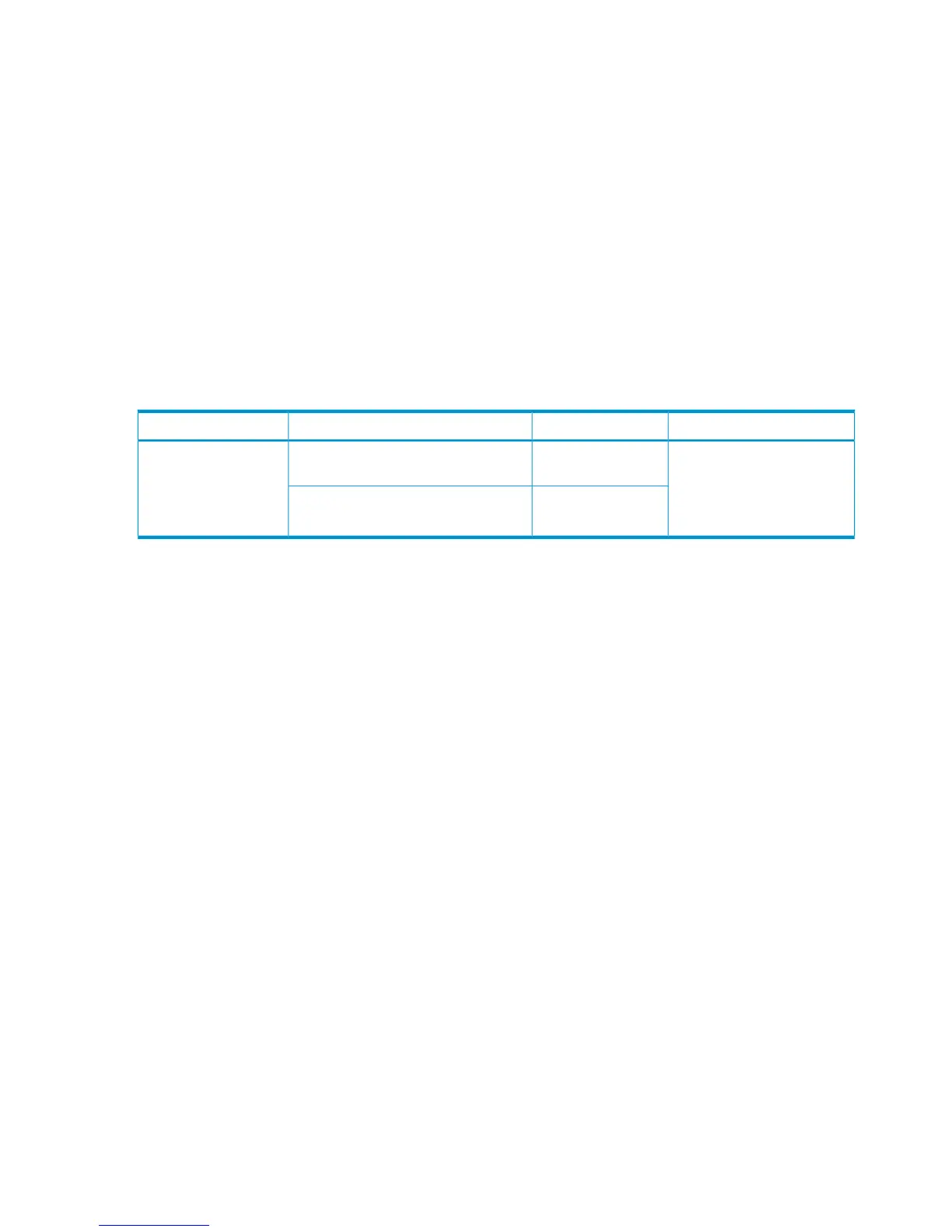Within the SAN, the clusters can be homogeneous (all the same operating system) or heterogeneous
(mixed operating systems). How you configure LUN security and fabric zoning depends on the
operating system mix and the SAN configuration.
Fabric zoning and LUN security for multiple operating systems
You can connect multiple clusters with multiple operating systems to the same switch and fabric
using appropriate zoning and LUN security as follows:
• Storage port zones can overlap if more than one operating system needs to share an array
port.
• Heterogeneous operating systems can share an array port if you set the appropriate host
group and mode. All others must connect to a dedicated array port.
• Use LUN Manager for LUN isolation when multiple hosts connect through a shared array port.
LUN Manager provides LUN security by allowing you to restrict which LUNs each host can
access.
Table 23 Fabric zoning and LUN security settings (IBM AIX)
LUN SecurityFabric ZoningOS MixEnvironment
Must be used when multiple
hosts or cluster nodes connect
through a shared port
Not requiredhomogeneous (a single OS type present
in the SAN)
Standalone SAN
(non-clustered)
Clustered SAN
Multi-Cluster SAN
Requiredheterogeneous (more than one OS type
present in the SAN)
Connecting the disk array
The HP service representative performs the following steps to connect the disk array to the host:
1. Verifying operational status of the disk array channel adapters, LDEVs, and paths.
2. Connecting the Fibre Channel cables between the disk array and the fabric switch or host.
3. Verifying the ready status of the disk array and peripherals.
Verifying host recognition of disk array devices
1. Log into the host as an administrator (root).
2. If the disk array LUNs are defined after the IBM system is powered on, issue a cfgmgr
command to recognize the new devices.
3. Use the lsdev command to display system device data and verify that the system recognizes
the newly installed devices.
The devices are listed by device file name. All new devices should be listed as Available. If
they are listed as Define, you must perform additional configuration steps before they can be
used.
The following example shows that the device hdisk0 is installed on bus 60 and has TID=5
and LUN=0:
#lsdev -Cc disk
hdisk0 Available 10-60-00-5, 0 16 Bit SCSI Disk Drive
hdisk1 Available 10-60-00-6, 0 16 Bit SCSI Disk Drive
4. Record the device file names for the new devices. You will use this information when you
change the device parameters. For information about changing the device parameters, see
“Changing the device parameters” (page 91).
90 IBM AIX
