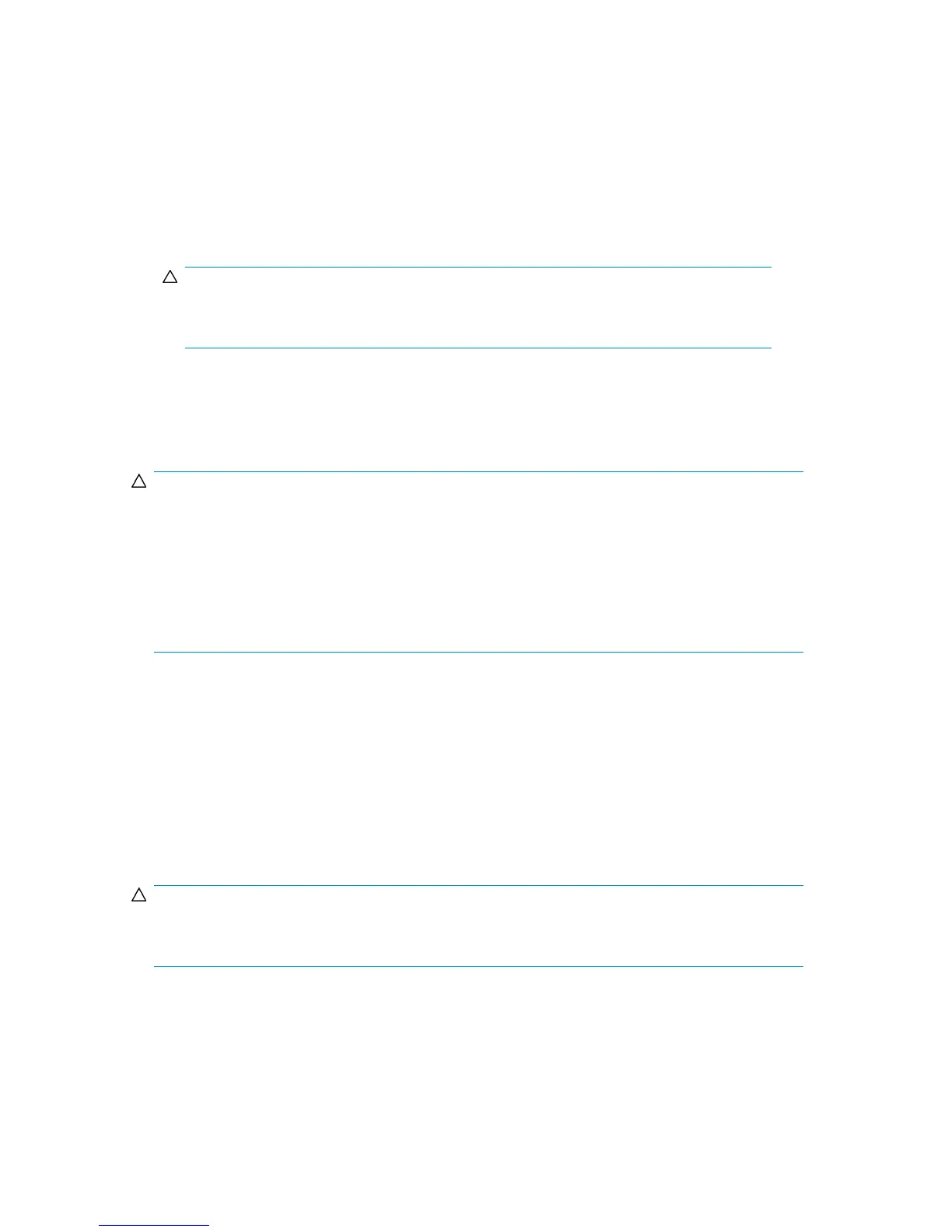2. Move the PS ON/OFF switch to the ON position.
The following LED power sequence occurs:
• BS-ON turns amber.
• PS-ON turns green.
• SUB-SYSTEM MESSAGE may turn amber if the disk array is not configured for remote support.
This indicates the system has produced a service information message because of the power
outage.
• SUB-SYSTEM READY turns green, signifying the system is ready.
CAUTION:
Powering on the disk array can take up to 10 minutes and is complete only when the
SUB-SYSTEM READY LED turns green.
3. Move the PS ENABLE switch to “DISABLE” (opposite ENABLE).
Automatic restart when power is restored
CAUTION:
As with all sophisticated electronic equipment, unstable power conditions during a restart can cause
problems. HP recommends automatic power on restart only if the power to the disk array is subject
to power conditioning equipment, such as an uninterruptible power supply (UPS), to ensure that the
power restored to the disk array is stable.
If your site does not have a UPS, HP recommends that the disk array be configured for manual restart,
meaning the POWER ENABLE switch on the control panel is in the DISABLE position. After a power
outage, follow the manual restart procedure only after power has been restored and verified stable.
With automatic restart enabled, the disk array automatically restarts and returns to service when
power is restored.
During the automatic restart, the following LED power sequence occurs:
• BS-ON turns amber.
• PS-ON turns green.
• SUB-SYSTEM MESSAGE may turn amber if the disk array is not configured for remote support.
This indicates the system has produced a service information message because of the power outage.
• SUB-SYSTEM READY turns green, signifying the system is ready.
CAUTION:
Powering on the disk array can take up to 10 minutes and is complete only when the SUB-SYSTEM
READY LED turns green.
To enable automatic restart:
• Move the AUTO PS-ON ENABLE/DISABLE switch to the ENABLE position.
XP24000/XP20000 Disk Array Owner's Guide 43
