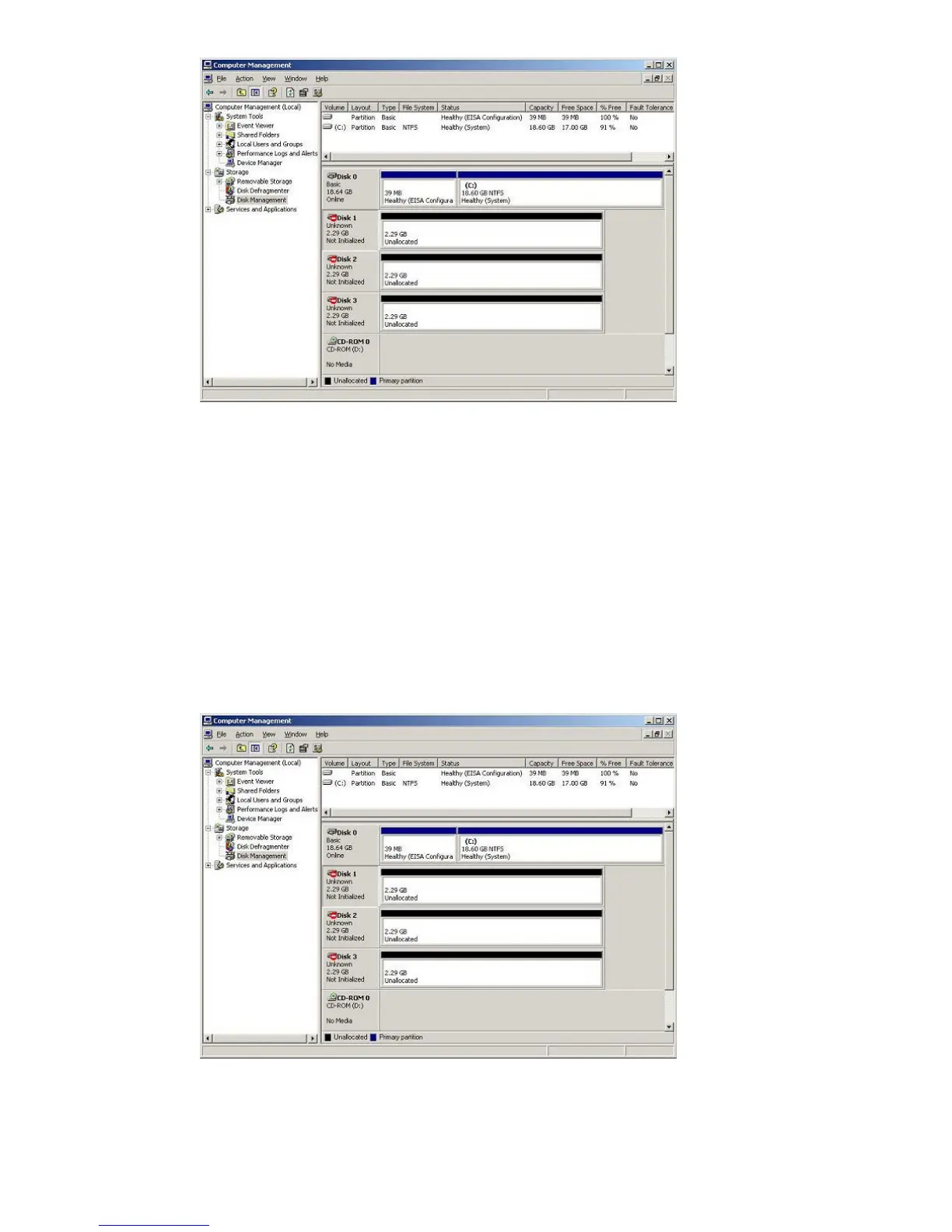5. Click OK to update the system configuration and start the Write Signature wizard.
6. For each new disk, click OK to write a signature, or click No to prevent writing a signature.
7. When you have performed this process for all new disks, the Disk Management main window
opens and displays the added disks.
For Windows 2012
Use for following procedure for Windows 2012.
1. Click Server Manager.
2. Click Tools.
3. Click Computer Management.
4. Navigate to Storage then click Disk Management. A message notifies you that disks have
been added.
5. Click OK to update the system configuration and start the Write Signature wizard.
6. For each new disk, click OK to write a signature, or click No to prevent writing a signature.
7. When you have performed this process for all new disks, the Disk Management main window
opens and displays the added disks.
Configuring disk devices 33
