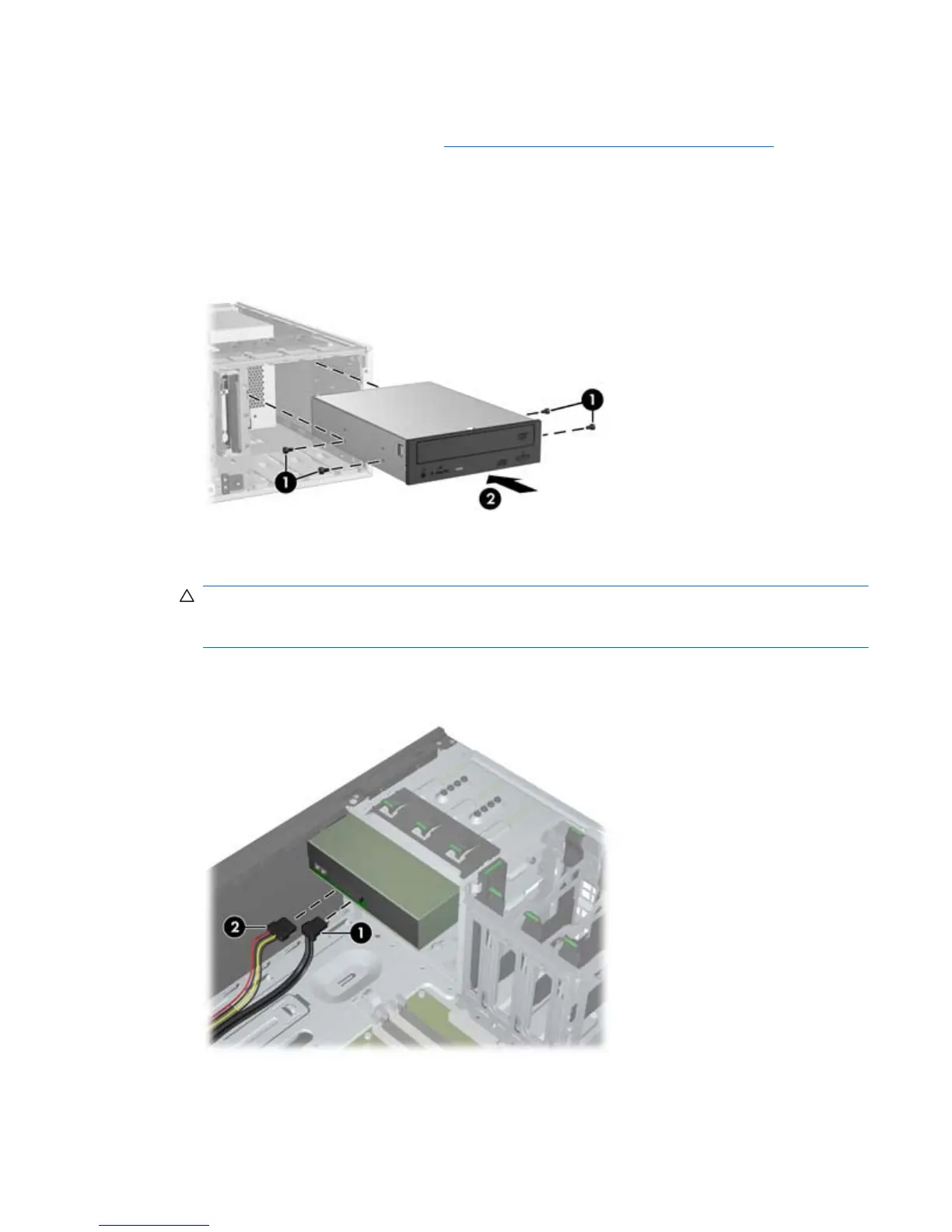Installing an optical drive (desktop configuration)
1. Follow the procedures described in Preparing for component installation on page 34 to prepare
the workstation for component installation.
2. If necessary, remove the EMI filler from the front of the optical bay.
3. Install four black metric M3 guide screws into the drive (1). Spare metric M3 screws are stored on
the side of the optical bay.
Figure 10-4 Installing the optical drive
4. Align the screws with the grooves in the drive bay and gently slide the drive into the bay until it
snaps into place (2).
CAUTION: Ensure that the optical drive is secure in the workstation chassis by pulling the drive
to see if it can become disengaged. Failure to properly secure the drive can cause damage to the
drive when moving the workstation.
5. Connect the power and drive cables to the drive and system board.
Figure 10-5 Connecting the power and data cables
ENWW
Installing an optical drive in an HP Z210 CMT Workstation
55
