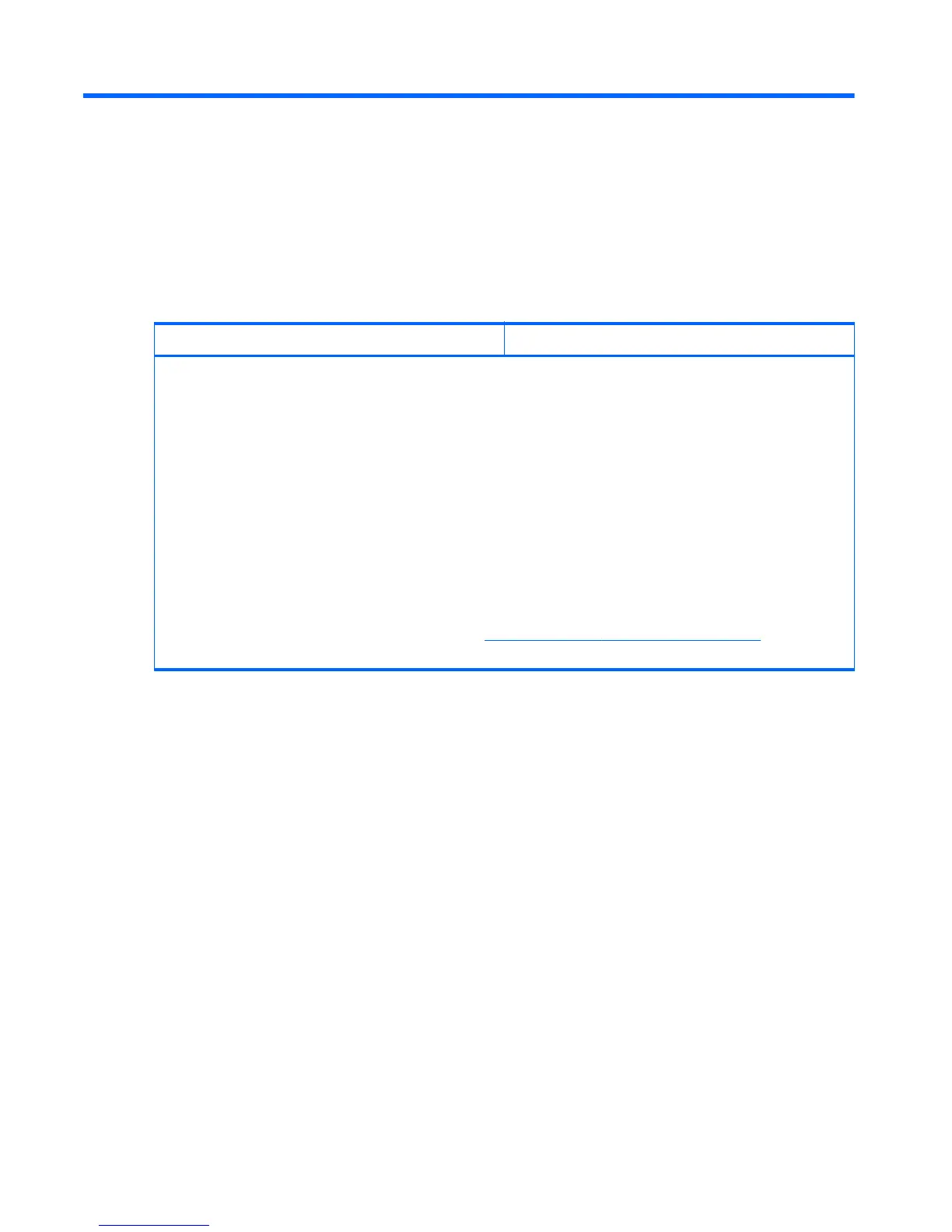9 Installing hard disk drives
This section describes how to install a hard disk drive (HDD) in the workstation.
HDD configuration
The following table contains hard disk drive installation configuration information.
Z210 CMT Z210 SFF
HDD bays are designed to permit easy installation. Data cables are pre-connected in the workstation based on the factory
configuration delivered.
The workstation typically ships with an HDD, but additional drives can be added to expand data storage:
●
Refer to the service label on the side access panel of your workstation to determine the location of the SATA Gen 3 (6
Gbit/sec) and Gen 2 (3 Gbit/sec) ports.
●
Additional HDDs must be added in a specific sequence, depending on the type of workstation.
●
Once installed, the HDDs are assigned drive letters, with C:\ being the typical boot disk. Drive letters are assigned using
the Computer Setup (F10) Utility.
●
With additional HDDs installed, the workstation boot sequence can be modified so that the workstation boots from one of
the additional drives. Boot sequence is specified using the Computer Setup (F10) Utility.
With additional HDDs installed, you have hard disk space for additional programs, data files, and backup.
Refer to the workstation Maintenance and Service Guide at
http://www.hp.com/support/workstation_manuals to learn how
many HDDs the workstation can accommodate, drive installation order, and boot sequencing procedures.
44 Chapter 9 Installing hard disk drives ENWW
