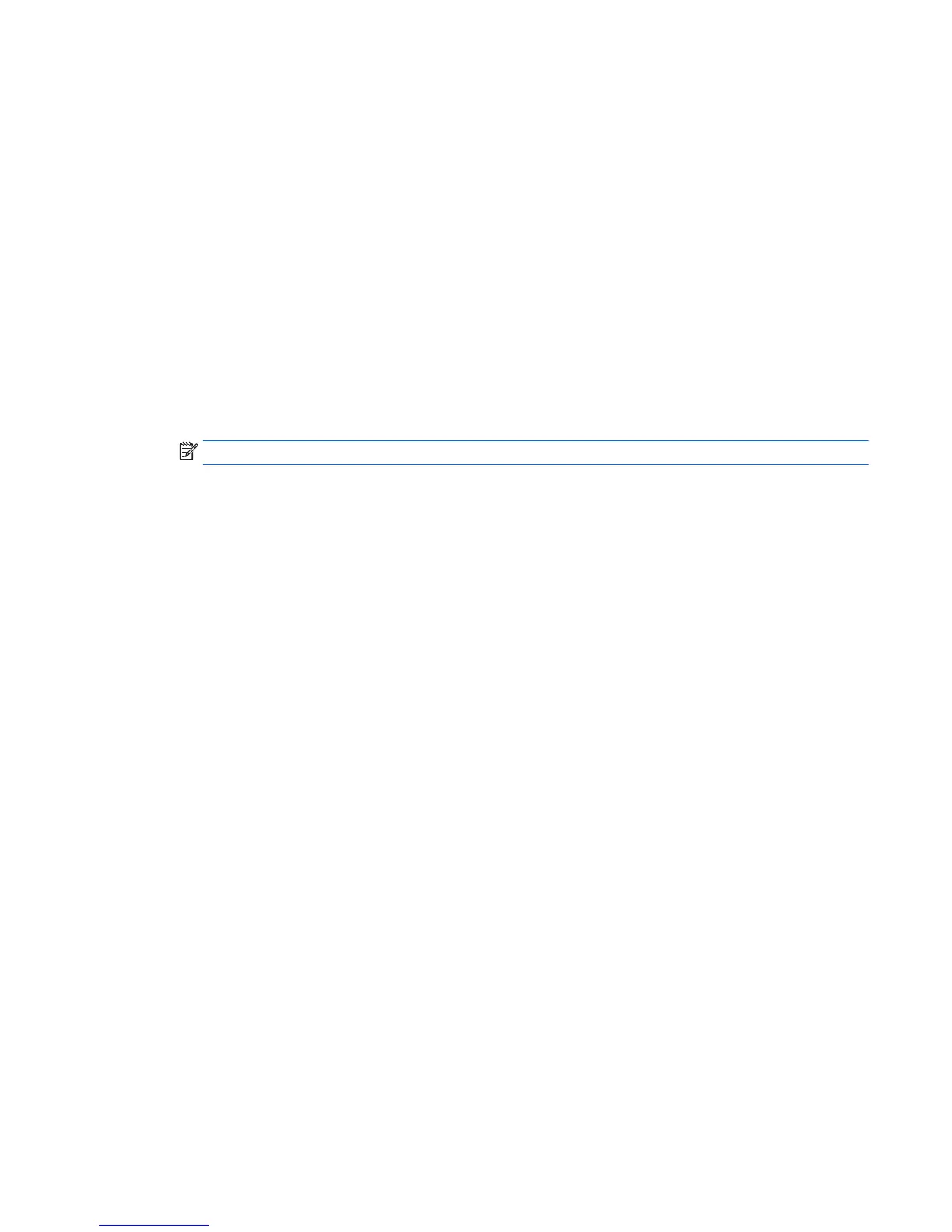Using Computer Setup (F10) Utility to reset CMOS
1. Access Computer Setup (F10) Utility menu.
2. When Computer Setup message appears in the lower-right corner of the screen, press F10, and then
press Enter to bypass the title screen, if necessary.
If you do not press F10 while the message is displayed, the computer must be rebooted to access this
utility.
3. From Computer Setup (F10) Utility menu, select Main > Replicated Setup > Restore current settings
from USB device.
This restores the settings that include boot sequence order and other factory settings. However, it does
not force hardware rediscovery.
4. Choose Restore Factory Settings as Default, and the press F10 to accept.
5. Select Main > Apply Defaults and Exit, and then press F10 to accept.
6. Reset the computer passwords and configuration information, such as the system date and time.
NOTE: This step does not clear the passwords.
Clearing and resetting the CMOS 101
