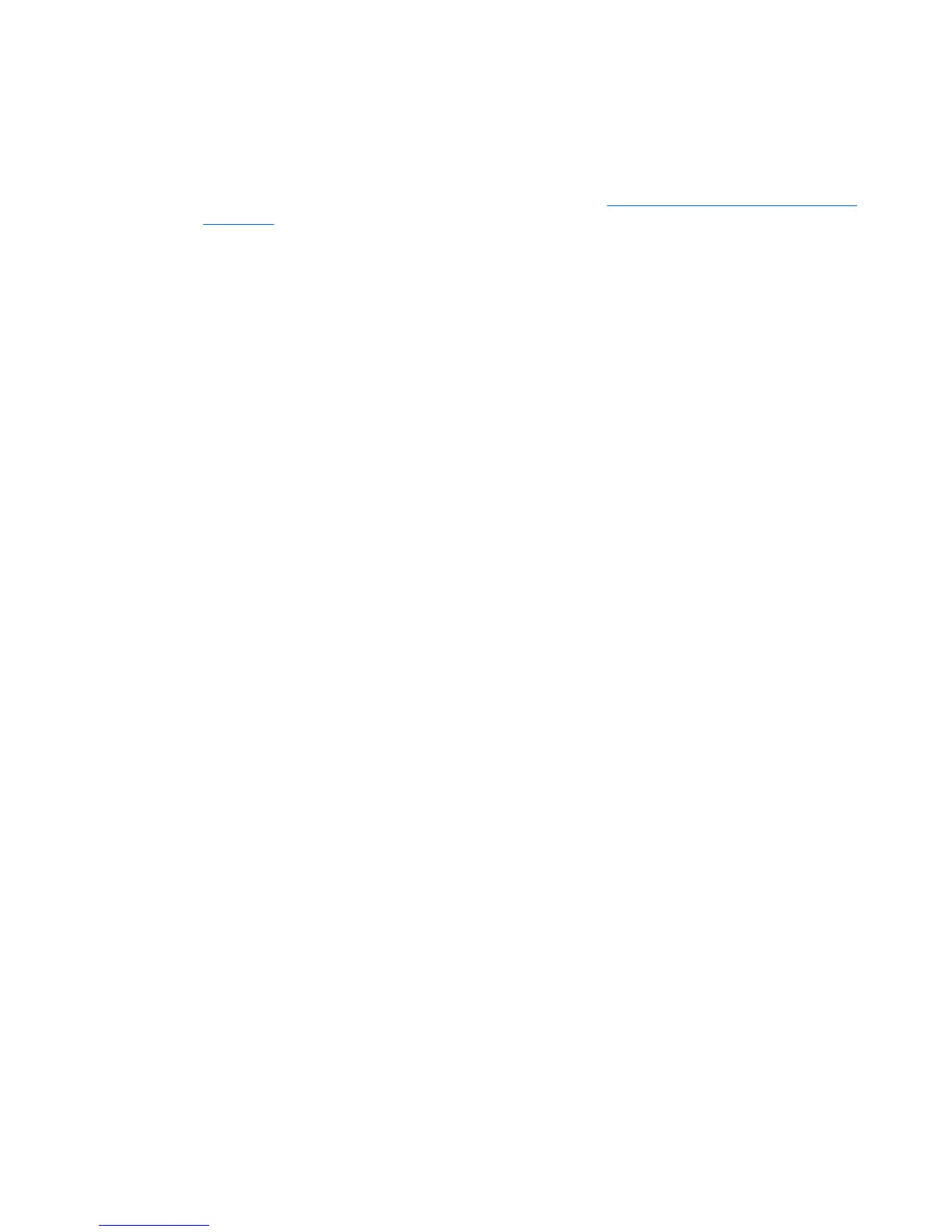4. When the key icon appears, enter the current password, a slash (/) or alternative delimiter character,
the new password, another slash (/) or alternative delimiter character, and the new password again as
shown:
current password/new password/new password
For information about the alternative delimiter characters, see
National keyboard delimiter characters
on page 42.
Type carefully. For security reasons, the characters you enter do not appear on the screen.
5. Press Enter.
The new password takes effect the next time you turn on the computer.
The power-on and setup passwords can also be changed using the Security options in Computer Setup (F10)
Utility.
Deleting a power-on or setup password
To delete a power-on or setup password:
1. Turn on or restart the computer.
2. Choose from the following:
●
To delete the power-on password, go to step 4.
●
To delete the setup password, as soon as the computer is turned on, press and hold F10 until you
enter Computer Setup (F10) Utility. Press Enter to bypass the title screen, if necessary.
If you do not press F10 at the appropriate time, you must restart the computer and then press and
hold F10 again to access the utility.
Use the appropriate operating system shutdown process.
3. When the key icon appears, enter the current password followed by a slash (/) or alternative delimiter
character: current password/
For information about the alternative delimiter characters see the following section.
4. Press Enter.
Desktop management 41
