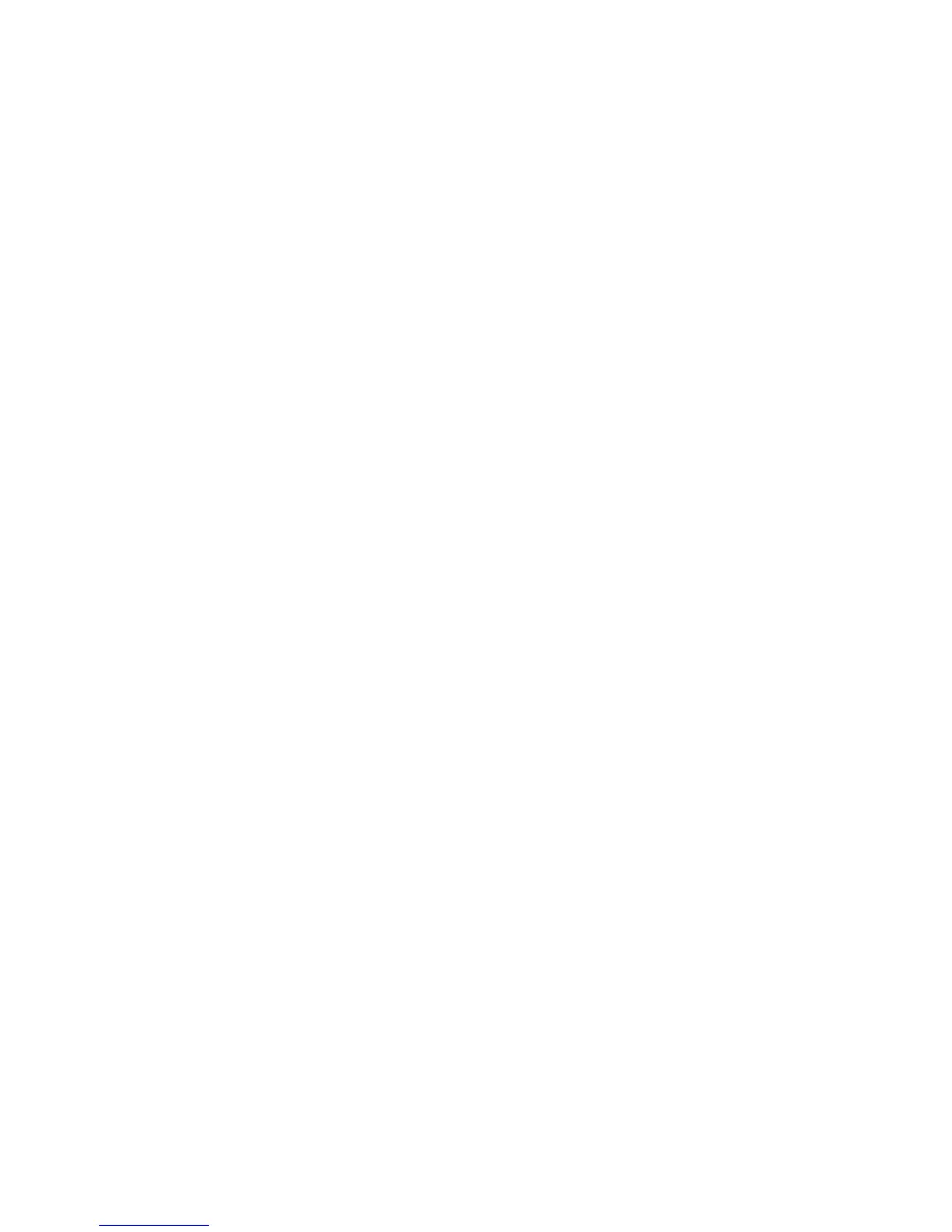1. Turn on or restart the computer.
2. As soon as the computer is turned on, repeatedly press the F10 key until you enter Computer Setup
(F10) Utility.
If you do not press F10 at the appropriate time, you must restart the computer, and then repeatedly
press F10 to access the utility.
3. Select Security > Set up BIOS Power-On Password, and then follow the onscreen instructions.
4. Before exiting, select Main > Save Changes and Exit.
Entering a power-on password
To enter a power-on password:
1. Restart the computer.
2. When the key icon appears on the monitor, enter the current password, and then press Enter.
Type carefully. For security reasons, the characters you enter do not appear on the screen.
If you enter the password incorrectly, a broken key icon appears. Try again. After three unsuccessful tries,
you will enter the F10 setup screen with read-only permission. (See the Setup Browse Mode option under the
Power-On options.)
Entering a setup password
If a setup password has been established on the computer, you will be prompted to enter it each time you run
Computer Setup (F10) Utility.
To enter a setup password:
1. Restart the computer.
2. As soon as the computer is turned on, repeatedly press the F10 key until you enter Computer Setup
(F10) Utility.
If you do not press F10 at the appropriate time, you must restart the computer, and then repeatedly
press F10 to access the utility.
3. When the key icon appears on the monitor, enter the setup password, and press Enter.
Type carefully. For security reasons, the characters you enter do not appear on the screen.
If you enter the password incorrectly, a broken key icon appears. Try again. After three unsuccessful tries,
you must restart the computer before you can continue.
Changing a power-on or setup password
To change a power-on or setup password:
1. Restart the computer.
2. To change the power-on password, go to step 4.
3. To change the setup password, as soon as the computer is turned on, repeatedly press the F10 key until
you enter Computer Setup (F10) Utility.
If you do not press F10 at the appropriate time, you must restart the computer, and then repeatedly
press F10 to access the utility.
40 Chapter 2 System management
