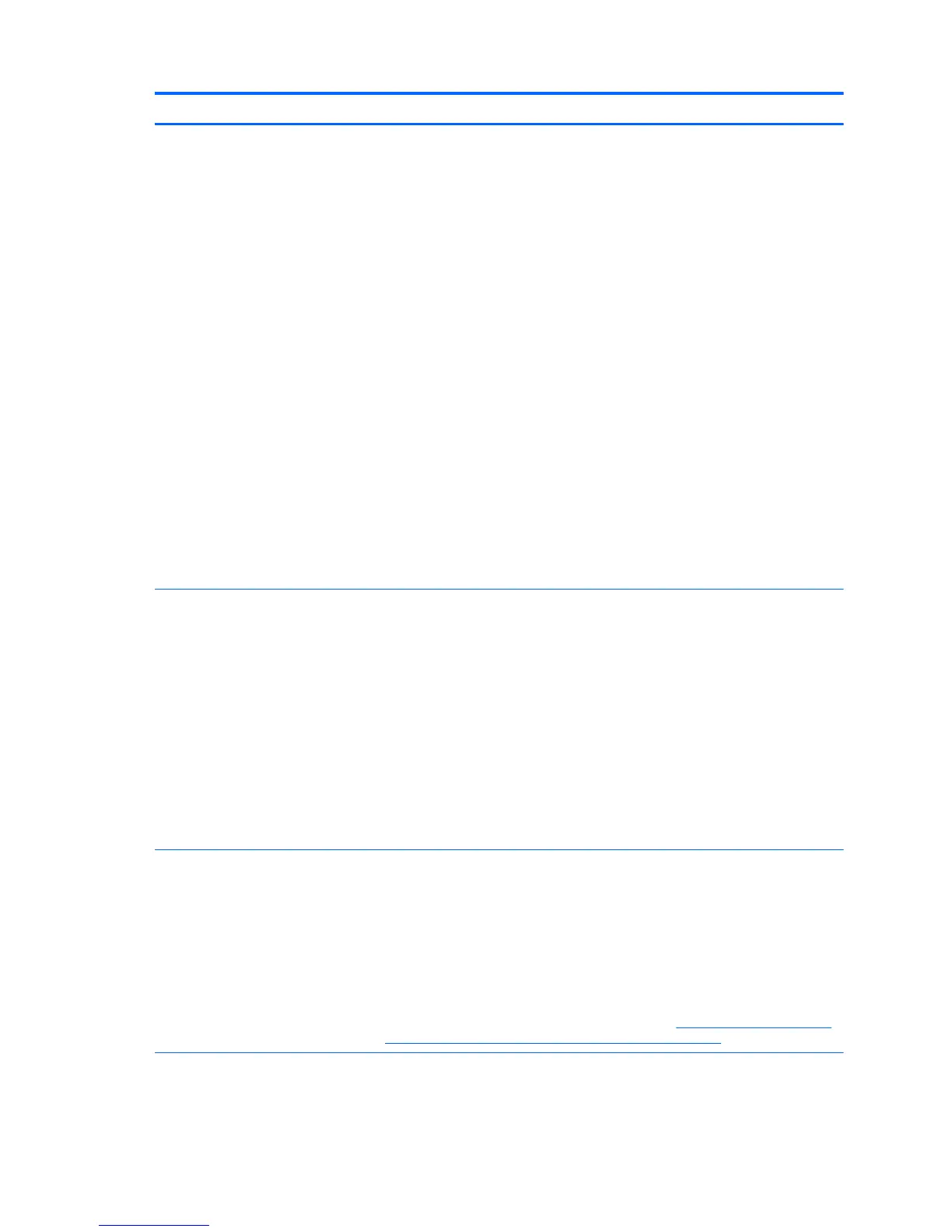Heading Option Description
◦
Hard Drive
— USB Hard Drive
— Hard Drive Name
◦
Network Controller (This option is available only if the workstation is
connected to a network.)
Use the arrow keys to move the cursor to a listed device, and then perform one of the
following actions:
●
Press Enter to select or deselect the device.
●
Use the arrow keys to move a selected device up or down in the boot order. Press
F10 to accept the new boot order.
●
For a selected device, press F5 to enable or disable it as a bootable device.
MS-DOS drive lettering assignments might not apply after an operating system other
than MS-DOS has started.
Boot devices can be disabled in the boot order process. These order changes are stored
in the physical ROM when the F10 Setup changes are confirmed. Select Main, select
Save Changes, and then select Exit.
You can temporarily override the boot order. To start one time from a device other than
the default device specified in Boot Order, restart the workstation and press F9 when
the F9=Boot Menu message appears on the screen. After POST completes, a list of
bootable devices is displayed. Use the arrow keys to select the preferred bootable
device, and then press Enter. The workstation then starts from the selected non-default
device for this one time.
Device Configurations Lists installed storage devices and provides options for obtaining specific information
about each device:
To see additional information about a device, use the Up and Down arrow keys to see a
device and press Enter to show additional details about the device if available.
Hard Disk
●
SATA0 <DRIVE CAPACITY>, <DRIVE MFG and/or MODEL> (If installed)
●
SATA1 <DRIVE CAPACITY>, <DRIVE MFG and/or MODEL> (If installed)
●
SATA5 <DRIVE CAPACITY>, <mSATA DRIVE MFG and/or MODEL> (If mSATA installed
in SLOT2)
CD-ROM
●
SATA2 <MFG MODEL> (If installed)
Secure Boot
Configuration
●
Legacy Support—(Enable/Disable)
●
Secure Boot—(Enable/Disable)
●
Key Management
◦
Clear Secure Boot Keys—(Clear/Don't Clear)
◦
Key Ownership—(HP Keys/Custom Keys)
●
Fast Boot—(Enable/Disable)
For more information on secure boot management go to
http://h10025.www1.hp.com/
ewfrf/wc/document?docname=c03653226&cc=us&dlc=en&lc=en.
Power Options Enables you to set the following:
●
Operating System Power Options
30 Chapter 2 System management
