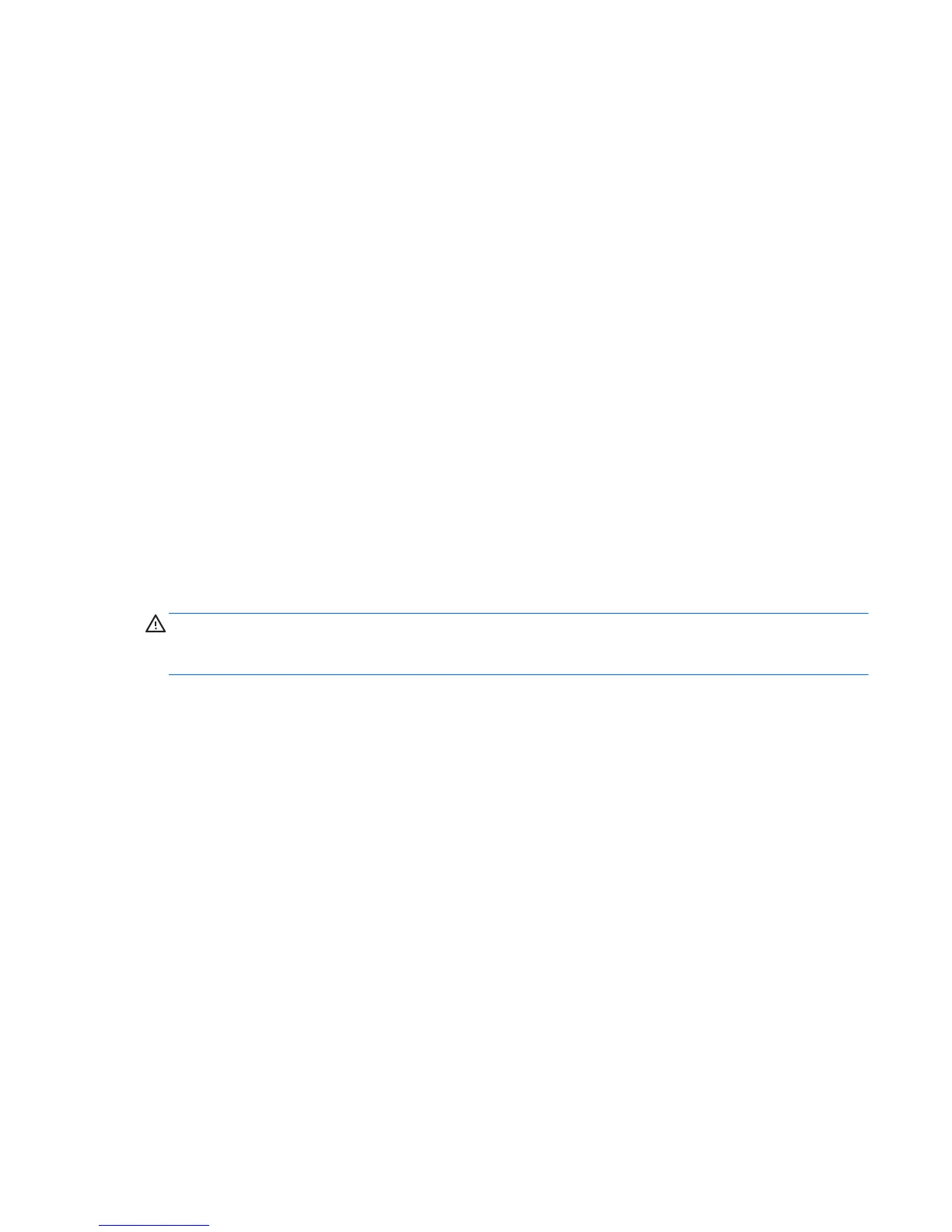●
Check to see that the monitor is turned on and the monitor light is on.
●
Turn up the brightness and contrast controls of the monitor if the monitor is dim.
●
If the system does not boot, press and hold any key. If the system beeps, then the keyboard is operating
correctly.
●
Check all cable connections for loose connections or incorrect connections.
●
Wake the workstation by pressing any key on the keyboard or pressing the power button. If the system
remains in sleep mode, shut down the workstation by pressing and holding the power button for at
least four seconds. Then press the power button again to restart the workstation. If the system will not
shut down, unplug the power cord, wait a few seconds, and then plug it in again. The workstation will
restart if automatic start on power loss is set in Computer Setup. If the workstation does not restart,
press the power button.
●
Reconfigure your workstation after installing a non-Plug and Play expansion board or other option.
●
Be sure that all the needed device drivers have been installed. For example, if you are using a printer,
you need a driver for that printer model.
●
Remove any bootable media (CD/DVD or USB device) from the system before turning it on.
●
If you have installed an operating system other than the factory-installed operating system, check to be
sure that it is supported on the system.
●
If the system has multiple video sources (embedded, PCI, or PCI-Express adapters) installed (embedded
video on some models only) and a single monitor, the monitor must be connected to the monitor port
on the source that is set as the primary video source. During boot, the other video ports are disabled
and if the monitor is connected to one of these ports, the monitor will not function. You can select or
change the primary video source in Computer Setup.
CAUTION: When the workstation is plugged into an AC power source, there is always voltage applied to the
system board. To reduce the risk of system board or component damage, always disconnect the power cord
from the power source before opening the workstation.
Blink or beep codes: Interpreting POST diagnostic front panel LEDs and audible codes
If you see flashing LEDs on the front of the workstation or if you hear beeps, see the Maintenance and Service
Guide (English only) for interpretation and recommended action.
Using HP PC Hardware Diagnostics
The HP PC Hardware Diagnostic tools simplify the process of diagnosing hardware issues and expedite the
support process when issues are found. The tools save time by pinpointing the component that needs to be
replaced.
●
Isolate true hardware failures: The diagnostics run outside of the operating system so they effectively
isolate hardware failures from issues that may be caused by the operating system or other software
components.
●
Failure ID: When a failure is detected that requires hardware replacement, a 24-digit Failure ID is
generated. This ID can then be provided to the call agent, who will either schedule support or provide
replacement parts.
How to access and run HP PC Hardware Diagnostics
You can run the diagnostics from one of three places, depending on your preference and the health of the
workstation.
If you encounter issues 35
