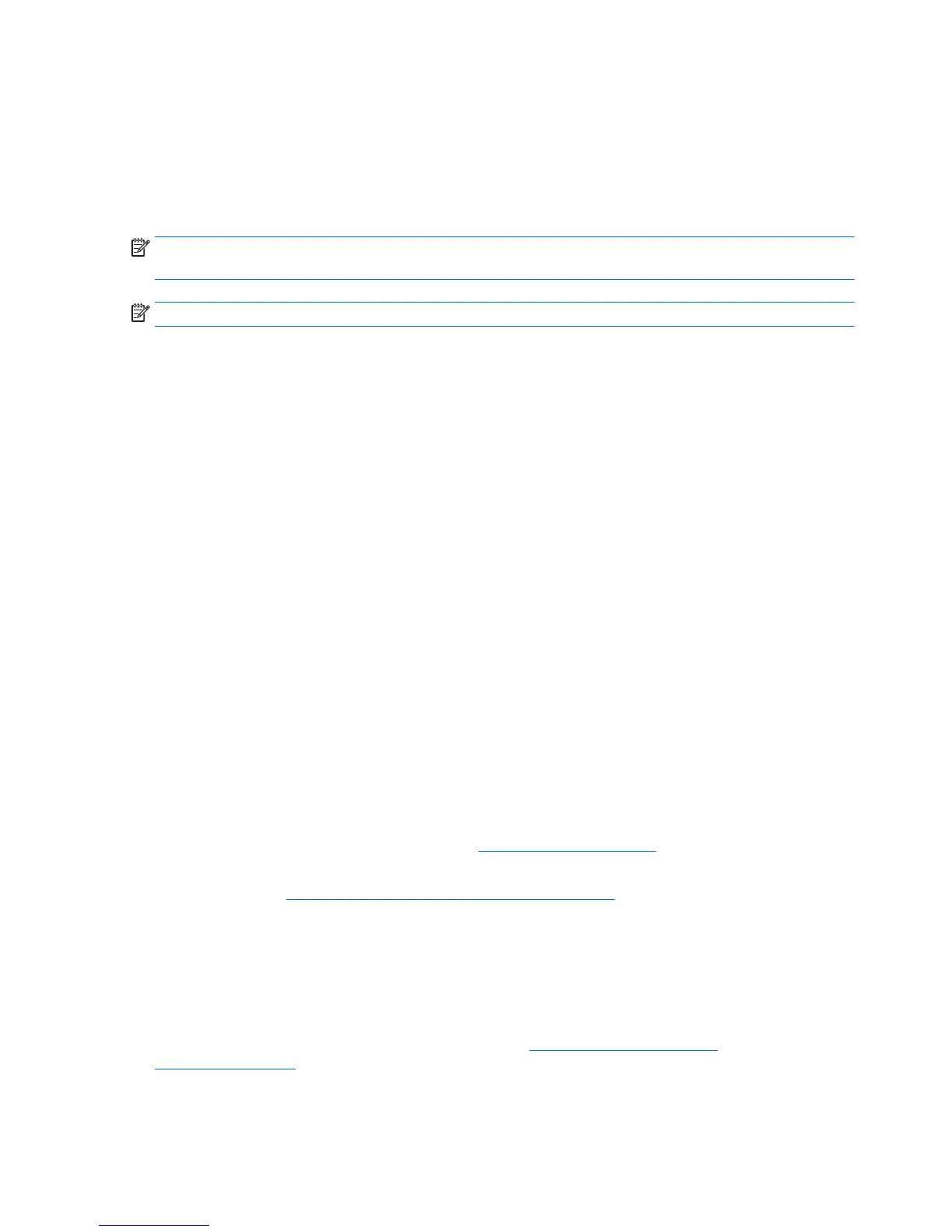Using a third-party graphics configuration utility
Third-party graphics cards may include a monitor configuration utility. Upon installation, this utility is
integrated into Windows. You can select the utility and use it to configure multiple monitors with your
workstation.
Refer to your graphics card documentation for details.
NOTE: Some third-party configuration utilities require that you enable the monitors in Windows before
using the configuration tool. Refer to your graphics card documentation for more information.
NOTE: Monitor configuration utilities are also often available on the HP support website.
Customizing the monitor display (Windows)
You can manually select or change the monitor model, refresh rates, screen resolution, color settings, font
sizes, and power management settings.
●
To change display settings in Windows 7, right-click a blank area on the desktop, and then click Screen
Resolution.
●
To change display settings in Windows 8, point to the upper-right or lower-right corner of the Start
screen to display the charms, and then click PC Settings > PC and Devices > Display.
●
For Windows 8, you can also change the display settings by pointing to the upper-right or lower-right
corner of the Start screen to display the Charms menu, and then clicking Search > Settings, typing
resolution in the Settings search field, and clicking Change the Screen Resolution.
●
To change display settings in Windows 10, type control panel in the taskbar search box, and then
select Control Panel. Select Appearance and Personalization, and then select Display.
For more information about customizing your monitor display, see the following resources:
●
Online documentation provided with the graphics controller utility
●
Documentation included with your monitor
Installing optional components
Depending on the workstation model, additional components (such as memory, hard drives, optical drives,
PCIe cards, or a second processor) can be installed on your workstation.
●
To view component installation videos, go to
http://www.hp.com/go/sml.
●
For installation guidelines and technical information, see the Maintenance and Service Guide for your
workstation at
http://www.hp.com/support/workstation_manuals.
Security
Some HP workstations have a lock on the side access panel. The key for this lock is shipped attached to the
back panel of the workstation chassis.
Additional security features reduce the risk of theft and alert when there has been a chassis intrusion. See
the Maintenance and Service Guide for your workstation at
http://www.hp.com/support/
workstation_manuals for information about additional hardware and software security features available for
your system.
18 Chapter 3 Setting up the workstation
