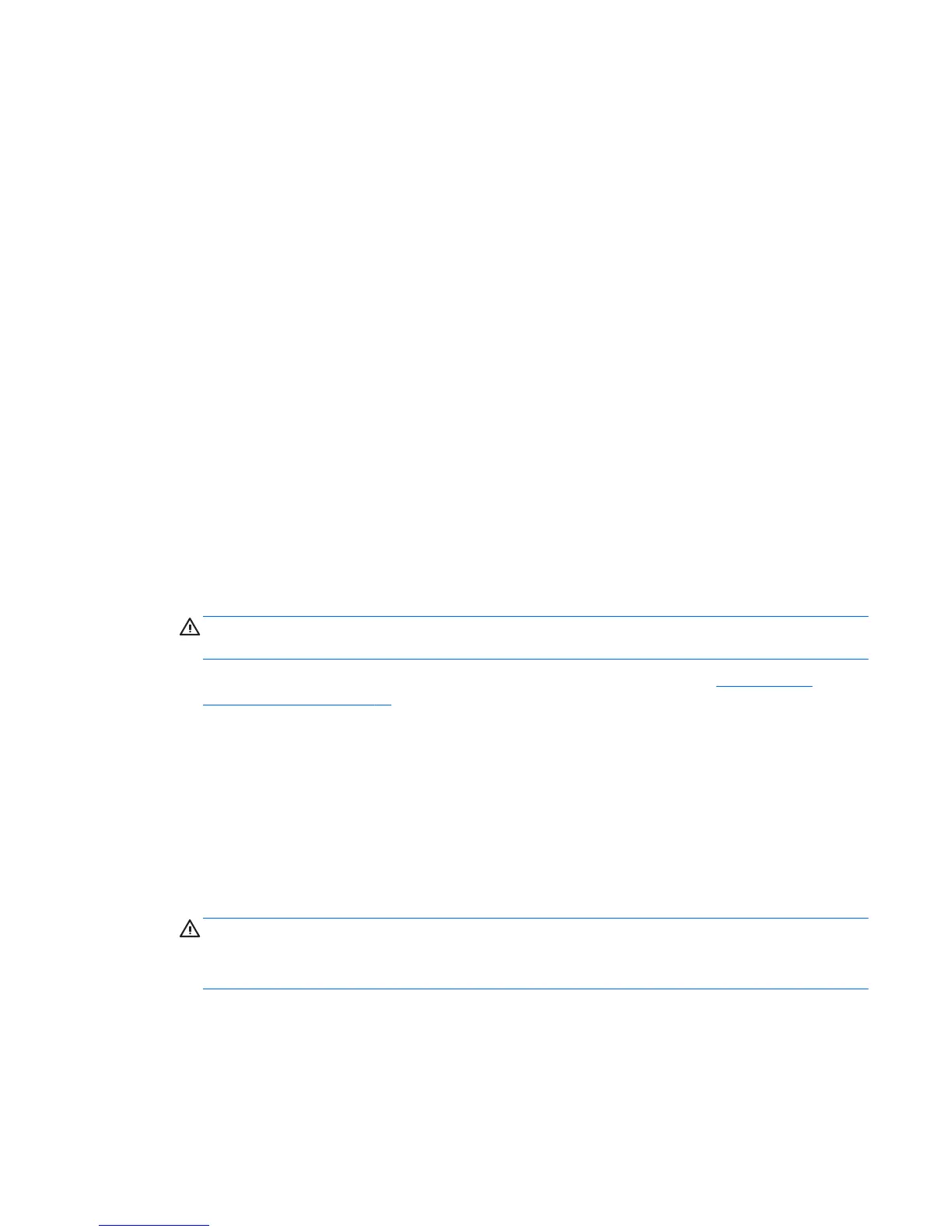Cleaning the chassis
●
Follow the safety precautions in the Maintenance and Service Guide for your workstation before
cleaning the workstation.
●
To remove light stains or dirt, use plain water with a clean, lint-free cloth or swab.
●
For heavier stains, use a soft microfiber cloth or chamois moistened with mild dish washing liquid
diluted with water. Rinse well by wiping the surface with a cloth or swab dampened with clear water.
●
After cleaning, always wipe the workstation with a clean, lint-free cloth.
●
Occasionally, clean the air vents on the workstation. Lint and other foreign matter can block the vents
and limit the airflow.
Cleaning the keyboard
●
Always disconnect the keyboard before cleaning it. If the keyboard has an on/off switch, turn it off
before disconnecting the keyboard.
●
Follow the safety precautions in the Maintenance and Service Guide for your workstation before
cleaning the keyboard.
●
Visible debris underneath or between the keys can be removed by vacuuming or shaking.
●
Canned, pressurized air can be used to clean debris from under the keys. Use caution because too much
air pressure can dislodge lubricants applied under the wide keys.
●
If you remove a key, use a specially designed key remover to prevent damage to the keys. This tool is
available from many electronics supply outlets.
CAUTION: Never remove a wide key (like the space bar key) from the keyboard. If these keys are
improperly removed or installed, the keyboard might not function properly.
●
Clean under a key with a swab moistened with one of the products mentioned in
Recommended
cleaning products on page 56 of this guide. Be careful not to wipe away lubricants necessary for proper
key functions. Allow the parts to air dry before reassembly.
●
Use tweezers to remove any fibers or dirt in confined areas.
Cleaning the monitor
●
Follow the safety precautions in the Maintenance and Service Guide for your workstation before
cleaning the monitor.
●
Gently wipe the display using a soft, lint-free cloth moistened with water or an alcohol-free glass
cleaner.
CAUTION: Do not use sprays or aerosols directly on the screen—the liquid might seep into the
housing and damage a component.
Never use solvents or flammable liquids on the monitor because display or housing damage may result.
Cleaning the chassis 57
