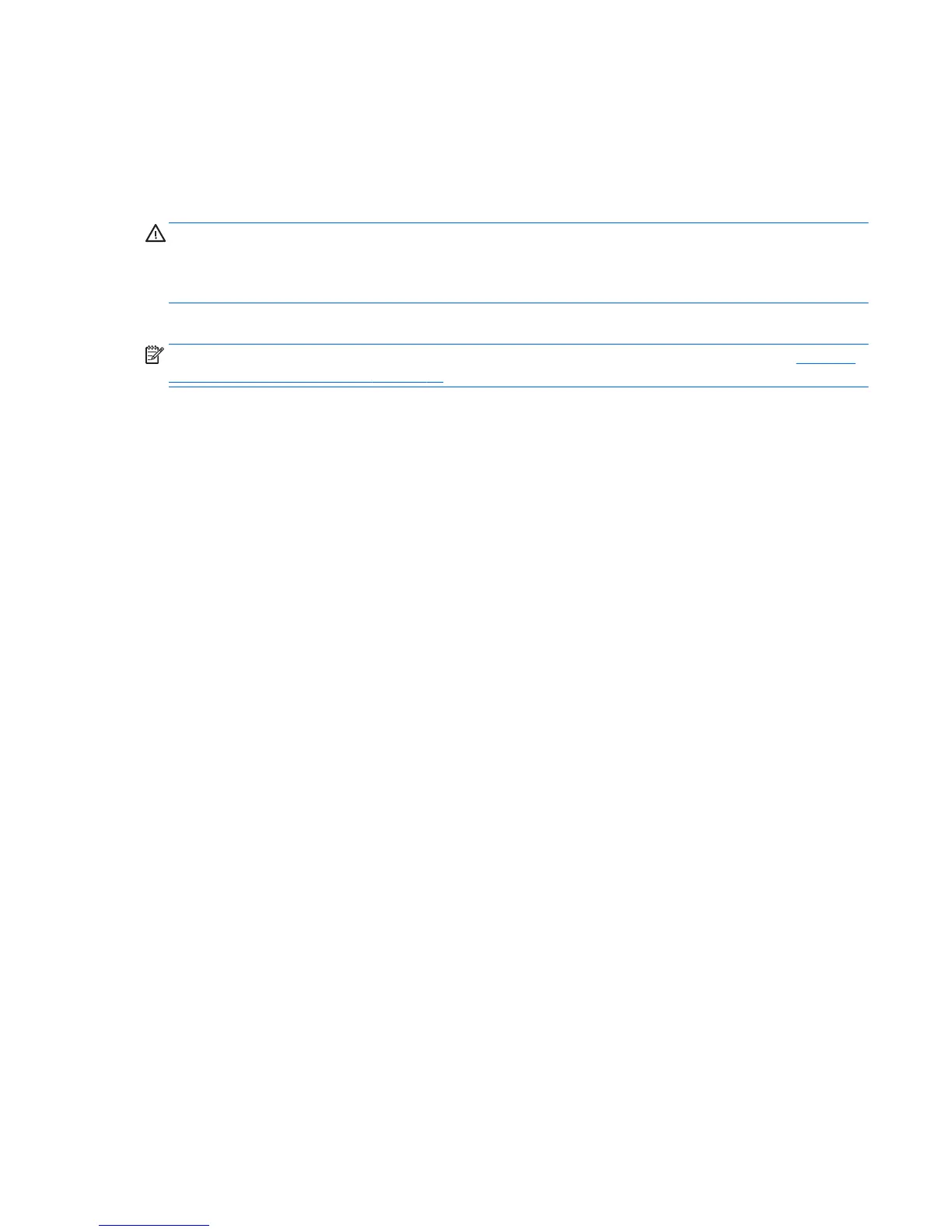6. Select Troubleshoot.
7. Select Reset.
8. Follow the on-screen instructions to continue.
Recovery using the Windows 8 recovery USB flash drive
CAUTION: Using F11 completely erases hard drive contents and reformats the hard drive. All files that you
have created and any software that you have installed on the workstation are permanently removed. The
F11 recovery tool reinstalls the operating system and the HP programs and drivers that were installed at the
factory. You must reinstall all other software.
To recover your system using the recovery USB flash drive you previously created:
NOTE: If you did not create a recovery USB flash drive or the one you created does not work, see
Recovery
using Windows 8 restore media on page 32.
1. If possible, back up all personal files.
2. Insert the recovery USB flash drive into a USB port on your workstation.
3. Restart the workstation and as soon as you see the HP logo screen, press F9 to display a list of boot
devices. Use the arrow keys to select your USB flash drive from the UEFI Boot Sources list. Press enter.
4. Choose your keyboard layout.
5. Select Troubleshoot.
6. Select Refresh your PC.
7. Follow the on-screen instructions.
Backing up, restoring, and recovering Windows 8 31
