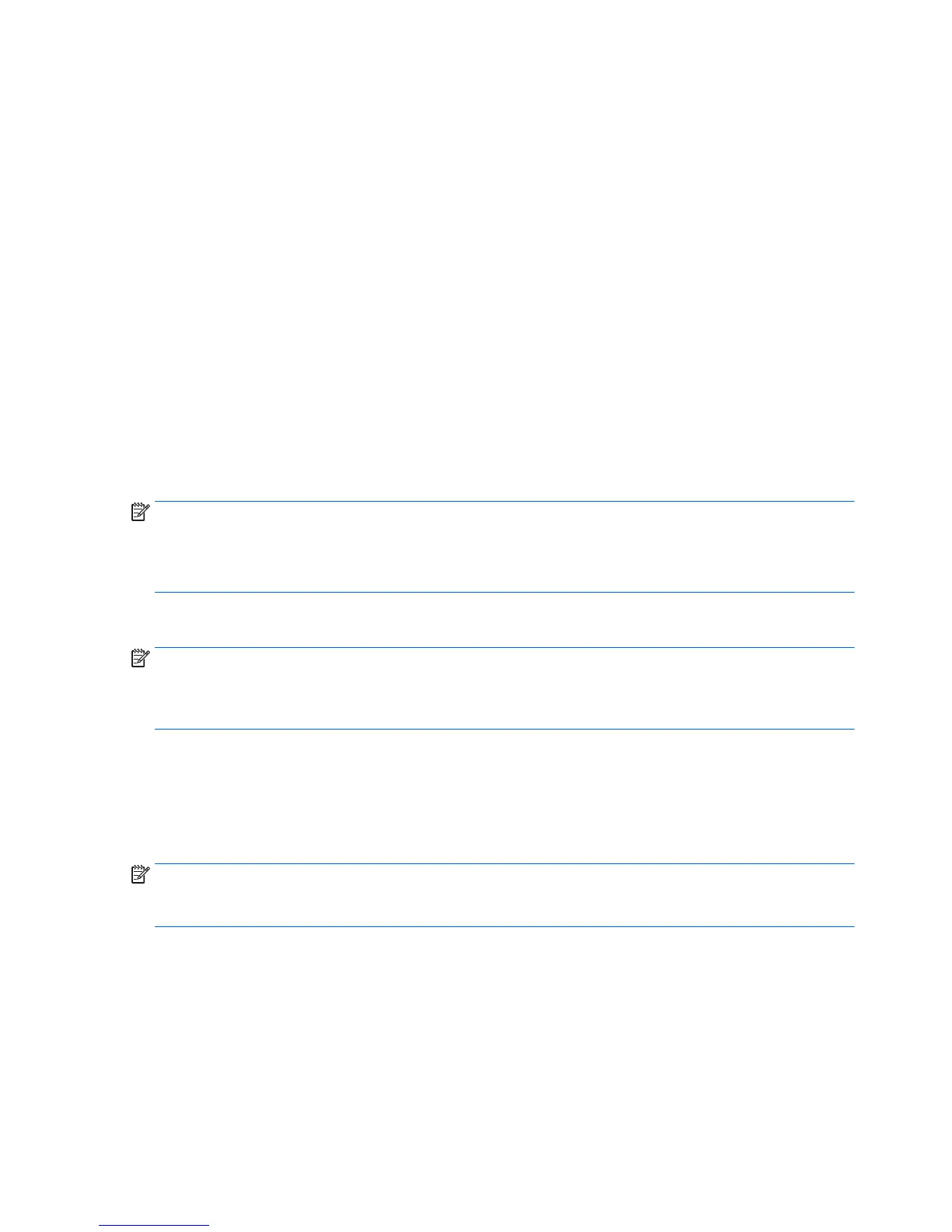Downloading Windows 8 updates
Microsoft may release updates to the operating system. To help keep the workstation running optimally, HP
recommends checking for the latest updates during the initial installation and periodically throughout the life
of the workstation.
Run Windows Update as soon as possible after you set up your workstation.
1. Point to the upper-right or lower-right corner of the Start screen to display the charms.
2. Select Settings > Change PC Settings > Update and Recovery > Windows Update.
Backing up, restoring, and recovering Windows 8
Your workstation includes tools provided by HP and Windows to help you safeguard your information and
retrieve it if you ever need to. These tools will help you return your workstation to a proper working state or
even back to the original factory state, all with simple steps.
This section provides information about the following processes:
●
Creating recovery media and backups
●
Restoring and recovering your system
NOTE: For more details about the tools provided, see Help and Support. From the Start screen, type help,
and then select Help and Support.
HP recommends that you print the recovery procedures and save them for later use, in case of system
instability.
Backing up your information
NOTE: Windows includes the User Account Control feature to improve the security of your workstation. You
may be prompted by User Account Control for your permission or password when you perform certain tasks.
To continue a task, select the appropriate option. For information about User Account Control, from the Start
screen type help and then select Help and Support.
Recovery after a system failure is as good as your most recent backup. You should create system repair
media and your initial backup immediately after initial system setup. As you add new software and data files,
you should continue to back up your system on a regular basis to maintain a reasonably current backup. The
system repair media is used to start up (boot) the workstation and repair the operating system in case of
system instability or failure. Your initial and subsequent backups allow you to restore your data and settings
if a failure occurs.
NOTE: For detailed instructions on various backup and restore options, perform a search for these topics in
Help and Support. To access Help and Support: from the Start screen, type help and then select Help and
Support.
From the Start screen, type backup, and then select Save backup copies of your files with File History.
You can back up your information to an optional external hard drive or a network drive.
Note the following when you perform a backup:
26 Chapter 5 Setting up, backing up, restoring, and recovering Windows 8
