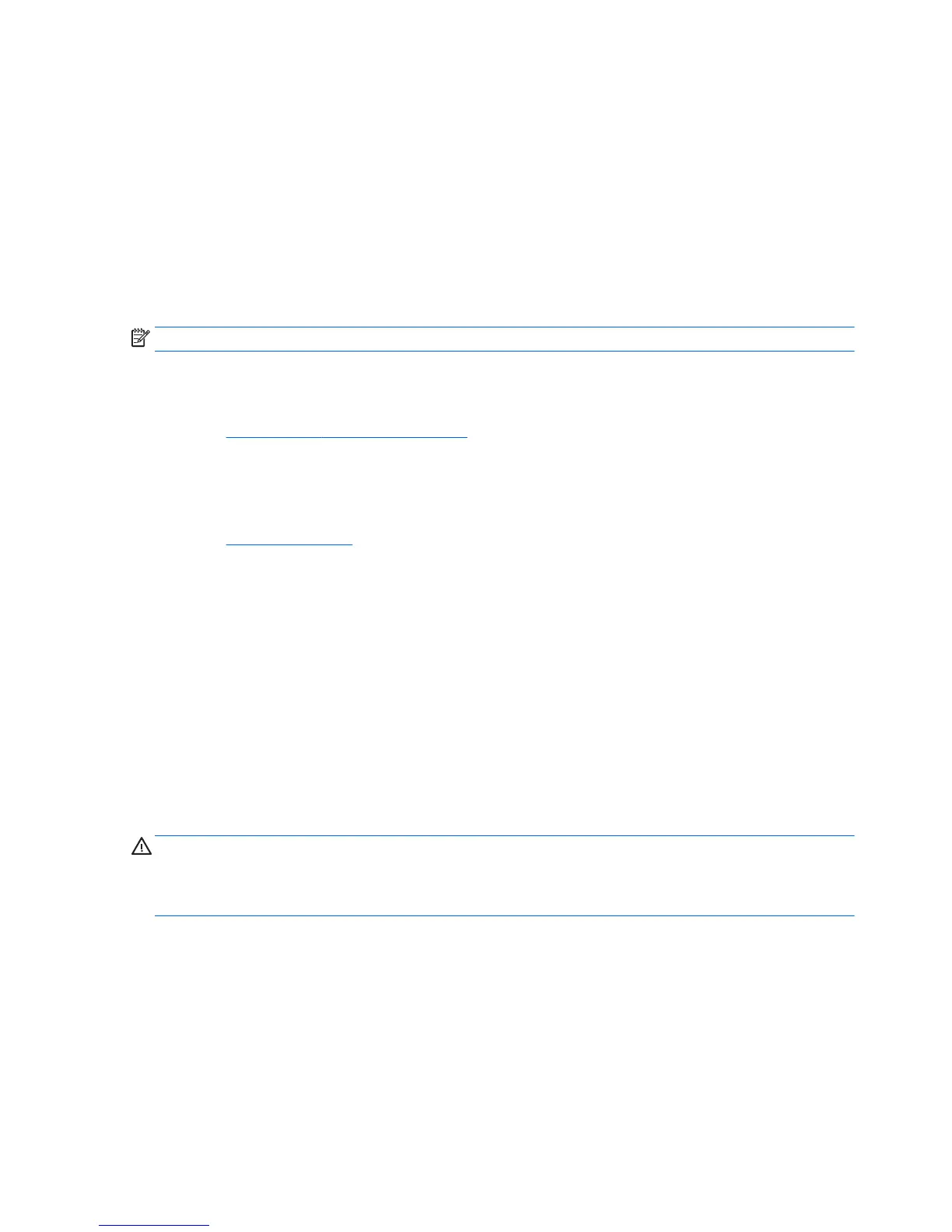1. Turn on the workstation and press Esc repeatedly until the BIOS Boot Menu appears.
2. Press F2 or select Diagnostics (F2).
Pressing F2 signals the system to search for the diagnostics in the follow sequence:
a. A connected USB drive
b. The hard disk drive
c. A core set of diagnostics in the BIOS (for memory and hard disk drive) that are accessible only if
the USB or hard disk drive versions are not detected
Downloading HP PC Hardware Diagnostics to a USB device
NOTE: Instructions for downloading HP PC Hardware Diagnostics (UEFI) are provided in English only.
There are two options to download HP PC Hardware Diagnostics to a USB device:
Option 1: HP PC Diagnostics homepage— Provides access to the latest UEFI version
1. Go to
http://hp.com/go/techcenter/pcdiags.
2. Click the UEFI Download link, and then select Run.
Option 2: Support and Drivers pages—Provide downloads for a specific product for earlier and later
versions
1. Go to
http://www.hp.com.
2. Point to Support, located at the top of the page, and then click Download Drivers.
3. In the text box, enter the product name, and then click Go.
– or –
Click Find Now to let HP automatically detect your product.
4. Select your workstation model, and then select your operating system.
5. In the Diagnostic section, click HP UEFI Support Environment.
– or –
Click Download, and then select Run.
Before you call for technical support
WARNING! When the workstation is plugged into an AC power source, voltage is always applied to the
system board. To reduce the risk of personal injury from electrical shock and/or hot surfaces, be sure to
disconnect the power cord from the wall outlet and allow the internal system components to cool before you
touch them.
If you are having problems with the workstation, try the appropriate solutions as described in the previous
sections and summarized below to try to isolate the exact problem before calling for technical support.
●
Check the power LED on the front of the workstation to see if it is flashing and listen for a series of
beeps emanating from the workstation. The flashing lights and/or beeps are error codes that will help
you diagnose the problem. See the Maintenance and Service Guide (English only) for details.
●
If the screen is blank, plug the monitor into a different video port on the workstation if one is available.
Or, replace the monitor with a monitor that you know is functioning properly.
●
If you are working on a network:
36 Chapter 6 Setting up, backing up, restoring, and recovering Windows 10
