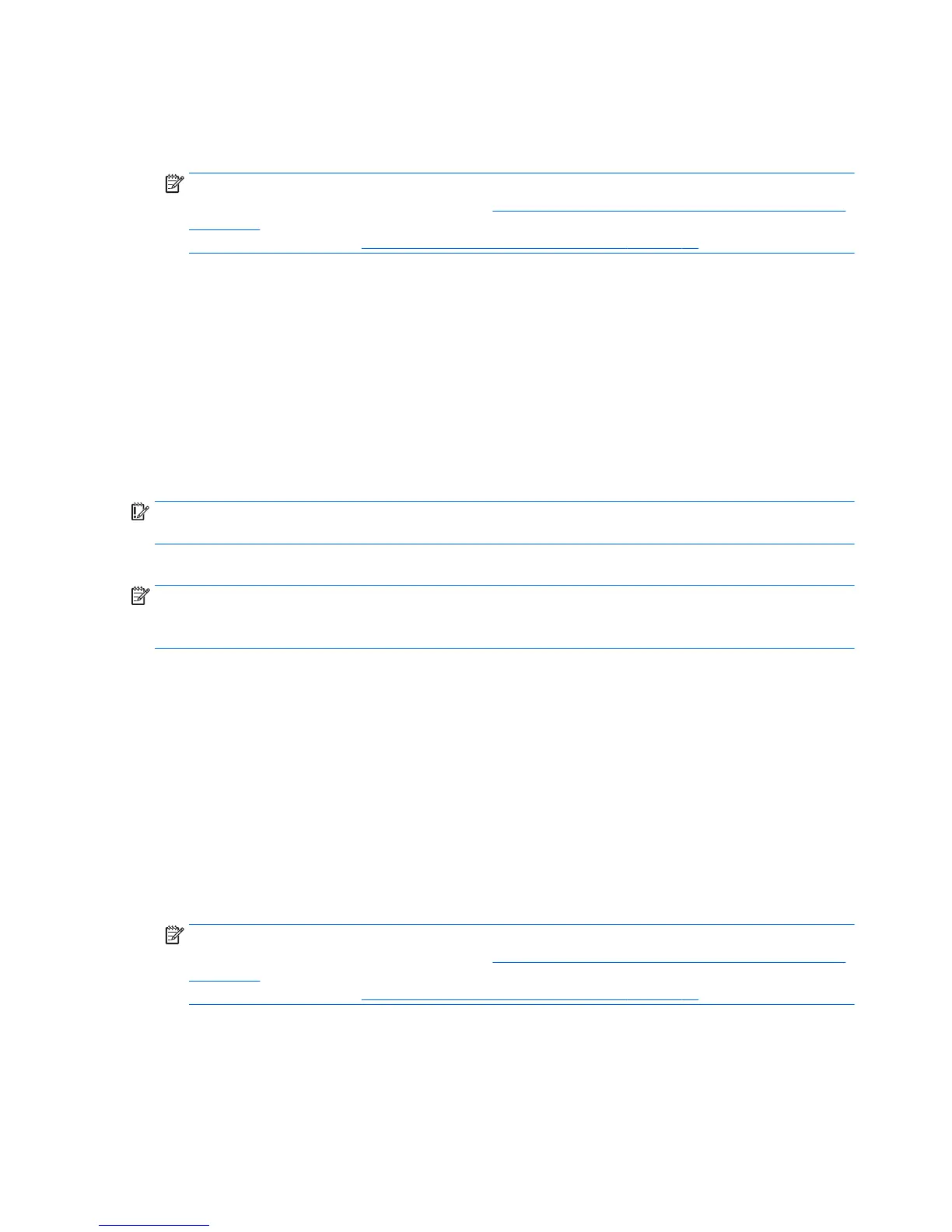1. If possible, back up all personal files.
2. If possible, check for the presence of the HP Recovery partition: from the Start screen, type This PC,
and then select This PC.
NOTE: If the HP Recovery partition is not listed, or you cannot check for its presence, you must recover
using the recovery media that you created. See
Recovery using the Windows 8 recovery USB flash drive
on page 31. If you did not create recovery media, you must use the Windows 8 restore media
(available separately). See
Recovery using Windows 8 restore media on page 32.
3. If the HP Recovery partition is listed, restart the workstation, and then press Esc while the company
logo is displayed. The workstation Startup Menu opens.
4. Press F11 to select the System Recovery option.
5. Choose your keyboard layout.
6. Select Troubleshoot.
7. Select Refresh.
8. Follow the on-screen instructions to continue.
Using Windows 8 Reset
IMPORTANT: Reset does not provide backups of your information. Before using Reset, back up any
personal information you want to retain.
If Windows is responding, use these steps to start Reset:
NOTE: You may be prompted by User Account Control for your permission or password when you perform
certain tasks. To continue a task, select the appropriate option. For information about User Account Control,
see Help and Support: from the Start screen type help, and then select Help and Support.
1. On the Start screen, point to the far-right upper or lower corner of the screen to display the charms.
2. Select Settings.
3. Select Change PC settings in the bottom-right corner of the screen, select Update and Recovery then
select Recovery.
4. Under Remove everything and reinstall Windows, select Get started, and follow the on-screen
instructions.
If Windows is not responding, use these steps to start Reset:
1. If possible, back up all personal files.
2. If possible, check for the presence of the HP Recovery partition: from the Start screen, type This PC,
and then select This PC.
NOTE: If the HP Recovery partition is not listed, or you cannot check for its presence, you must recover
using the recovery media that you created. See
Recovery using the Windows 8 recovery USB flash drive
on page 31. If you did not create recovery media, you must use the Windows 8 restore media
(available separately). See
Recovery using Windows 8 restore media on page 32.
3. If the HP Recovery partition is listed, restart the workstation, and then press Esc while the company
logo is displayed. The workstation Startup Menu opens.
4. Press F11 to select the System Recovery option.
5. Choose your keyboard layout.
30 Chapter 5 Setting up, backing up, restoring, and recovering Windows 8
