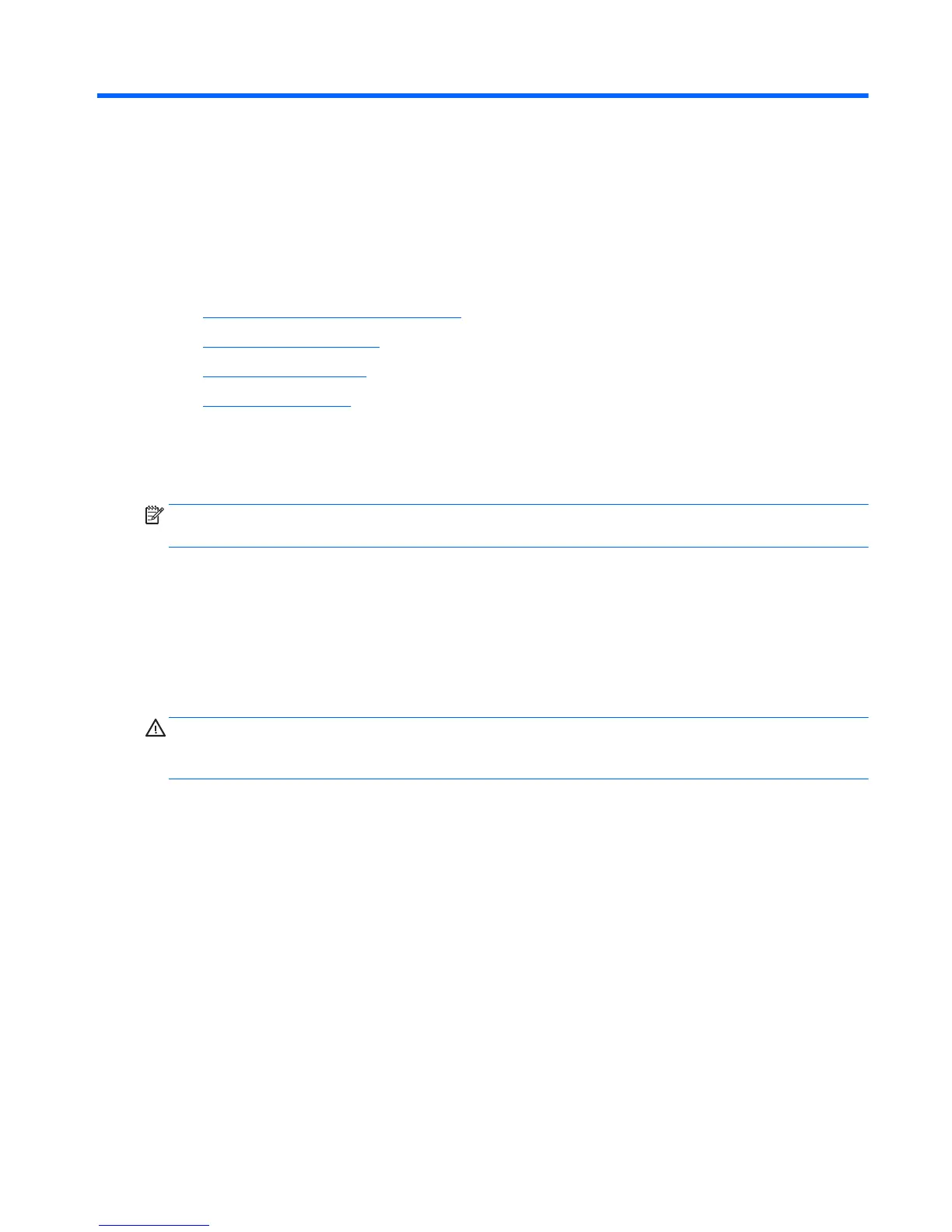6 Setting up, backing up, restoring, and
recovering Windows 10
This chapter provides setup and update information for the Windows 10 operating system. It includes these
topics:
●
Activating and customizing the software
●
Turning off the workstation
●
Finding more information
●
If you encounter issues
Activating and customizing the software
Additional information is available in online help after you activate the operating system.
NOTE: Be sure there is a 10.2 cm (4 inch) clearance at the back of the unit and above the monitor to permit
the required airflow.
Initial Windows operating system setup
The first time you turn on the workstation, the operating system is set up and activated automatically. This
process takes about 5 to 10 minutes. Carefully read and follow the instructions on the screen to complete the
initial Windows setup.
We recommend that you register your workstation with HP during operating system set up so you can receive
important software updates, facilitate support questions, and sign up for special offers.
CAUTION: After the setup process has begun, DO NOT TURN OFF THE WORKSTATION UNTIL THE PROCESS IS
COMPLETE. Turning off the workstation during the setup process may damage the software that runs the
workstation or prevent its proper installation.
Customizing the monitor display
If you wish, you can select or change the monitor refresh rates, screen resolution, color settings, font sizes,
and power management settings.
For more information, see the online documentation provided with the graphics controller utility or the
documentation that came with your monitor.
▲
Right-click on the Windows desktop, then click Personalize or Screen resolution to change display
settings.
– or –
Click the Start icon, click Settings, and the click Personalization.
Turning off the workstation
To properly turn off the workstation, shut down the operating system software.
Activating and customizing the software 33
