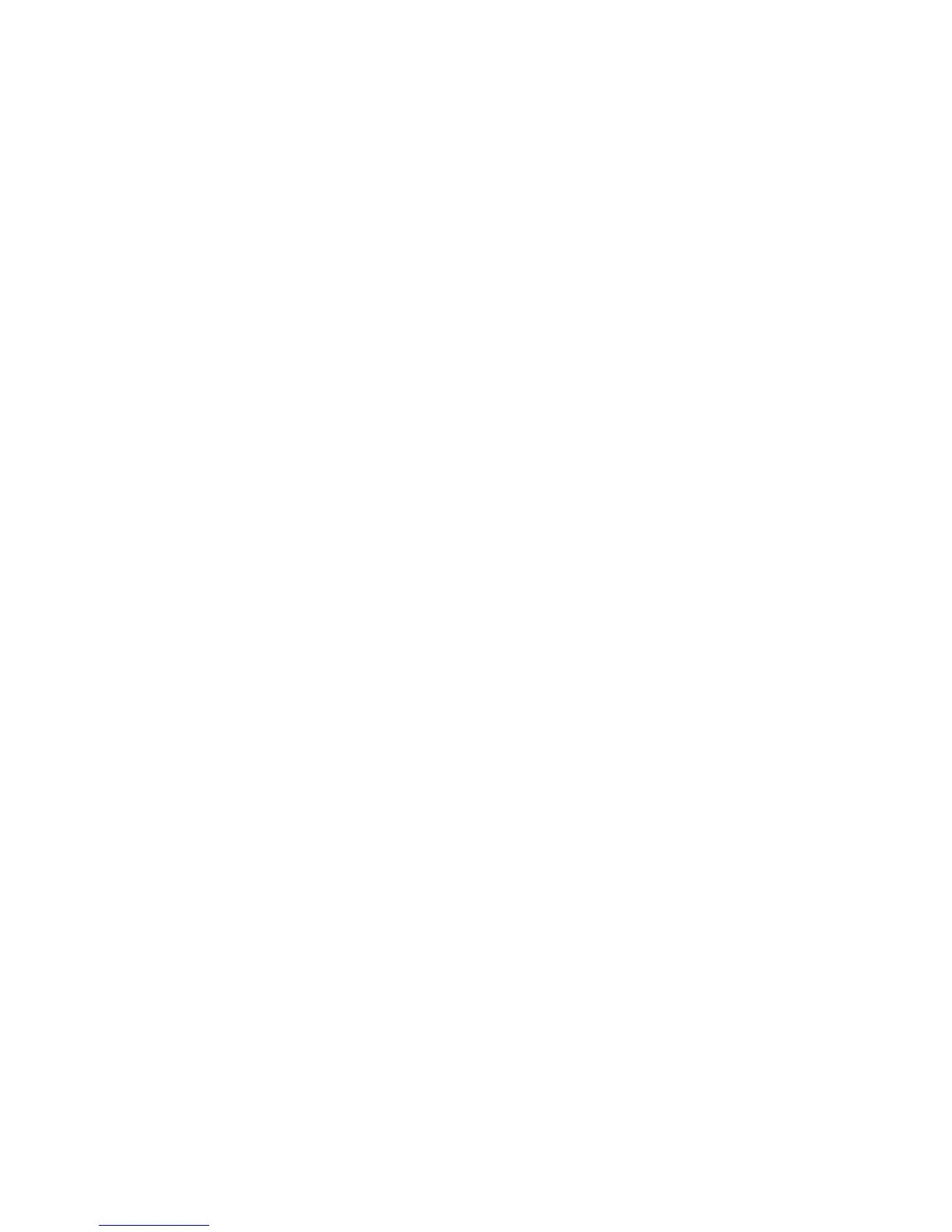Cleaning the mouse
1. Follow the safety precautions in the Maintenance and Service Guide for your workstation before
cleaning the mouse.
2. If the mouse has an on/off switch, turn it off.
3. Wipe the body of the mouse with a soft microfiber cloth or chamois moistened with alcohol-free glass
cleaning fluid or water with mild soap solution.
4. Note these guidelines:
●
Laser or light: use a cotton swab dampened with cleaning solution to gently brush out any dust
around the laser or light, and then wipe again with a dry swab. Do not wipe the laser or light
directly with the swab.
●
Scroll wheel: spray canned, pressurized air into the gap between the scroll wheel and the click
buttons. To avoid condensation, do not blow air directly on one spot for an extended period.
●
Roller ball: remove and clean the roller ball, remove any debris from the ball socket, wipe out the
socket with a dry cloth, and reassemble the mouse.
58 Chapter 10 Routine care
