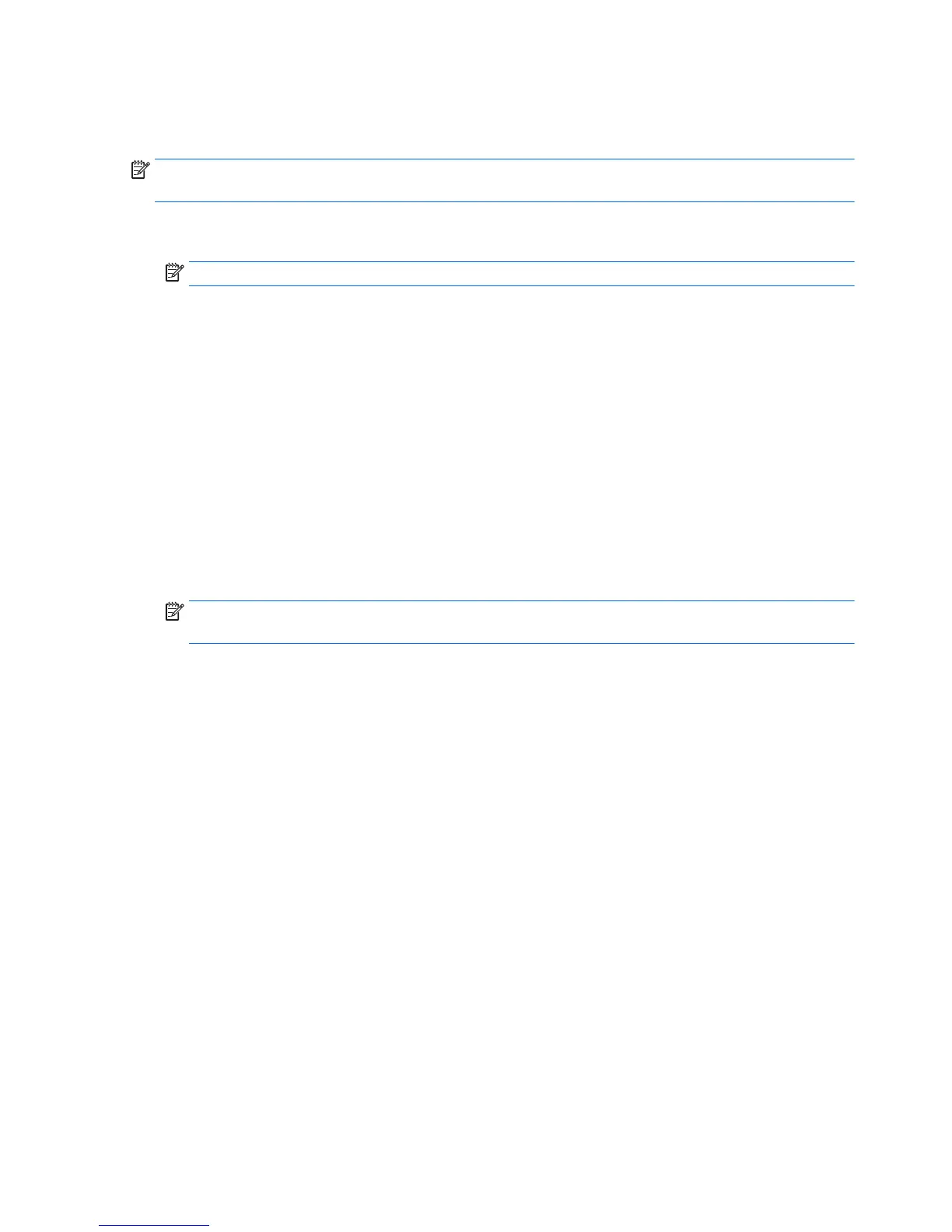Configuring RAID with the Intel utility
Follow these steps to create RAID volumes.
NOTE: The option ROM displays once for each controller. Following the prompt, select Ctrl+l to choose the
controller.
1. Press Ctrl+l when prompted to enter the Intel Rapid Storage Technology enterprise utility (RSTe). Use
the arrow keys and the space bar to navigate and select options.
NOTE: If only one hard drive is attached, the utility does not open.
2. Select Create RAID Volume, then press Enter.
3. Type a name for the RAID volume in the Name field, then press Tab.
4. Use the up and down arrow keys to select the RAID Level, and then press Tab.
5. If three or more hard drives are installed, complete the following steps:
a. Press Enter to display the Select dialog box.
b. Select individual physical members of the volume using the up and down arrow keys to navigate
available drives, and then use the spacebar to make your selection.
c. Press Enter to exit the Select dialog box and to return to the Create Volume Menu dialog box.
6. If appropriate, use the up and down arrow keys to select a size in the Stripe Size field, and then press
Tab.
7. Enter the desired volume size in the Capacity field, and then press Tab.
NOTE: The default Capacity is about 95% of the maximum capacity to allow for replacement of failed
drives with a drive of the same capacity.
8. Press Enter to initiate volume creation.
9. When the warning message appears, press Y to create the volume.
10. Use the up and down arrow keys to select Exit, then press Enter or press ESC twice to exit.
11. Press Y to confirm the exit.
108 Appendix B Configuring RAID devices
