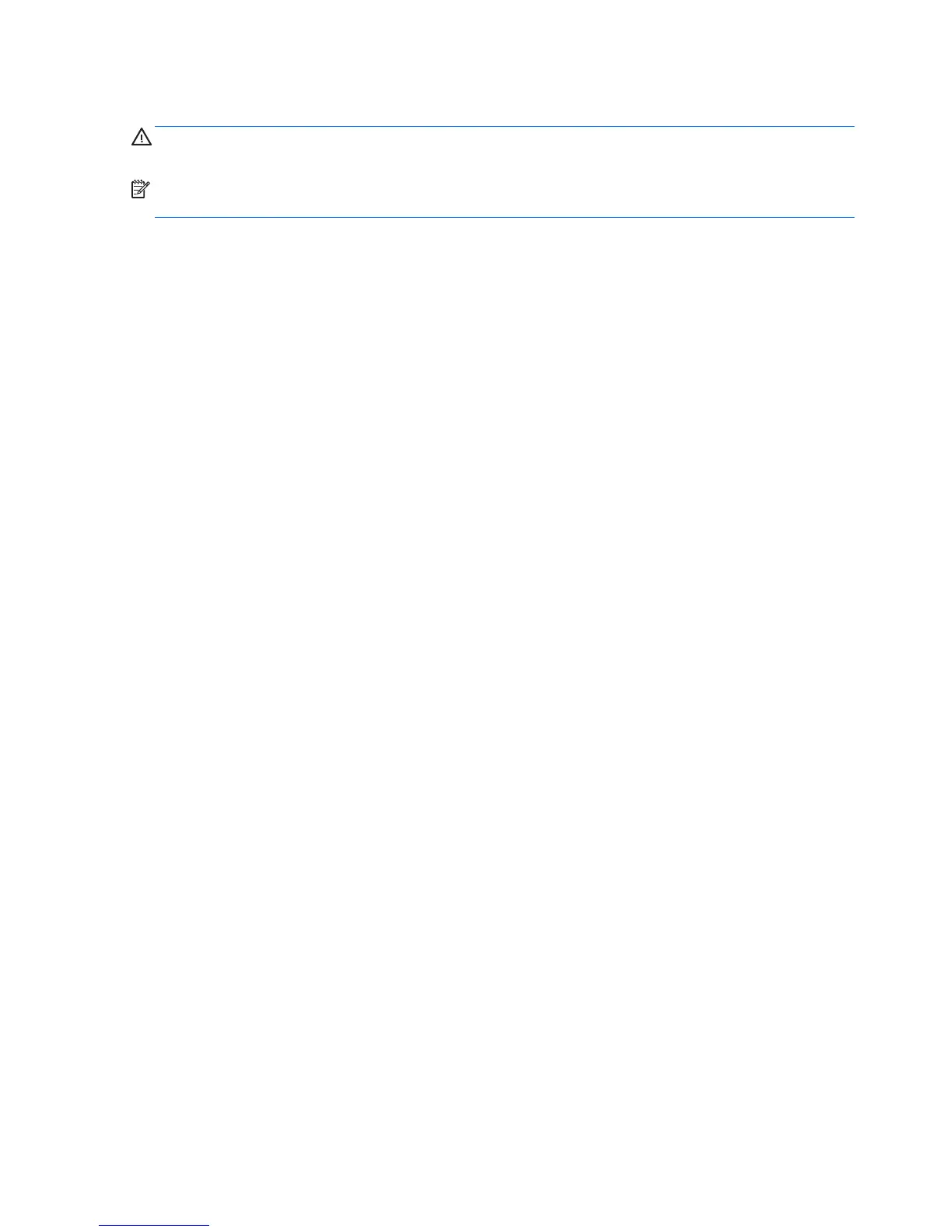Changing the power button configuration (Windows only)
CAUTION: To reduce the risk of data loss, do not use the power button to turn off the computer unless the
system is unresponsive.
NOTE: If the computer is unresponsive, press and hold the power button for four seconds to completely
turn off power to the computer.
Windows 7
1. Select Start, and then select Control Panel > System and Security > Power Options.
2. In the left pane, click Choose what the power buttons do.
3. Select the desired options.
If you choose Sleep or Hibernate, you can press the power button to initiate standby, and then press it again
to exit standby and return to your work. To completely turn off the workstation, select Start > Shut Down.
Windows 8
1. Point to the upper-right or lower-right corner of the Start screen to display the charms.
2. Select Search.
3. In the Search field, type control.
4. Select Control Panel, and then select System and Security > Power Options.
5. Select Choose What the Power Button Does.
6. Select the desired options.
44 Chapter 2 System management
