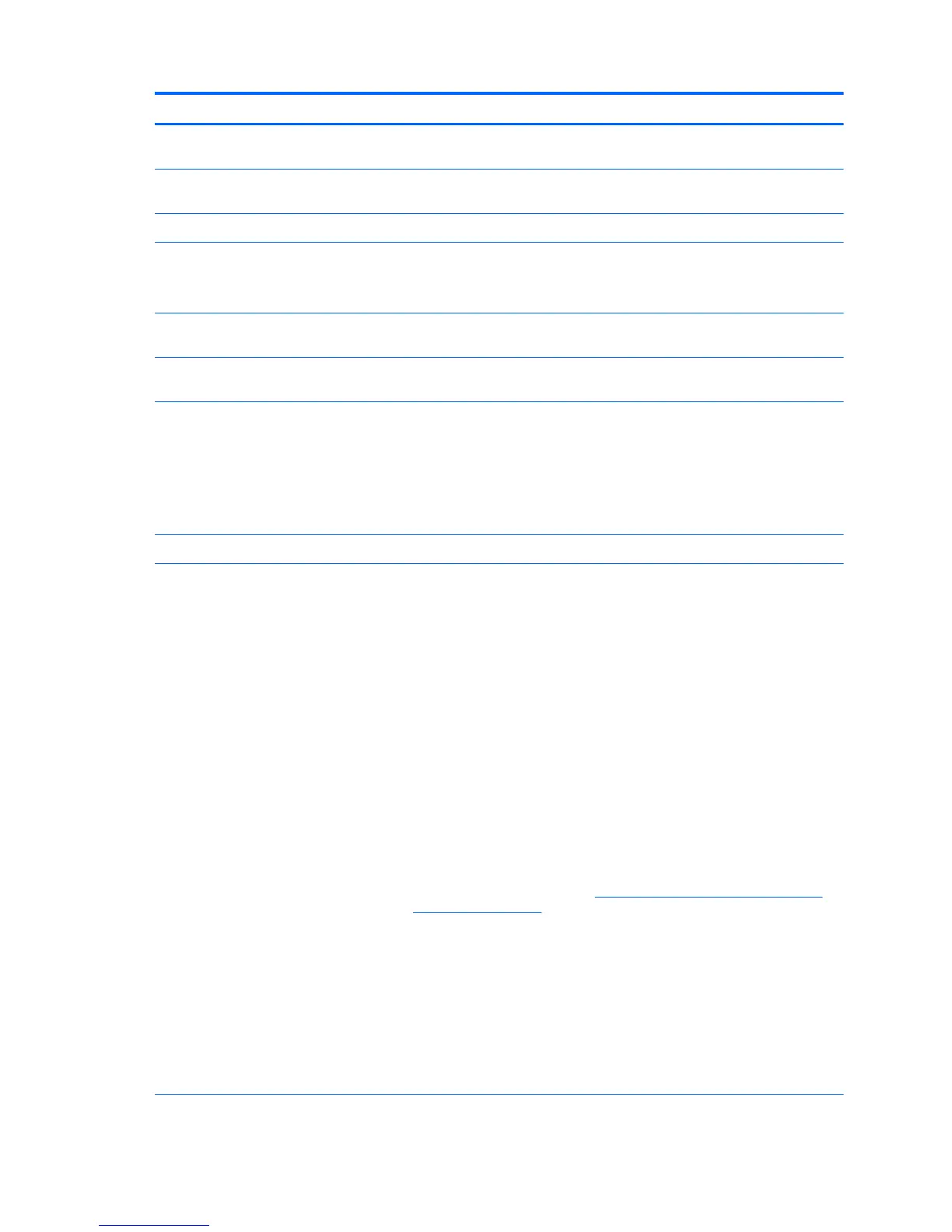Heading Option Description
Apply Custom Defaults
and Exit
Restores the default settings defined in Default Setup.
Ignore Changes and
Exit
Exits workstation setup without applying or saving changes.
Save Changes and Exit Saves changes to system configuration and exits the workstation setup.
Security Set up BIOS
Administrator
Password
Enables you to set and enable a setup password for the administrator.
If you create a setup password, you must use it to change workstation setup options, to
flash the ROM, and to make changes to certain Plug and Play settings under Windows.
Set up BIOS Power-On
Password
Enables you to set and enable the power-on password.
Change BIOS Power-On
Password
Allows you to change an existing BIOS Power-On Password.
DriveLock Security Lets you assign or modify a master password or user password for hard drives. When
enabled, this feature prompts the user to provide one of the DriveLock passwords
during POST. If the user does not successfully enter one of the passwords, the hard
drive remains inaccessible until one of the passwords is successfully entered during a
subsequent cold-boot sequence.
NOTE: This selection appears only when the system includes at least one drive that
supports the DriveLock feature.
Password Policy Allows you to control the characteristics of a valid password.
TPM Embedded
Security
Allows you to control TPM once a BIOS Administrator password is set.
●
TPM Device - Makes the TPM device hidden or available.
●
TPM State - Makes the TPM device disabled or enabled.
●
TPM Clear - Lets you clear the TPM device.
●
Embedded Security Device—This option becomes available if Embedded Device is
set to Available under Device Security.
NOTE: Embedded Security Device must be set to Device Available in the Device
Security menu, and you must create a Setup Password, in order to configure the
Embedded Security Device.
Embedded Security Device—(Hidden or Available) turns the Trusted Platform
Mechanism (TPM) on and off. Device Hidden is the default. If this option is made
available, the following options become available:
◦
Reset to factory settings
◦
Measure boot variables/devices to PCR1
For more information on TPM go to
http://technet.microsoft.com/en-us/library/
cc749022(v=ws.10).aspx.
To enable the Embedded Security Device and to access any security features
associated with the device, you must enter a setup password.
Setting a device to Available enables the operating system to access the device.
Hidden makes the device unavailable. It is disabled by the BIOS and cannot be
enabled by the operating system.
CAUTION: Choosing Reset to Factory Settings may result in significant data loss.
The embedded security device is a critical component of many security schemes.
Erasing the security keys prevents access to data protected by the Embedded
Security Device.
28 Chapter 2 System management
