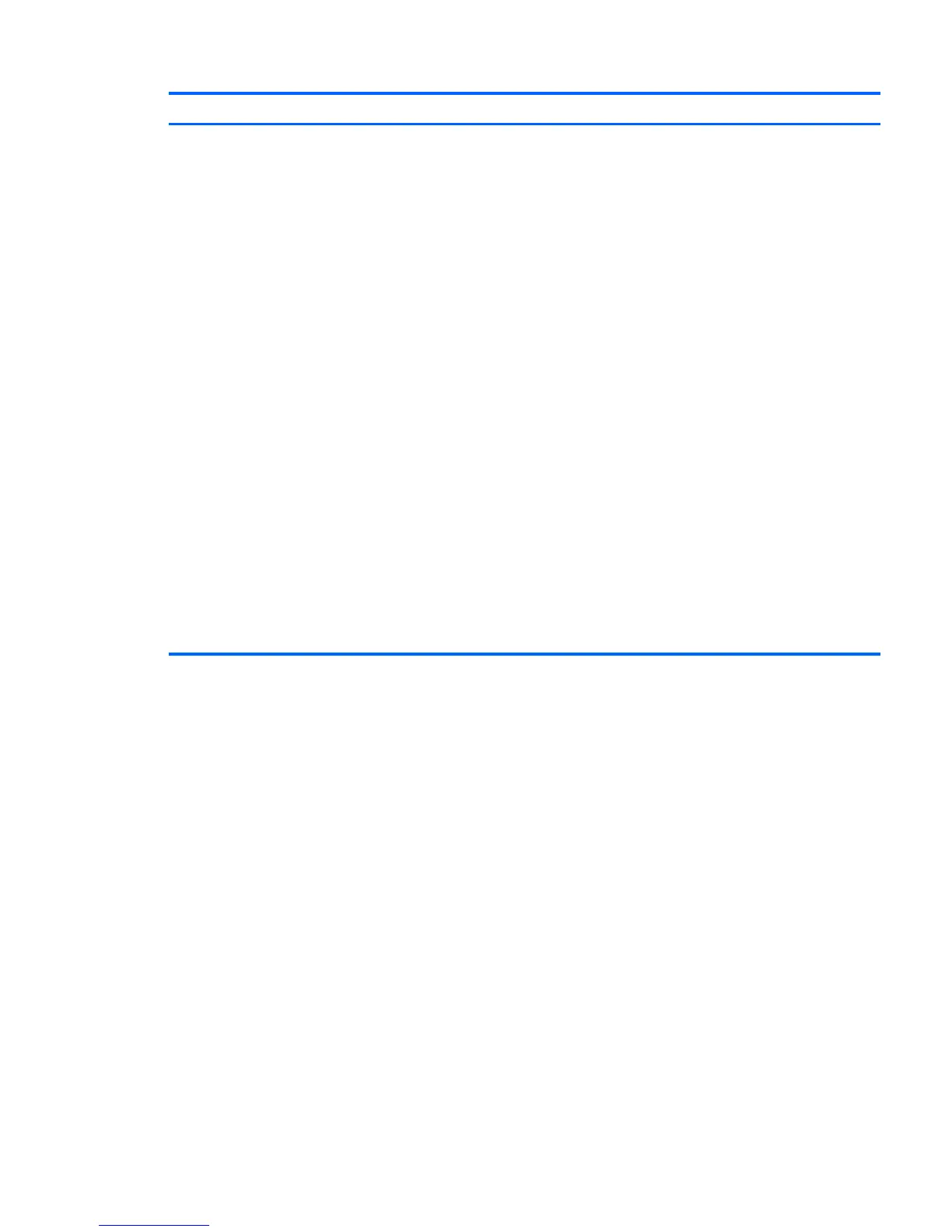Problem Cause Possible Solution
2. Repeat this process until the faulty device is identified.
Remove the graphics card last. Replace the faulty device.
3. If no faulty device is found, replace the system board.
OR
1. Press and hold the power button for less than four
seconds. If the hard drive LED does not illuminate:
a. Verify that the computer is plugged into a working
AC outlet.
b. Verify that the power button harness is connected
to the inline front panel I/O device assembly
connector.
2. Verify that the power supply unit (PSU) cables are
connected to the system board.
3. Verify power supply unit PSU functionality:
a. Disconnect the AC power.
b. HP Z840 Workstation only—Remove PSU. All other
workstations, unplug cables connected to the
system board.
c. Reconnect AC power
●
If the PSU fan spins and the BIST LED
illuminates, the PSU is good; replace the
system board.
●
If the PSU fan does not spin or the LED does
not illuminate, replace the PSU.
Troubleshooting scenarios and solutions 83
