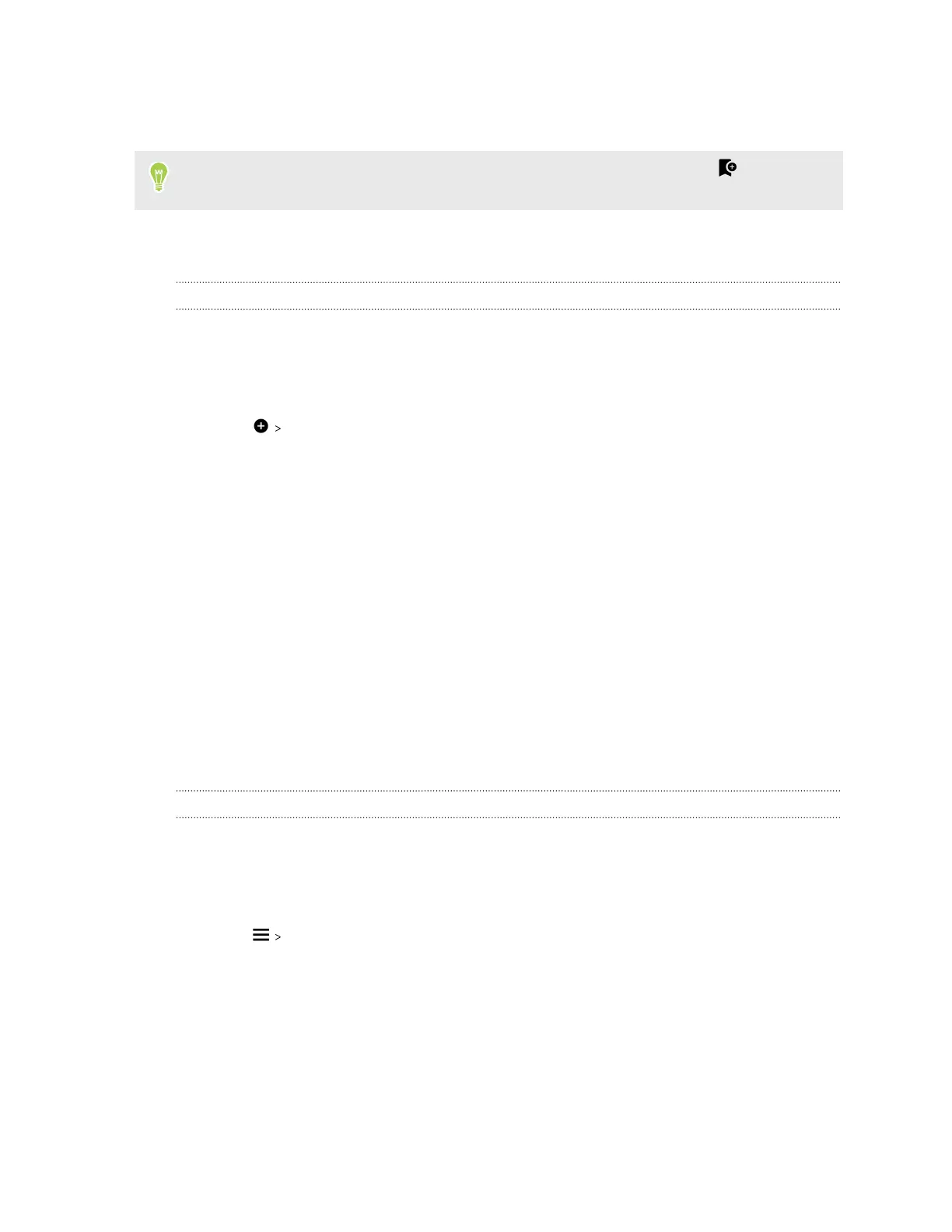5. Tap a thumbnail to see the details screen.
6. Tap Download.
If you don't want to download the theme or any element right away, you can tap to bookmark
it first.
To apply the theme after it has finished downloading, tap Apply. If your chosen theme includes
sounds, your ringtone, notification sound, and alert sound will also change.
Creating your own theme
You can create and customize your own theme and even share it for others to download.
1. Press and hold on an empty space on your Home screen.
2. Tap Theme.
3. Tap Change wallpaper to set the main wallpaper for your theme.
4. Select an image from your phone or take a photo with Camera.
5. Move or enlarge the crop box to the area of the image you want to include.
6. Crop and save the image.
7. Tap Next.
8. Swipe up or down to select a style for your theme.
9. Tap Edit to customize the style elements such as colors and icons.
Or tap Next if you don't want to customize your theme.
10. After you've finished customizing your theme, tap Preview to see what your theme will look
like.
11. Tap Finish, name your theme, and then tap OK to save your theme.
To apply the theme after saving it, make sure you select the Apply this theme now option.
Finding your themes
Themes you've downloaded, bookmarked, or created can be found in your theme collection.
1. Press and hold on an empty space on your Home screen.
2. Tap Theme.
3. Tap My themes.
52 Personalizing