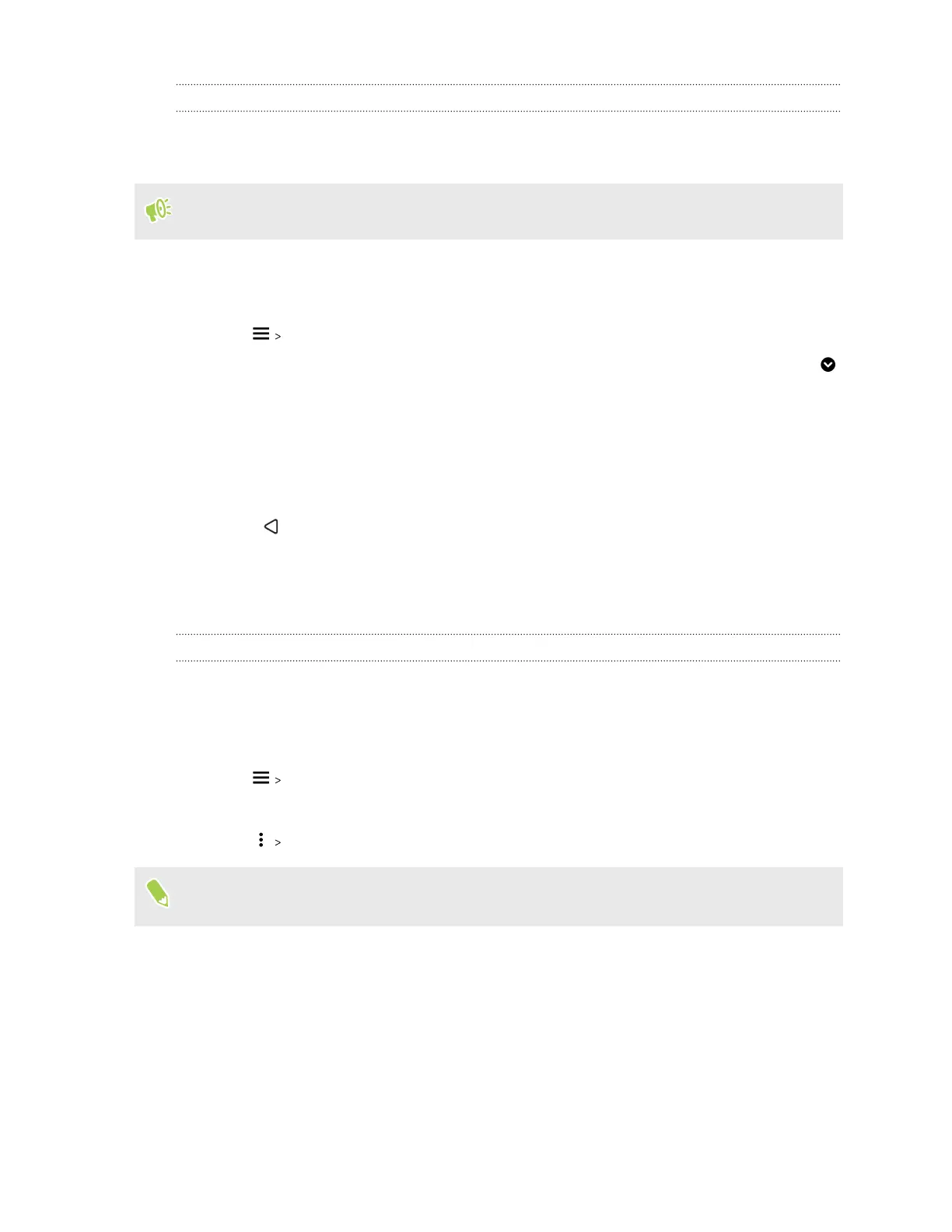Editing your theme
After creating and applying a theme, you can mix and match parts from other themes such as
sounds, icons, wallpapers.
To mix and match themes, you need to first download theme elements from the Themes store.
1. Press and hold on an empty space on your Home screen.
2. Tap Theme.
3. Tap Edit current theme.
4. Tap any of the theme elements you want to change. If the theme element list is empty, tap
beside the theme element name, and then choose one of the collections to select from.
5. Do one of the following:
§ Tap an item in the theme element list to apply the change directly.
§ Tap Download to get the content if necessary, and then tap Apply to apply the change
to your current theme.
6. Press until you see the Edit current theme screen. Continue making changes until you're
satisfied with the result.
7. Tap Save copy to save your new theme, or if you're editing a theme that you copied tap Save
to save the changes.
Deleting a theme
You can delete a theme if you no longer want to keep it on your phone.
1. Press and hold on an empty space on your Home screen.
2. Tap Theme.
3. Tap My themes or My designs.
4. Find and tap an item to delete.
5. Tap Remove.
If the item is currently applied, it will still be applied to your phone until another theme is
applied.
53 Personalizing