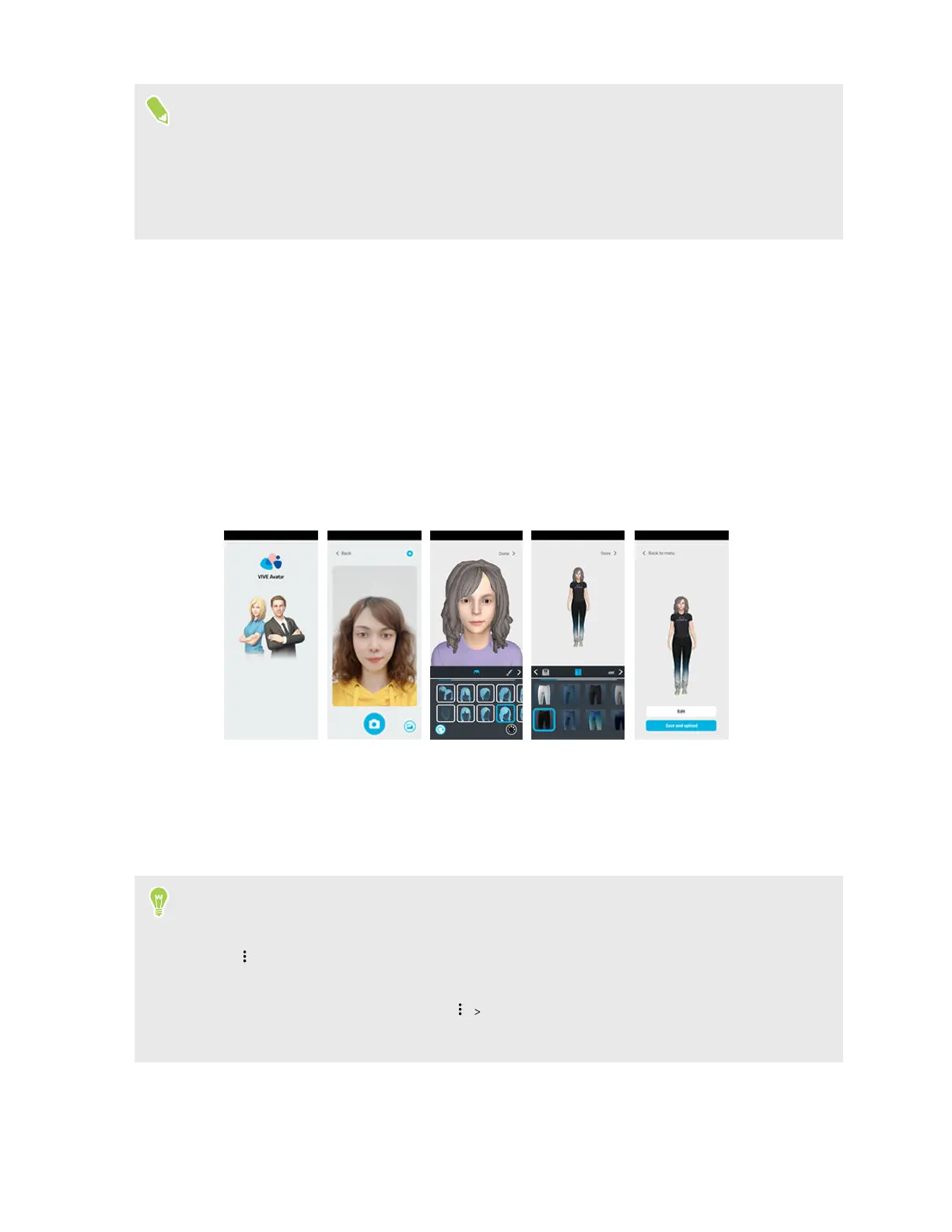§ After the recipient opens the link on their phone, they'll be able to see your AR message in their
space when they tap View in your space.
§ After the recipient opens the link on their computer and clicks View in your space, a QR code
will be displayed. They'll be prompted to use their phone's camera and scan the QR code to view
the AR message.
Using the VIVE Avatar Creator mobile app
You can use VIVE Avatar Creator to create realistic avatars. Create up to 15 avatars and choose one
as your active avatar in VIVERSE.
Here's how to create avatars using VIVE Avatar Creator:
1. On your phone, open VIVE Avatar.
2. Sign in with your HTC account.
3. Follow the onscreen instructions to create and customize an avatar. You can take a selfie or
use an existing one to create your avatar.
4. When you're done, tap Save and upload. Your avatar will be uploaded to VIVERSE.
5. When upload is complete, tap OK.
6. In the Set as active dialog box, tap Yes to use the avatar you've uploaded as your default
avatar in VIVERSE apps and services.
After you've finished uploading a new avatar, tap Back to menu. You can do any of the following:
§ Tap Create avatar to create and upload a new avatar.
§ Tap
and choose whether to edit an avatar, delete it, or set it as you active avatar.
§ If you have an avatar that was created using an old version of the VIVE Avatar Creator app, you
may be prompted to reupload it. Tap Edit and make your changes, then tap Save and
upload.
26 VIVERSE