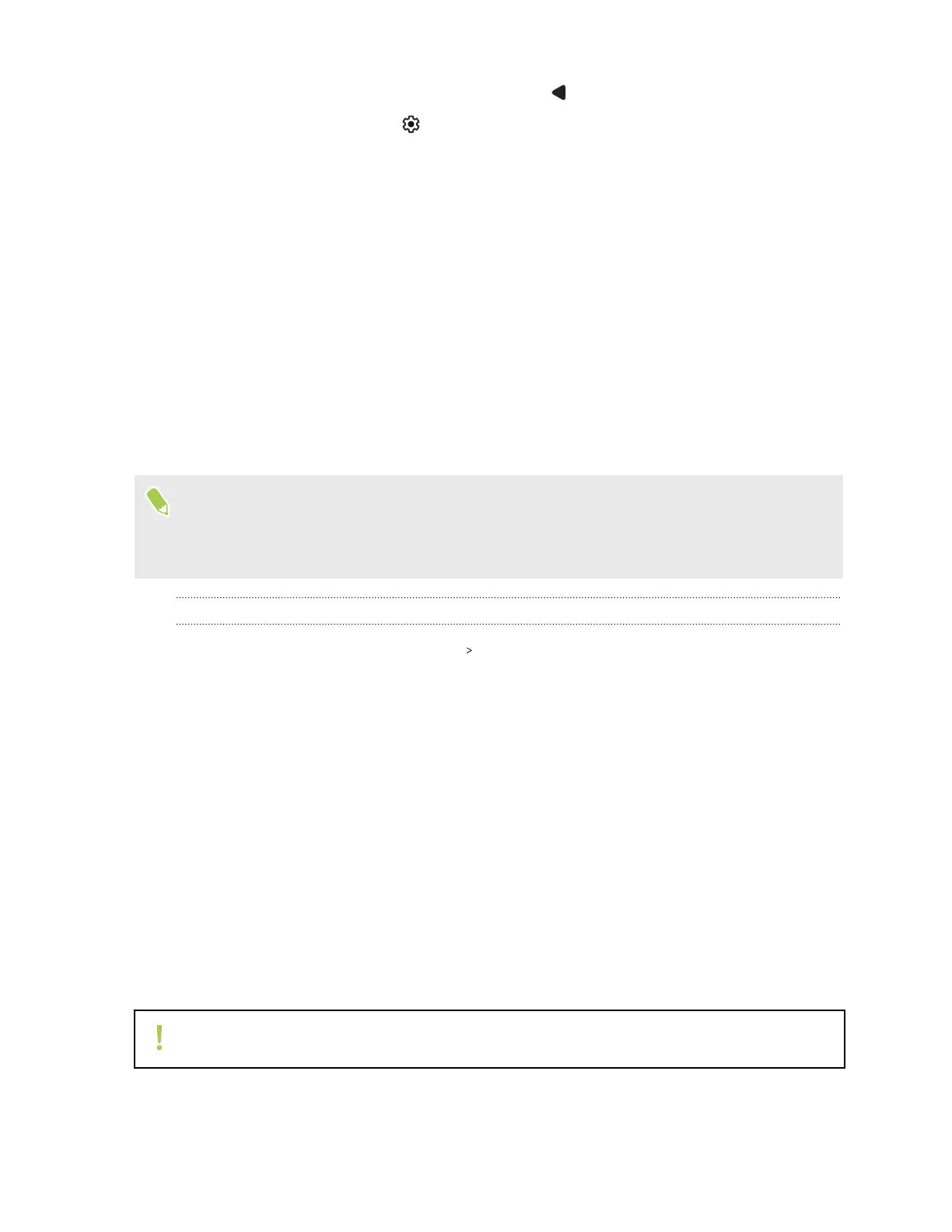5. Follow the onscreen instructions, and then press to return to the Security screen.
6. Under Device security, tap next to Screen lock, tap Lock after screen timeout, and then
specify the idle time before the screen is locked.
Fingerprint sensor
You can quickly wake up and unlock the HTC U23 pro using your fingerprint. You can add up to 5
fingerprints.
When setting up and using the fingerprint sensor, follow these tips:
§ Make sure your finger and the fingerprint sensor are dry and clean.
§ Use the entire pad of your finger, including the sides and tip.
§ When recording your fingerprint, touch the sensor until your phone vibrates.
§ The fingerprint sensor has 360° readability—you can touch a recorded finger at any angle to
the sensor to turn on the screen or unlock the HTC U23 pro.
You may not be able to set the fingerprint sensor to unlock HTC U23 pro, if you've signed in to an
Exchange ActiveSync
®
account that requires you to set a different screen lock option (such as
password). Check with your Exchange Server administrator if your Exchange ActiveSync
account supports the fingerprint sensor.
Adding a fingerprint the first time
1. From the Home screen, tap Settings Security.
2. Tap Fingerprint.
If you haven't already set up a screen lock, you'll be asked to set one up. See Setting a screen
lock on page 73.
3. If prompted, choose how you want to show notification content when your phone is locked,
and then tap Done.
4. Tap Next.
5. Place your index finger from your left hand or your thumb from your right hand on the
fingerprint sensor to start scanning.
6. Repeatedly touch the sensor on the Power button and lift your finger or thumb until the
fingerprint has been successfully recorded.
7. After you've successfully recorded your fingerprint, tap Done.
You can now use your fingerprint to wake up and unlock HTC U23 pro.
You'll need to input your backup lock screen pattern, PIN, or password if the sensor doesn't
identify your fingerprint after five attempts.
74 Security settings