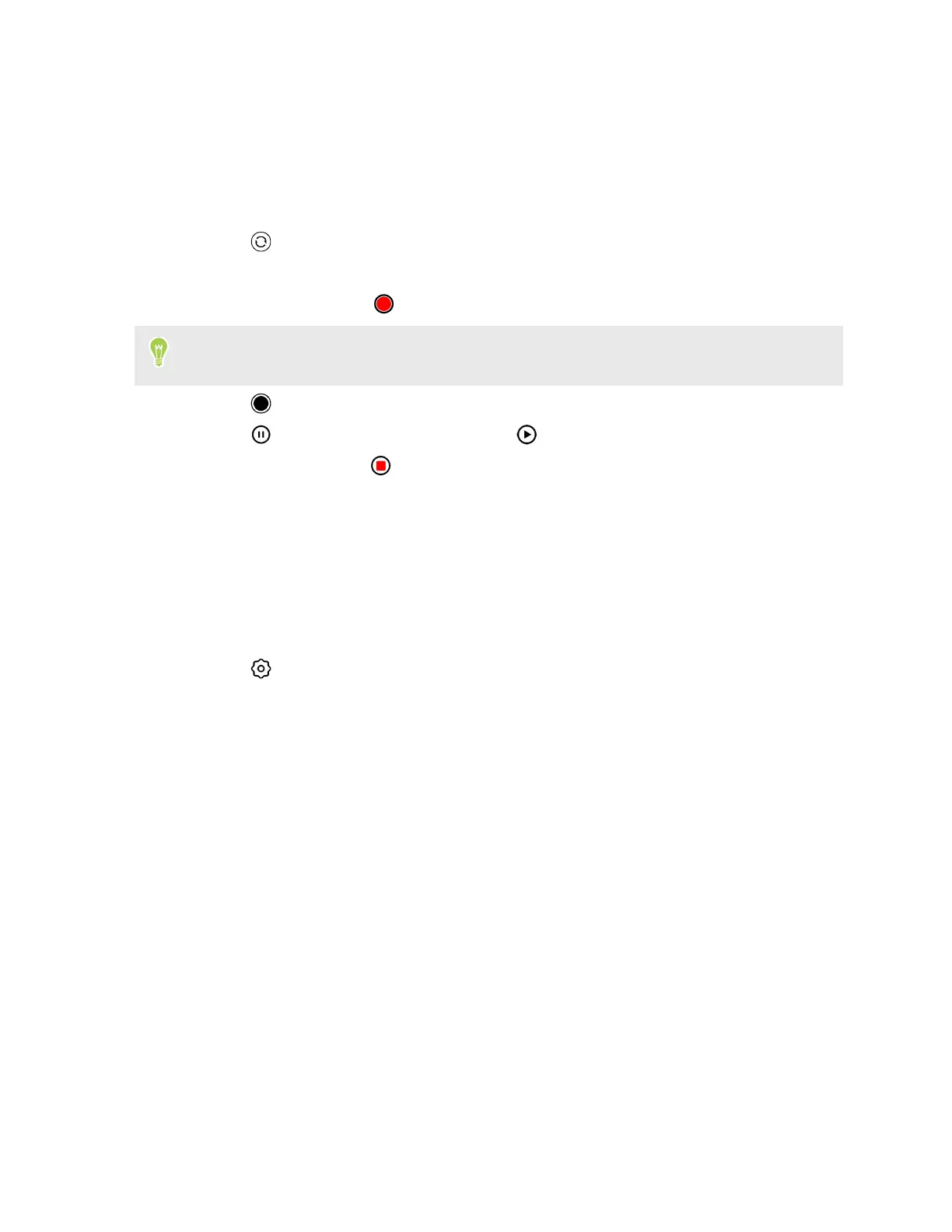Recording video
Capture videos of memorable moments.
1. On the Home screen, tap the camera icon to open the Camera app.
2. Switch to Video mode. See Choosing a capture mode on page 31 for details.
3. Tap to switch between the front and main cameras.
4. Adjust the focus, exposure, and zoom ratio. See Focusing and zooming on page 32.
5. To start recording, tap .
While recording video, you can still change the focus, exposure, and zoom ratio. You can also
turn the flash on and off while recording video with the main camera.
6. Tap to capture a still shot while recording video.
7. Tap to pause the recording, and then tap to resume.
8. To stop recording, tap .
Scanning a QR code
Use the main camera to scan a QR code and extract the information stored in it.
1. On the Home screen, tap the camera icon to open the Camera app.
2. Switch to Photo mode. See Choosing a capture mode on page 31 for details.
3. Tap and make sure QR code recognition is turned on.
4. Point the camera at the QR code you want to scan.
The information from the QR code will be displayed on the screen.
5. Tap the button at the bottom of the screen to access the displayed information.
For example, if the information is a URL, tap the Go to URL button to open the URL in your
web browser.
36 Taking photos and videos